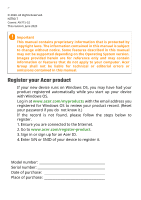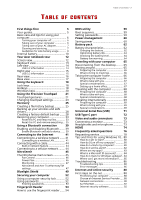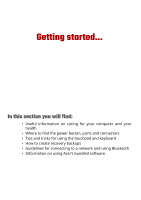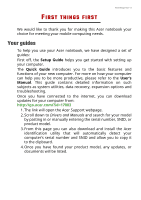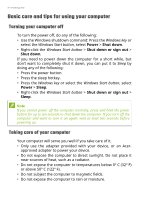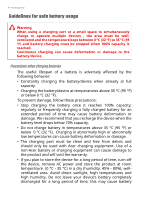Acer Nitro 7 User Manual - Page 3
Contents
 |
View all Acer Nitro 7 manuals
Add to My Manuals
Save this manual to your list of manuals |
Page 3 highlights
TABLE OF CONTENTS Table of contents - 3 First things first 5 Your guides 5 Basic care and tips for using your computer 6 Turning your computer off 6 Taking care of your computer 6 Taking care of your AC adapter 7 Cleaning and servicing 7 Guidelines for safe battery usage 8 Internal battery 10 Your Acer notebook tour 12 Screen view 12 Keyboard view 13 Left view 14 USB 3.2 information 14 Right view 15 USB 3.2 information 15 Rear view 16 Base view 17 Using the keyboard 18 Lock keys 18 Hotkeys 18 Windows keys 20 Using the Precision Touchpad 21 Touchpad gestures 21 Changing touchpad settings 23 Recovery 25 Creating a file history backup 25 Backing up your wireless and LAN drivers 28 Creating a factory default backup ....... 28 Restoring your computer 33 Reset this PC and keep my files 33 Reset this PC and remove everything ... 35 Using a Bluetooth connection 39 Enabling and disabling Bluetooth........ 39 Enable Bluetooth and add a device ....... 39 Connecting to the Internet 41 Connecting to a wireless network ....... 41 Connecting to a wireless LAN 41 Connecting with a cable 44 Built-in network feature 44 Connecting to a cellular network ......... 44 NitroSense 45 The NitroSense main screen 45 Fan Control 46 Power Plan 46 Monitoring 47 NitroSense and Acer TrueHarmonyTM settings 47 Bluelight Shield 49 Securing your computer 52 Using a computer security lock 52 Using passwords 52 Entering passwords 53 Fingerprint Reader 54 How to use the fingerprint reader....... 54 BIOS utility 59 Boot sequence 59 Setting passwords 59 Power management 60 Saving power 60 Battery pack 62 Battery characteristics 62 Charging the battery 62 Optimizing battery life 63 Checking the battery level 64 Battery-low warning 64 Traveling with your computer 65 Disconnecting from the desktop......... 65 Moving around 65 Preparing the computer 65 What to bring to meetings 66 Taking the computer home 66 Preparing the computer 66 What to take with you 67 Special considerations 67 Setting up a home office 67 Traveling with the computer 68 Preparing the computer 68 What to take with you 68 Special considerations 68 Traveling internationally 69 Preparing the computer 69 What to bring with you 69 Special considerations 69 Universal Serial Bus (USB) 71 USB Type-C port 72 Video and audio connectors 73 Connecting a monitor 73 Headphones and microphone 73 HDMI 74 Frequently asked questions 76 Requesting service 78 Tips and hints for using Windows 10.. 80 How do I get to Start 80 How do I turn off my computer 80 How do I unlock my computer 80 How do I set the alarm 82 Where are my apps 83 What is a Microsoft ID (account 84 How do I check for Windows updates? .. 84 Where can I get more information? ....... 85 Troubleshooting 86 Troubleshooting tips 86 Error messages 86 Internet and online security 88 First steps on the net 88 Protecting your computer 88 Choose an Internet Service Provider ..... 88 Network connections 90 Surf the Net 92 Internet security software 92