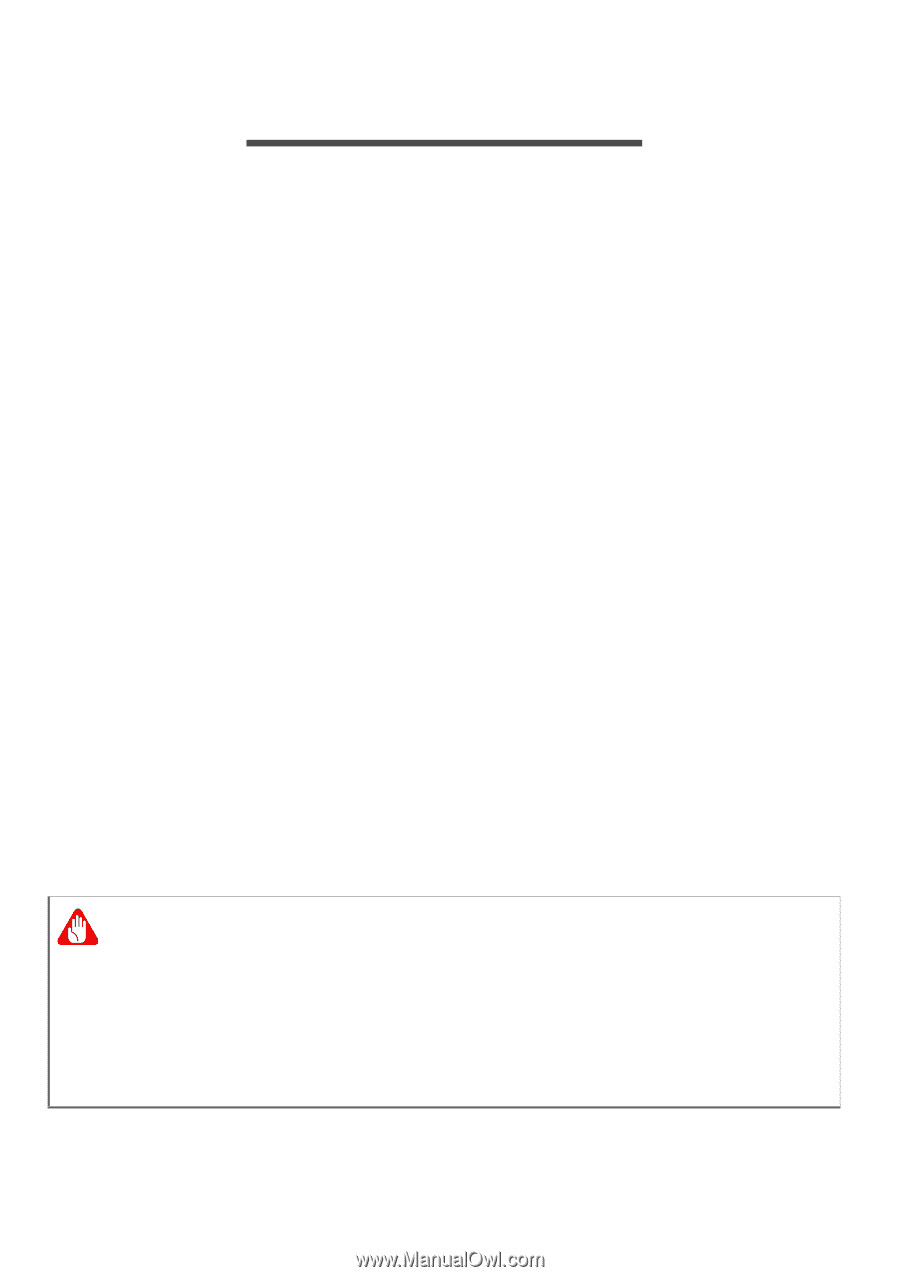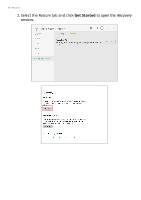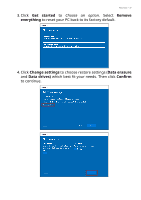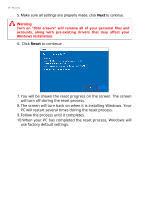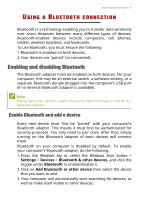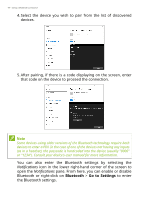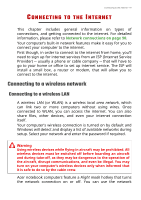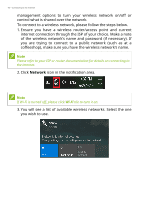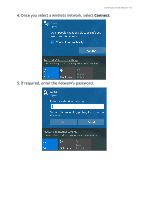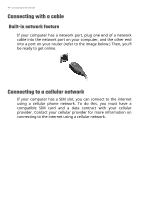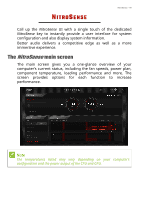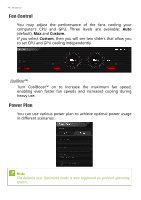Acer Nitro 7 User Manual - Page 41
Connecting to a wireless network
 |
View all Acer Nitro 7 manuals
Add to My Manuals
Save this manual to your list of manuals |
Page 41 highlights
Connecting to the Internet - 41 CONNECTING TO THE INTERNET This chapter includes general information on types of connections, and getting connected to the internet. For detailed information, please refer to Network connections on page 90. Your computer's built-in network features make it easy for you to connect your computer to the internet. First though, in order to connect to the internet from home, you'll need to sign up for internet services from an ISP (Internet Service Provider) -- usually a phone or cable company -- that will have to go to your home or office to set up internet service. The ISP will install a small box, a router or modem, that will allow you to connect to the internet. Connecting to a wireless network Connecting to a wireless LAN A wireless LAN (or WLAN) is a wireless local area network, which can link two or more computers without using wires. Once connected to WLAN, you can access the internet. You can also share files, other devices, and even your internet connection itself. Your computer's wireless connection is turned on by default and Windows will detect and display a list of available networks during setup. Select your network and enter the password if required. Warning Using wireless devices while flying in aircraft may be prohibited. All wireless devices must be switched off before boarding an aircraft and during take-off, as they may be dangerous to the operation of the aircraft, disrupt communications, and even be illegal. You may turn on your computer's wireless devices only when informed that it is safe to do so by the cabin crew. Acer notebook computers feature a Flight mode hotkey that turns the network connection on or off. You can use the network