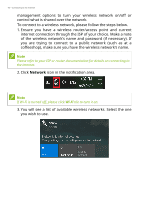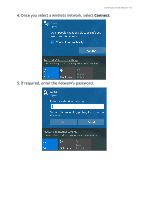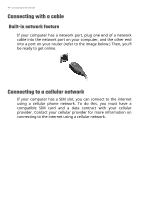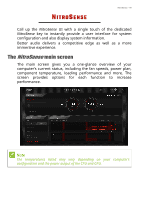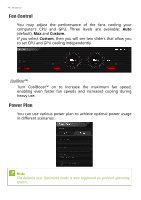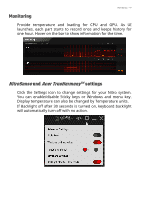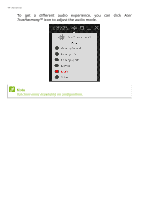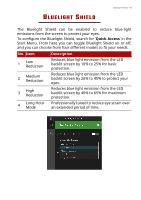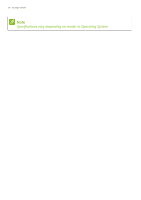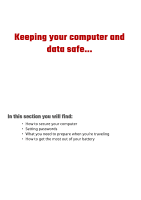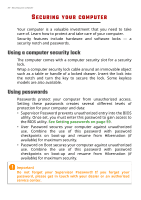Acer Nitro 7 User Manual - Page 47
NitroSense, Acer TrueHarmony
 |
View all Acer Nitro 7 manuals
Add to My Manuals
Save this manual to your list of manuals |
Page 47 highlights
NitroSense - 47 Monitoring Provide temperature and loading for CPU and GPU. As UI launches, each part starts to record once and keeps history for one hour. Hover on the bar to show information for the time. NitroSense and Acer TrueHarmonyTM settings Click the Settings icon to change settings for your Nitro system. You can enable/disable Sticky keys or Windows and menu key. Display temperature can also be changed by Temperature units. If Backlight off after 30 seconds is turned on, keyboard backlight will automatically turn off with no action.

NitroSense - 47
Monitoring
Provide temperature and loading for CPU and GPU. As UI
launches, each part starts to record once and keeps history for
one hour. Hover on the bar to show information for the time.
NitroSense
and
Acer TrueHarmony
TM
settings
Click the
Settings
icon to change settings for your Nitro system.
You can enable/disable Sticky keys or Windows and menu key.
Display temperature can also be changed by Temperature units.
If Backlight off after 30 seconds is turned on, keyboard backlight
will automatically turn off with no action.