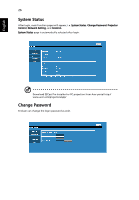Acer P1360WBi User Manual Media - Page 31
Mirroring Display (Android/Win10), Support Acer WirelessPrejection-Kit dongle.
 |
View all Acer P1360WBi manuals
Add to My Manuals
Save this manual to your list of manuals |
Page 31 highlights
English 31 Mirroring Display (Android/Win10) Plug supported WiFi dongles into the WIRELESS KIT port of the projector. Press SOURCE on the projector or remote control to select source "Mirroring (Android/Win10)", and you can enjoy mirroring projection from your smartphone to the projector (Android and selected brand devices). Follow the onscreen instructions. => (optional) NOTE 1: Make sure your mobile device is Miracast compatible. NOTE 2: This function is only available for Windows 10. NOTE 3: Support Acer WirelessPrejection-Kit dongle.

31
English
Mirroring Display (Android/Win10)
Plug supported WiFi dongles into the WIRELESS KIT port
of the projector. Press
SOURCE on the projector or remote control to select source "Mirroring
(Android/Win10)", and you can enjoy mirroring projection from your
smartphone to the projector (Android and selected brand devices). Follow the
onscreen instructions.
NOTE 1
: Make sure your mobile device is Miracast compatible.
NOTE 2:
This function is only available for Windows 10.
NOTE 3:
Support Acer WirelessPrejection-Kit dongle.
=>
(optional)