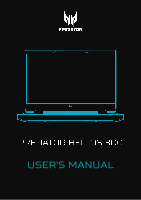Acer PREDATOR HELIOS 300 User Manual
Acer PREDATOR HELIOS 300 Manual
 |
View all Acer PREDATOR HELIOS 300 manuals
Add to My Manuals
Save this manual to your list of manuals |
Acer PREDATOR HELIOS 300 manual content summary:
- Acer PREDATOR HELIOS 300 | User Manual - Page 1
USER'S MANUAL - Acer PREDATOR HELIOS 300 | User Manual - Page 2
. Predator Helios 300 Covers: PH315-55s This revision: September 2022 Important This manual contains proprietary information that is protected by copyright laws. The information contained in this manual is subject to change without notice. Some features described in this manual may not be supported - Acer PREDATOR HELIOS 300 | User Manual - Page 3
guides 6 Basic care and tips for using your computer 7 Turning your computer off 7 Taking care of your computer 7 Taking care of your AC adapter........... 8 Cleaning and servicing 8 Guidelines for safe battery usage ...... 9 Internal battery 12 Notes on using 3D images 12 Your Predator - Acer PREDATOR HELIOS 300 | User Manual - Page 4
are my apps 87 What is a Microsoft ID (account)?... 87 How do I check for Windows updates 88 Where can I get more information? 88 Troubleshooting 89 Troubleshooting tips 89 Error messages 89 Internet and online security 91 First steps on the net 91 Protecting your computer 91 Choose an - Acer PREDATOR HELIOS 300 | User Manual - Page 5
• Tips and tricks for using the touchpad and keyboard • How to create recovery backups • Guidelines for connecting to a network and using Bluetooth • Information on using Predator's bundled software - Acer PREDATOR HELIOS 300 | User Manual - Page 6
utilities, data recovery, expansion options and troubleshooting. Once you have connected to the internet, you can download updates for your computer from: http://go.acer.com/support 1. The link will open the Predator Support webpage. 2. Scroll down to Drivers and Manuals and search for your model by - Acer PREDATOR HELIOS 300 | User Manual - Page 7
the computer and want to turn it on again, wait at least two seconds before powering up. Taking care of your computer Your computer will serve you well if you take care of it. • Only use the adapter provided with your device, or an Acer- approved adapter to power your device. • Do - Acer PREDATOR HELIOS 300 | User Manual - Page 8
cleaning the computer, follow these steps: 1. Turn off the computer. 2. Disconnect the AC adapter. 3. Use a soft, moist cloth. Do not use liquid or aerosol cleaners. If your computer is dropped or visibly damaged, or does not work normally, please contact your nearest authorized Acer service center. - Acer PREDATOR HELIOS 300 | User Manual - Page 9
and free from debris and should only be used with Acer charging equipment. Use of a non-Acer battery or charging equipment can cause damage to the product and will void the warranty. • If you plan to store the device for a long period of time, turn-off the device, remove AC power and store the - Acer PREDATOR HELIOS 300 | User Manual - Page 10
Device with built-in battery: A built-in battery must be replaced by an authorized service center. Do not attempt to replace or remove the battery by yourself. • Device with removable battery: The battery should only be replaced with parts approved by Acer. Do not replace the battery with any parts - Acer PREDATOR HELIOS 300 | User Manual - Page 11
noticeably shorter than normal, check an authorized reseller to purchase a new battery. Use the battery only for its intended purpose. Never use any charger or battery that is damaged. Do not short-circuit the battery. Accidental short-circuiting can occur when a metallic object such as a coin - Acer PREDATOR HELIOS 300 | User Manual - Page 12
• Do not attempt to replace a built-in rechargeable battery, battery replacement must be done by an Acer- authorized repair facility. Recharge the battery by following the instruction included in the product documentation. Notes on using 3D images • You may experience motion sickness like symptoms - Acer PREDATOR HELIOS 300 | User Manual - Page 13
TOUR After setting up your computer as illustrated in the Setup Guide, let us show you around your new Predator computer. Screen view 1 2 3 4 5 # Icon Item Description 1 Eye tracking sensor Track the position and movement of your eye and head. 2 Eye tracking sensor indicator Indicates - Acer PREDATOR HELIOS 300 | User Manual - Page 14
14 - Your Predator notebook tour # Icon Item 4 Webcam 5 Screen Description Web camera for video communication. A light next to the webcam indicates that the webcam is active. Displays computer - Acer PREDATOR HELIOS 300 | User Manual - Page 15
Your Predator notebook tour - 15 # Icon Item Description Touch-sensitive pointing device. corner to perform a right click. 4 PredatorSense Launches PredatorSense key application. 5 Power button Turns the computer on and off. Allows the computer to stay 6 Ventilation and cool. cooling - Acer PREDATOR HELIOS 300 | User Manual - Page 16
16 - Your Predator notebook tour # Icon Item Description 4 USB port Connects to USB devices. 5 Headset/ Right view 123 4 # Icon Item Description Indicates the computer's battery status. Battery Amber when the battery is 1 indicator charging. Blue when fully charged (with the AC - Acer PREDATOR HELIOS 300 | User Manual - Page 17
Your Predator notebook tour - 17 # Icon Item Description Allows the computer to stay 4 Ventilation and cool. cooling fan Do not cover or obstruct the openings. USB 3.2 Gen 2 - Acer PREDATOR HELIOS 300 | User Manual - Page 18
18 - Your Predator notebook tour Base view 1 2 # Icon Item Description Allows the computer to stay 1 Ventilation and cool. cooling fan Do not cover or obstruct the openings. 2 Speakers - Acer PREDATOR HELIOS 300 | User Manual - Page 19
it is connected. Then, check the light of battery indicator shows amber while charging. 2 USB Type-C / Thunderbolt 4 port Connects to USB devices with a USB Type-C connector. Supports Thunderbolt™ 4 and displays. 3 HDMI 2.1 port Supports high-definition digital video connections. 4 Mini - Acer PREDATOR HELIOS 300 | User Manual - Page 20
has full-sized keys, a numeric keypad, separate cursor, lock, Windows keys and hotkeys. Lock keys The keyboard has lock keys which you can use to turn keyboard functions on and off. Lock key Caps Lock Num Lock Scroll Lock Description When Caps Lock is on, all alphabetic characters typed are in - Acer PREDATOR HELIOS 300 | User Manual - Page 21
microphones on and off. Decreases the intensity of the keyboard backlight. Increases the intensity of the keyboard backlight. Sends a Break Command. Turns Scroll Lock on or off. Increases the screen brightness. Decreases the screen brightness. Increases the sound volume. Decreases the sound volume. - Acer PREDATOR HELIOS 300 | User Manual - Page 22
settings for your computer. Power Shut down, sleep or restart your computer. Displays the situation of network Quick settings connection, battery level and setting. You can toggle quick sound actions to instantly adjust or open settings. Notification Displays the notifications and calendar - Acer PREDATOR HELIOS 300 | User Manual - Page 23
is designed to provide a more uniform, smooth, and accurate touchpad experience. Many applications support precision touchpad gestures that use one or more fingers, however, some gestures may not be supported by the specific application or program you are using. Touchpad gestures Single-finger - Acer PREDATOR HELIOS 300 | User Manual - Page 24
24 - Using the Precision Touchpad Two-finger pinch Zoom in and out of photos, maps and documents with a simple finger-and-thumb gesture. Three-finger press Lightly tap the touchpad with three fingers to open the Search Windows. Three-finger swipe Swipe across the touchpad with three fingers. • Swipe - Acer PREDATOR HELIOS 300 | User Manual - Page 25
requirements, please do the following. 1. In the icon tray in the lower right-hand corner of the screen, select the Network, Sound and Battery icon to open the Quick settings pane. 2. Select All settings. 3. Select Bluetooth & devices > Touchpad 4. Now you can adjust the settings to suit your - Acer PREDATOR HELIOS 300 | User Manual - Page 26
26 - Using the Precision Touchpad use a mouse. Or you can adjust the touchpad sensitivity to suit your needs. Scroll down to see more settings. - Acer PREDATOR HELIOS 300 | User Manual - Page 27
Recovery - 27 If you are having trouble with your computer, and the frequently asked questions (see Got a question? on page 81) do not help, you can recover your computer. This section describes the recovery tools available on your computer. Predator provides Acer Care Center, which allows you to - Acer PREDATOR HELIOS 300 | User Manual - Page 28
28 - Recovery 3. Click Set up syncing for OneDrive folder syncing to continue. 4. Make sure the folders that you want to back up are selected and click Start back up to continue. - Acer PREDATOR HELIOS 300 | User Manual - Page 29
Recovery - 29 5. You can select View sync progress to watch files sync until it completes. 6. To open the OneDrive folder, double click OneDrive icon in the notification area. - Acer PREDATOR HELIOS 300 | User Manual - Page 30
Center in All apps list then Recovery Management. 2. Select the Backup tab and click Get started for Backup wireless and LAN drivers. Choose a folder to save your drivers and select OK. 3. You will be shown the backup progress on the screen. Restoring your computer Recovery Management allows you to - Acer PREDATOR HELIOS 300 | User Manual - Page 31
3. Click Reset PC to Choose an option. Recovery - 31 4. Select Keep my files to refresh your PC and reinstall your operating system without removing your personal files. - Acer PREDATOR HELIOS 300 | User Manual - Page 32
32 - Recovery 5. Choose from the two options - Cloud download or Local reinstall to reinstall Windows. (Ensure you are connected to the internet when using Cloud download.) 6. Click Change settings to open the Choose settings options. - Acer PREDATOR HELIOS 300 | User Manual - Page 33
33 7. Choose your settings options and follow the instructions on screen. Click Confirm then Next to continue. will be shown the reset progress on the screen. The screen will turn off during the reset process. 10.The screen will turn back on when it is installing Windows. Your PC will restart several - Acer PREDATOR HELIOS 300 | User Manual - Page 34
34 - Recovery 11.Follow the process until it completes. 12.When your PC has completed the reset process, Windows will have been reset back to its factory default settings without removing your personal files. Reset this PC and remove everything 1. From Start, select Care Center in All apps list then - Acer PREDATOR HELIOS 300 | User Manual - Page 35
3. Click Reset PC to Choose an option. Recovery - 35 4. Select Remove everything to reset your PC back to its factory default. - Acer PREDATOR HELIOS 300 | User Manual - Page 36
36 - Recovery 5. Choose from the two options - Cloud download or Local reinstall to reinstall Windows. (Ensure you are connected to the internet when using Cloud download.) 6. Click Change settings to open the Choose settings options. - Acer PREDATOR HELIOS 300 | User Manual - Page 37
Choose your settings options and follow the instructions on screen. Click Confirm then Next to continue. 8. Click Reset to continue. 9. You will be shown the reset progress on the screen. The screen will turn off during the reset process. 10.The screen will turn back on when it is installing Windows - Acer PREDATOR HELIOS 300 | User Manual - Page 38
dongle plugged into the computer's USB port (if no internal Bluetooth adapter is available). Note Please check your devices owner's manual to determine how to turn on its Bluetooth adapter. Enable Bluetooth and add a device Every new device must first be "paired" with your computer's Bluetooth - Acer PREDATOR HELIOS 300 | User Manual - Page 39
of the devices not having any inputs (as in a headset), the passcode is hardcoded into the device (usually "0000" or "1234"). Consult your device's user manual for more information. - Acer PREDATOR HELIOS 300 | User Manual - Page 40
40 - Using a Bluetooth connection You can also enter the Bluetooth settings by selecting the Network, Sound and Battery icon in the lower right-hand corner of the screen to open the Quick settings pane. From here, you can enable or disable Bluetooth or - Acer PREDATOR HELIOS 300 | User Manual - Page 41
from home, you'll need to sign up for internet services from an ISP (Internet Service Provider) -- usually a phone or cable company -- that will and even your internet connection itself. Your computer's wireless connection is turned on by default and Windows will detect and display a list of - Acer PREDATOR HELIOS 300 | User Manual - Page 42
42 - Connecting to the Internet Predator computers feature a Flight mode hotkey that turns the network connection on or off. You can use the network management options to turn your wireless network on/off or control what is shared over the network. To connect to a wireless network, please follow the - Acer PREDATOR HELIOS 300 | User Manual - Page 43
Connecting to the Internet - 43 4. You will see a list of available wireless networks. Select the one you wish to use. 5. Once you select a wireless network, select Connect. 6. If required, enter the network's password. - Acer PREDATOR HELIOS 300 | User Manual - Page 44
44 - Connecting to the Internet Connecting with a cable Built-in network feature If your computer has a network port, plug one end of a network cable into the network port on your computer, and the other end into a port on your router (refer to the image below.) Then, you'll be ready to get online. - Acer PREDATOR HELIOS 300 | User Manual - Page 45
PREDATORSENSE PredatorSense - 45 PredatorSense allows you to switch operating modes and control fan behavior. Create scenario profiles and synchronize the scenario setting with the associated apps. Multiple profiles allow you to quickly switch between lighting schemes. It also allows you to switch - Acer PREDATOR HELIOS 300 | User Manual - Page 46
46 - PredatorSense Widget cards Widget cards are always visible on all PredatorSense screens by default. If they are hidden, click the Widget icon. In the System Scenario tab, you can select your preferred scenario profile, operating mode, adjust the performance of the fans, and select the lighting - Acer PREDATOR HELIOS 300 | User Manual - Page 47
Click the Settings icon to update the firmware manually and set the system to check for available updates on startup automatically. You can also change temperature units on this screen. Planet9 website and PC client download Click the Planet9 icon to view gaming updates. Click Planet9 to access the - Acer PREDATOR HELIOS 300 | User Manual - Page 48
system performance, and configure advanced settings. Scenario profiles You can create scenario profiles with customized operating mode, fan performance, lighting effect, Acer TrueHarmonyTM setting, and linked apps. Note Linked app means that when you run the app, it will automatically switch to the - Acer PREDATOR HELIOS 300 | User Manual - Page 49
PredatorSense - 49 Creating a New Scenario Profile To add a new profile, first configure the scenario options, then select New Scenario Profile. Enter a new name for the profile and click Create. Note You can also add a New Scenario Profile directly from the System screen. Click Settings > Create - Acer PREDATOR HELIOS 300 | User Manual - Page 50
50 - PredatorSense App Sync settings Turn on the App Sync function if you have more than one scenario. Click the Add Apps to Link icon. Select the apps that you want to add and click Close. To remove the app, click the Delete icon next to the app. - Acer PREDATOR HELIOS 300 | User Manual - Page 51
PredatorSense - 51 Note You can also link/unlink apps under the App Center tab. Hover the cursor over the app that you want to link and click the Adjust icon. Select the scenario profile from the System Scenario Profile dropdown list and click Save. To unlink, select the Unlink Scenario from the - Acer PREDATOR HELIOS 300 | User Manual - Page 52
52 - PredatorSense Managing scenario profiles You can modify, copy, or delete a scenario profile both on the Scenario Profile screen by hovering the cursor over the profile name and selecting the respective icon or on the System screen directly by clicking the Settings icon and then selecting the - Acer PREDATOR HELIOS 300 | User Manual - Page 53
You can optimize your laptop with different modes using the gaming. CPU & GPU overclocked with throttled fan speed. Turbo: For unleashed gaming. Maximize overclock performance and fan speed. Important Mode switching is only available when the AC adapter is plugged in and at least 40% battery life - Acer PREDATOR HELIOS 300 | User Manual - Page 54
54 - PredatorSense Note The Keyboard and Light Bar will show the color effect for a short period of time when change modes. Fan control You may adjust the performance of the fans cooling your computer's CPU and GPU. Three levels are available: Auto(default), Max and Custom. If you select Custom, - Acer PREDATOR HELIOS 300 | User Manual - Page 55
Lighting to see keyboard and light bar lighting options. Note To turn off the lighting effect for the keyboard or for the light bar, slide the lightning brightness to 0. Note To save the battery power, you can enable to turn the keyboard backlight off automatically if no action within 30 seconds. - Acer PREDATOR HELIOS 300 | User Manual - Page 56
56 - PredatorSense Global lighting Click Global to customize the lighting effect for the keyboard and light bar simultaneously. Adjust the keyboard backlight brightness and select an animated light effect. Depending on the effect, you may customize its color, speed, and direction. Area lighting - Acer PREDATOR HELIOS 300 | User Manual - Page 57
keys (such as WASD or arrow keys) from the Select Zone drop-down list. Select a color from the color wheel or enter the RGB values manually. You can also adjust the color intensity and the keyboard backlight brightness. - Acer PREDATOR HELIOS 300 | User Manual - Page 58
58 - PredatorSense Keyboard-Dynamic lighting Select Dynamic to see a set of animated light effects. Each effect provides animation for the backlight colors. Depending on the effect, you may customize its color, speed, and direction. You can also adjust the keyboard backlight brightness. - Acer PREDATOR HELIOS 300 | User Manual - Page 59
and select both sides, or select a zone from the Select Zone drop-down list. Select a color from the color wheel or enter the RGB values manually. You can also adjust the color intensity and light bar brightness. - Acer PREDATOR HELIOS 300 | User Manual - Page 60
60 - PredatorSense Light Bar-Dynamic lighting Select Dynamic to see a set of animated light effects. Each effect provides animation for the light bar colors. Depending on the effect, you may customize its color and speed. You can also adjust the light bar brightness. Monitoring Select Monitoring to - Acer PREDATOR HELIOS 300 | User Manual - Page 61
PredatorSense - 61 Adjusting the Advanced Settings Select Advanced Settings to adjust the audio mode under the Acer TrueHarmonyTM tab. Under the Global Settings tab you can disable/enable sticky keys, Windows and menu key, discrete GPU only option, and system boot animation & - Acer PREDATOR HELIOS 300 | User Manual - Page 62
computer. If you cannot find the app in the list of all apps then use search, limit the list by displaying only preloaded apps or games, sort apps by popularity, alphabet, or by installation date. If the app is newly installed, then click the Refresh icon to reload the view. Note - Acer PREDATOR HELIOS 300 | User Manual - Page 63
BLUELIGHT SHIELD Bluelight Shield - 63 The Bluelight Shield can be enabled to reduce blue-light emissions from the screen to protect your eyes. To configure the Bluelight Shield, search for 'Quick Access' in the Start Menu. From here you can toggle Bluelight Shield on or off, and you can choose - Acer PREDATOR HELIOS 300 | User Manual - Page 64
Keeping your computer and data safe... In this section you will find: • How to secure your computer • Setting passwords • What you need to prepare when you're traveling • How to get the most out of your battery - Acer PREDATOR HELIOS 300 | User Manual - Page 65
a computer security lock cable around an immovable object such as a table or handle of a locked drawer. Insert the lock into the notch and turn the key to secure the lock. Some keyless models are also available. Using passwords Passwords protect your computer from unauthorized access. Setting these - Acer PREDATOR HELIOS 300 | User Manual - Page 66
Password! If you forget your password, please get in touch with your dealer or an authorized service center. Entering passwords When a password is set, a password prompt appears in the center of button for four seconds to shut down the computer. Then turn on the computer again, and try again. - Acer PREDATOR HELIOS 300 | User Manual - Page 67
's BIOS. Your computer is already properly configured and optimized, and you do not normally need to run this utility. However, if you encounter configuration problems, you may need to run it. To activate the BIOS utility, press F2 while the computer logo is being displayed. Boot sequence To set the - Acer PREDATOR HELIOS 300 | User Manual - Page 68
your computer's battery. If you prefer to reduce your computer's power requirements and environmental impact, turn off Fast startup : Note If Fast startup is off, your computer will take longer to start from Sleep. Your computer will also not start if it receives an instruction - Acer PREDATOR HELIOS 300 | User Manual - Page 69
Power management - 69 3. Select Change settings that are currently unavailable. 4. Scroll down and disable Turn on fast start-up. 5. Select Save changes. - Acer PREDATOR HELIOS 300 | User Manual - Page 70
connect the computer to the AC adapter. Your computer supports charge-in-use, enabling you to recharge the battery while you continue to operate the computer. However, recharging with the computer turned off significantly reduces charge time. The battery will come in handy when you travel or during - Acer PREDATOR HELIOS 300 | User Manual - Page 71
, the faster it will reach the end of its effective life. An embedded battery has a life span of more than 1,000 charge/discharge cycles. Optimizing battery life Optimizing battery life helps you get the most out of battery operation, prolonging the charge/recharge cycle and improving recharging - Acer PREDATOR HELIOS 300 | User Manual - Page 72
decreases the battery life. • Look after your AC adapter and battery. Checking the battery level The power meter indicates the current battery level. Rest the cursor over the battery/power icon on the taskbar to see the battery's present charge level. Battery-low warning When using battery power pay - Acer PREDATOR HELIOS 300 | User Manual - Page 73
not need to bring anything with you other than your computer. If your battery is not fully charged, you may want to bring the AC adapter with computer. If you cannot find an electrical outlet, reduce the drain on the battery by putting the computer in Sleep mode. Press the Sleep hotkey or close the - Acer PREDATOR HELIOS 300 | User Manual - Page 74
74 - Traveling with your computer computer in a protective case that can prevent the computer from sliding around and cushion it if it should fall. Note The computer may enter Hibernation or Deep Sleep mode after being in Sleep mode for a period of time. - Acer PREDATOR HELIOS 300 | User Manual - Page 75
Ports and connectors... In this section you will find: • Information on the ports and connectors fitted to your computer - Acer PREDATOR HELIOS 300 | User Manual - Page 76
USB). USB 2.0 ports on Predator computers have a black tongue in the port, while USB 3.2 Gen 1/Gen 2 ports have a blue tongue. For best performance, USB 3.2 Gen 1/ Some USB 3.2 Gen 1/ Gen 2 ports support charging devices when the computer is in Hibernate or turned off. Additionally, you can use a USB - Acer PREDATOR HELIOS 300 | User Manual - Page 77
additional storage (e.g. an external drive), or any other compatible device. The Type-C port is reversable; connectors may be inserted with either side up. Note On Predator computers USB Type-C ports support up to USB 3.2 (SuperSpeed USB, 10 Gbps). Other USB devices with a USB Type-C connector are - Acer PREDATOR HELIOS 300 | User Manual - Page 78
to a single Thunderbolt 4 port. If an adapter is used, DisplayPort or compatible devices, including HDMI, DVI or VGA, can be used. Note Thunderbolt 4 ports support transfer speeds up to 40 Gbps, and USB devices with a Type-C connector at lower speeds (typically up to 10 Gbps). Other USB or older - Acer PREDATOR HELIOS 300 | User Manual - Page 79
on the computer. 3. Connect the monitor power cable and plug it into a properly grounded wall outlet. 4. Follow any setup instructions in the monitor's user's guide. 5. Turn on power to the monitor, then the computer. 6. The correct resolution and refresh rate should be detected automatically. If - Acer PREDATOR HELIOS 300 | User Manual - Page 80
/or video monitor, such as a digital television (DTV) with a single cable. The single cable keeps everything neat and tidy while ensuring easy connection and the best audio and visual quality. - Acer PREDATOR HELIOS 300 | User Manual - Page 81
Got a question? In this section you will find: • Frequently asked questions • Tips for using Windows • Troubleshooting information • How to protect yourself while online • Where to find Acer service center contact information - Acer PREDATOR HELIOS 300 | User Manual - Page 82
the use of your computer. Easy solutions are provided for each one. I turned on the power, but the computer does not start or boot up. Check if . Connect the AC adapter to recharge the battery pack. You may need to wait a few minutes before trying to turn your computer on again. • Make sure that - Acer PREDATOR HELIOS 300 | User Manual - Page 83
port on the computer. If it works, contact your dealer or an authorized service center as the internal keyboard cable may be loose. The printer does not sure that the printer is connected to a power outlet and that it is turned on. • Make sure that the printer cable is connected securely to a USB - Acer PREDATOR HELIOS 300 | User Manual - Page 84
Predator logo during boot up. For more information, see Restoring your computer on page 30. Requesting service ITW program. A list of available, authorized service centers is in this handy booklet. Read this travel, to receive the benefits from our support centers. Attach your proof-of-purchase to - Acer PREDATOR HELIOS 300 | User Manual - Page 85
you call Please have the following information available when you call Acer for online service, and please be at your computer when you call. With your support, we can reduce the amount of time a call takes and help solve your problems efficiently. If there are error messages or beeps reported by - Acer PREDATOR HELIOS 300 | User Manual - Page 86
is a new operating system that will take some getting used to, so we've created a few pointers to help you get started. Can I turn off notifications? You can turn off notifications so that you can leave your computer running, but not be disturbed by notifications. Press the Windows key or select the - Acer PREDATOR HELIOS 300 | User Manual - Page 87
)? A Microsoft account is an email address and password that you use to sign in to Windows. You can use any email address, but it is best if you choose the one you already use to communicate with friends and sign in to your favorite websites. When you sign in to your - Acer PREDATOR HELIOS 300 | User Manual - Page 88
Do I need one? You need a Microsoft ID to use Windows 11. It makes life easier because you can sync data across different machines you sign in to using a For more information please visit the following pages: • Windows OS information: support.microsoft.com/ Windows • Support FAQs: support.acer.com - Acer PREDATOR HELIOS 300 | User Manual - Page 89
to open the computer yourself; contact your dealer or authorized service center for assistance. Troubleshooting tips This computer incorporates an advanced design that delivers onscreen error message reports to help you solve problems. If the system reports an error message or an error symptom - Acer PREDATOR HELIOS 300 | User Manual - Page 90
. Keyboard interface error Contact your dealer or an authorized service center. Memory size mismatch Press F2 (during POST) to enter the BIOS utility, then press Exit in the BIOS utility to reboot. If you still encounter problems after going through the corrective measures, please contact your - Acer PREDATOR HELIOS 300 | User Manual - Page 91
possible, certainly before you connect to the internet. Choose an Internet Service Provider Using the internet has become a natural part of daily family about their experiences or to check reviews and consumer reports. The ISP you select will provide instructions on how to connect to the internet - Acer PREDATOR HELIOS 300 | User Manual - Page 92
of these modems include an 'router' that provides network and Wi-Fi access. Cable A cable connection provides fast and always-on internet service via a cable television line. This service is generally available in large cities. You can use your telephone and watch cable TV at the same time you are - Acer PREDATOR HELIOS 300 | User Manual - Page 93
a SIM card slot, you require a compatible SIM card and a contract with a cellular provider. Before using the cellular features, check with your service provider to see if any additional charges will be incurred, especially roaming charges. Network connections A LAN (Local Area Network) is a group of - Acer PREDATOR HELIOS 300 | User Manual - Page 94
the subscription to their services. Read carefully the documentation supplied with your Access point/router for detailed setup instructions. Network cable (RJ45) a wireless module and Wi-Fi button that turns the network connection on or off. You may also turn your wireless network on or off, or - Acer PREDATOR HELIOS 300 | User Manual - Page 95
why not visit our website, www.acer.com. Acer is dedicated to provide you with on-going personalized support. Check out our Support section to get help tailored to your needs. www.acer.com is your portal to a world of online activities and services: visit us regularly for the latest information - Acer PREDATOR HELIOS 300 | User Manual - Page 96
looks strange, don't click on anything and delete it immediately. Instead manually launch a browser and type in your bank's website address and log-in your phone A tech support scam is a form of online fraud where people call you on the phone saying they're Technical Support from a trusted company - Acer PREDATOR HELIOS 300 | User Manual - Page 97
Internet and online security - 97 personal information like social security or credit card numbers to someone that you don't know over the phone. Common threats cybercriminals use Now you know a few very common ways cybercriminals try to sneak onto your device or trick you into providing private - Acer PREDATOR HELIOS 300 | User Manual - Page 98
you probably don't realize it as bots are notoriously quiet. Your Internet Service Provider might send you a notification alerting you that they found a threat also poses security risks to the personal information available on our laptops and smartphones. A virtual private network (VPN) gives you - Acer PREDATOR HELIOS 300 | User Manual - Page 99
credentials and passwords. Use a virtual private network (VPN) to ensure your privacy and anonymity are protected when you use public Wi-Fi. VPN services can encrypt all the data that you send and receive while using a public Wi-Fi hotspot, securing your information from hackers and other users of - Acer PREDATOR HELIOS 300 | User Manual - Page 100
100 - Internet and online security programs do not work correctly, your computer may be infected by malicious software. However, do not blame every computer problem on a virus! If you suspect your computer is infected, the first thing to do is update, if you have not already done so, and run

USER’S MANUAL