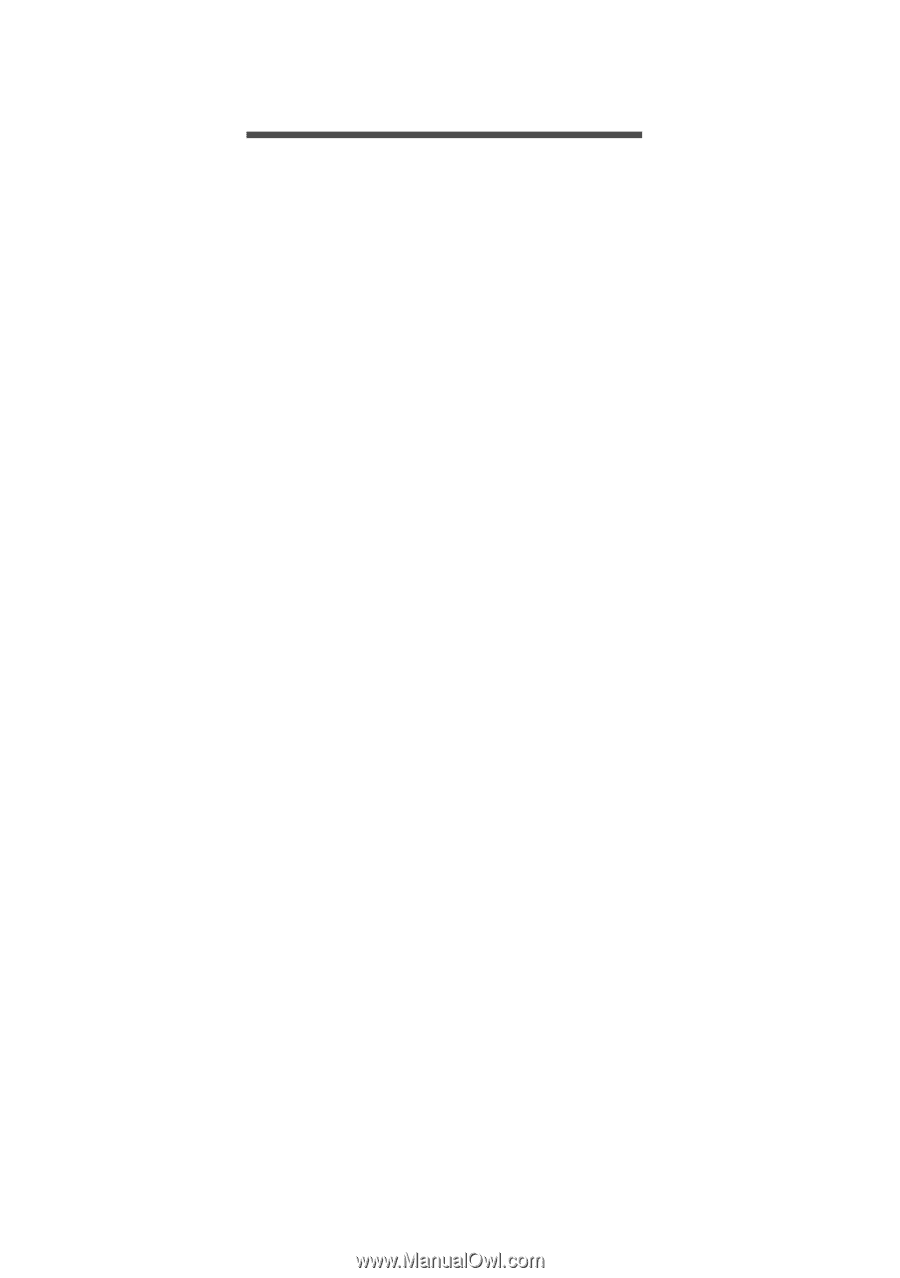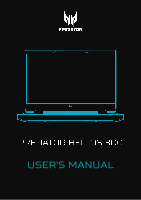Acer PREDATOR HELIOS 300 User Manual - Page 3
Contents, - drivers
 |
View all Acer PREDATOR HELIOS 300 manuals
Add to My Manuals
Save this manual to your list of manuals |
Page 3 highlights
TABLE OF CONTENTS Table of contents - 3 First things first 6 Your guides 6 Basic care and tips for using your computer 7 Turning your computer off 7 Taking care of your computer 7 Taking care of your AC adapter........... 8 Cleaning and servicing 8 Guidelines for safe battery usage ...... 9 Internal battery 12 Notes on using 3D images 12 Your Predator notebook tour 13 Screen view 13 Keyboard view 14 Left view 15 USB 3.2 Gen 1 information 16 Right view 16 USB 3.2 Gen 2 information 17 Base view 18 Rear view 18 USB Type-C information 19 Using the keyboard 20 Lock keys 20 Hotkeys 20 The Windows OS Desktop 22 Using the Precision Touchpad 23 Touchpad gestures 23 Changing touchpad settings 25 Recovery 27 Creating a file history backup .......... 27 Backing up your wireless and LAN drivers 30 Restoring your computer 30 Reset this PC and keep my files....... 30 Reset this PC and remove everything 34 Using a Bluetooth connection 38 Enabling and disabling Bluetooth . 38 Enable Bluetooth and add a device 38 Connecting to the Internet 41 Connecting to a wireless network.. 41 Connecting to a wireless LAN 41 Connecting with a cable 44 Built-in network feature 44 PredatorSense 45 The PredatorSense main screen ... 45 Widget cards 46 PredatorSense settings 47 Planet9 website and PC client download 47 System 48 Scenario profiles 48 Operating Mode 53 Fan control 54 Adjusting the Pulsar Lighting 55 Monitoring 60 Adjusting the Advanced Settings...... 61 App Center 62 Bluelight Shield 63 Securing your computer 65 Using a computer security lock ..... 65 Using passwords 65 Entering passwords 66 BIOS utility 67 Boot sequence 67 Setting passwords 67 Power management 68 Saving power 68 Battery pack 70 Battery characteristics 70 Charging the battery 70 Optimizing battery life 71 Checking the battery level 72 Battery-low warning 72 Traveling with your computer 73 Disconnecting from the desktop .... 73 Moving around and what to bring with you 73 Universal Serial Bus (USB) 76 USB Type-C port 77 Thunderbolt 4 port 78 Displays 78 Video and audio connectors 79 Connecting a monitor 79 Headphones and microphone........... 79 HDMI 80 Frequently asked questions 82 Requesting service 84 Tips and hints for using Windows 86 Can I turn off notifications 86 Can I personalize the Lock screen? 86 Can I change the screen resolution? 87