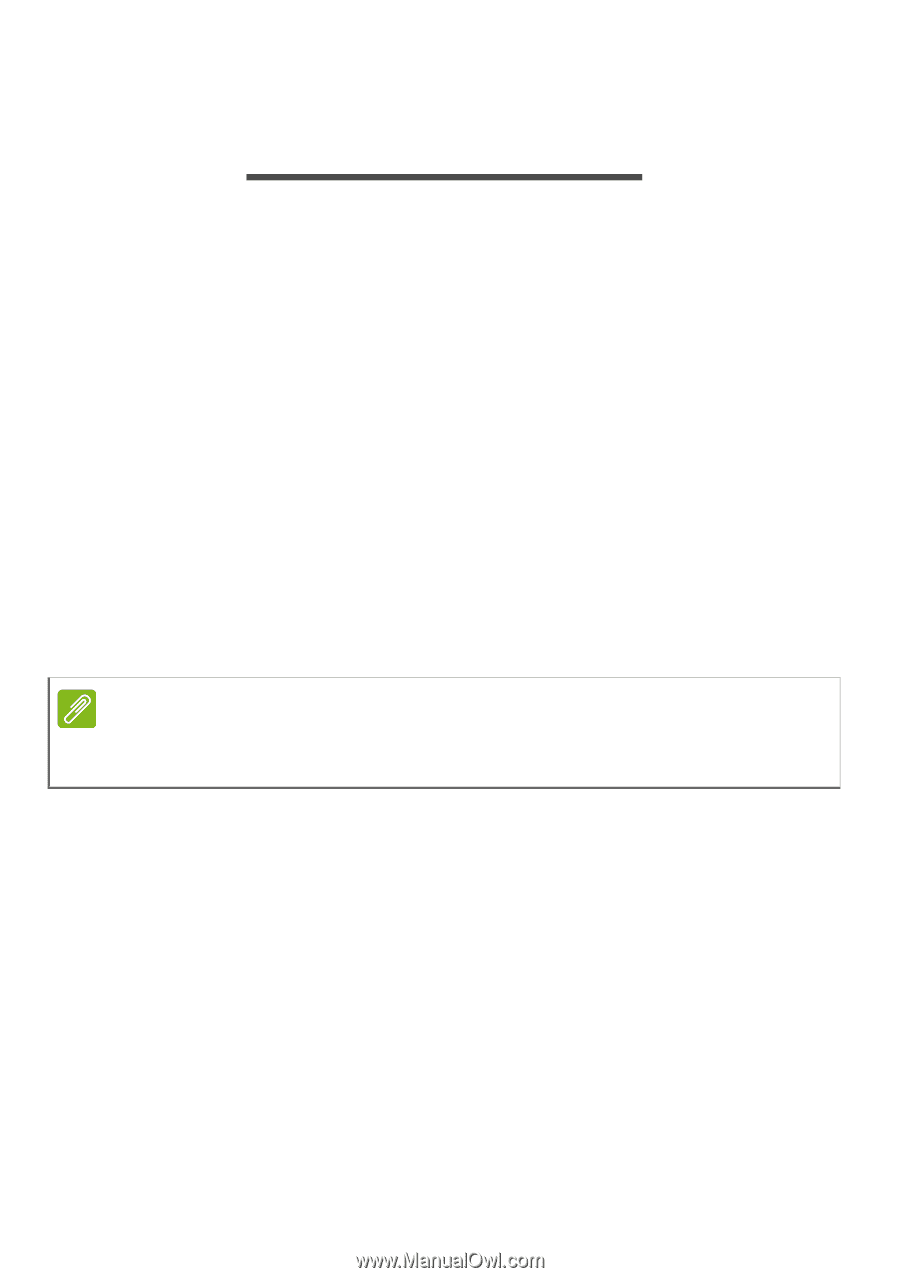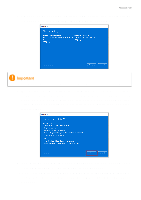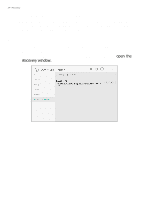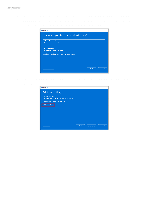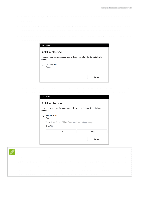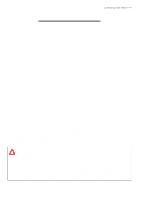Acer PREDATOR HELIOS 300 User Manual - Page 38
Using a Bluetooth connection, Enabling and disabling Bluetooth, Enable Bluetooth and add a device
 |
View all Acer PREDATOR HELIOS 300 manuals
Add to My Manuals
Save this manual to your list of manuals |
Page 38 highlights
38 - Using a Bluetooth connection USING A BLUETOOTH CONNECTION Bluetooth is a technology enabling you to transfer data wirelessly over short distances between many different types of devices. Bluetooth-enabled devices include computers, cell phones, tablets, wireless headsets, and keyboards. To use Bluetooth, you must ensure the following: 1. Bluetooth is enabled on both devices. 2. Your devices are "paired" (or connected). Enabling and disabling Bluetooth The Bluetooth adapter must be enabled on both devices. For your computer, this may be an external switch, a software setting, or a separate Bluetooth dongle plugged into the computer's USB port (if no internal Bluetooth adapter is available). Note Please check your devices owner's manual to determine how to turn on its Bluetooth adapter. Enable Bluetooth and add a device Every new device must first be "paired" with your computer's Bluetooth adapter. This means it must first be authenticated for security purposes. You only need to pair once. After that, simply turning on the Bluetooth adapter of both devices will connect them. Bluetooth on your computer is disabled by default. To enable your computer's Bluetooth adapter, do the following: 1. Press the Windows key or select the Windows Start button > Settings > Bluetooth & devices, and click the toggle under Bluetooth to enable/disable it.