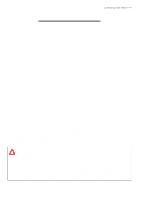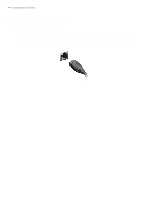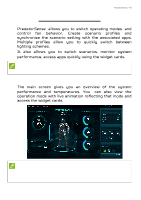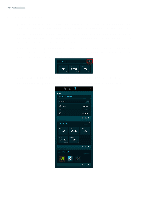Acer PREDATOR HELIOS 300 User Manual - Page 46
Widget cards, Monitoring, App Shortcut, Details
 |
View all Acer PREDATOR HELIOS 300 manuals
Add to My Manuals
Save this manual to your list of manuals |
Page 46 highlights
46 - PredatorSense Widget cards Widget cards are always visible on all PredatorSense screens by default. If they are hidden, click the Widget icon. In the System Scenario tab, you can select your preferred scenario profile, operating mode, adjust the performance of the fans, and select the lighting effect. Under the Monitoring tab, you can view system performance. To customize the view, click the Adjust icon and select the items you want to monitor. Under the App Shortcut tab, click on the app to open it. To configure more settings, click Details below each tab.

46 - PredatorSense
Widget cards
Widget cards are always visible on all
PredatorSense
screens by default. If they are hidden, click the
Widget
icon.
In the
System Scenario
tab, you can select your preferred
scenario profile, operating mode, adjust the performance of
the fans, and select the lighting effect.
Under
the
Monitoring
tab,
you
can
view
system
performance. To customize the view, click the
Adjust
icon
and select the items you want to monitor.
Under the
App Shortcut
tab, click on the app to open it.
To configure more settings, click
Details
below each tab.