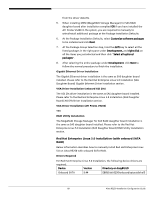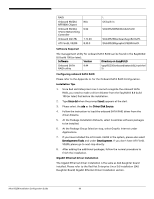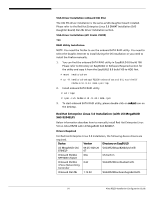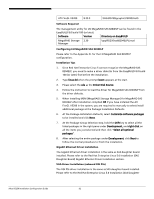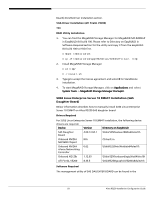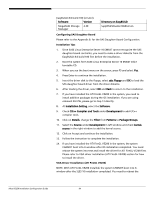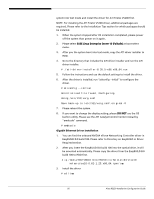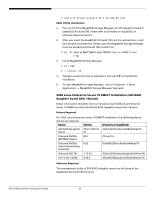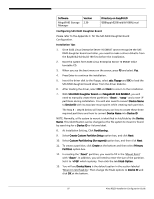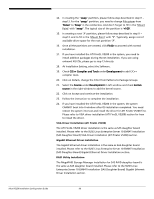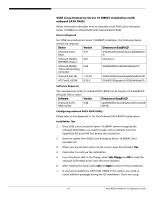Acer R5250-Q2000 Configuration Guide - Page 110
NOTE. With ATI FireGL V5200 installed, the system CANNOT boot into X
 |
UPC - 750519188644
View all Acer R5250-Q2000 manuals
Add to My Manuals
Save this manual to your list of manuals |
Page 110 highlights
EasyBUILD 8.0 build 100 (or later). Software Version MegaRAID Storage 2.30 Manager Directory on EasyBUILD \app\R5250\sas\lsi1068\Linux\ Configuring SAS Daughter Board Please refer to the Appendix B. for the SAS Daughter Board Configuration. Installation Tips 1. Since SUSE Linux Enterprise Server 10 EM64T cannot recognize the SAS daughter board controller, you need to make a driver diskette from the EasyBUILD 8.0 build 100 first before the installation. 2. Boot the system form SUSE Linux Enterprise Server 10 EM64T Disk1 bootable CD. 3. When you see the boot menu on the screen, press F5 and select Yes. 4. Press Enter to continue the installation. 5. Insert the driver disk to the floppy, select sda: Floppy and OK to load the SAS daughter board driver from the driver diskette. 6. After loading the driver, select OK and Back to return to the installation. 7. If you have installed the ATI FireGL V5200 in the system, you need to install addition packages during the OS installation. If you are using onboard XGI Z9s, please go to step 13 directly. 8. At Installation Setting, select the Software. 9. Check C/C++ Compiler and Tools under Development to add C/C++ compiler tools. 10. Click on Details, change the Filter from Patterns to Package Groups. 11. Select the Source under Development in left window and check kernelsource in the right window to add the kernel source. 12. Click on Accept and continue the installation. 13. Follow the instruction to complete the installation. 14. If you have installed the ATI FireGL V5200 in the system, the system CANNOT boot into X-window after OS installation completed. You need reboot the system into text and install the driver for ATI FireGL V5200 first. Please refer to VGA driver installation (ATI FireGL V5200) section for how to install the driver. VGA Driver Installation (ATI FireGL V5200) NOTE. With ATI FireGL V5200 installed, the system CANNOT boot into Xwindow after the SLES 10 installation completed. You need to reboot the Altos R5250 Installation Configuration Guide 94