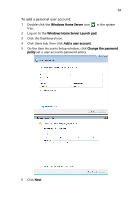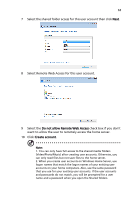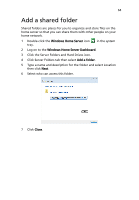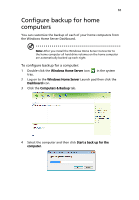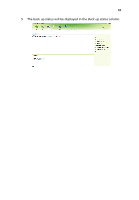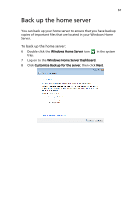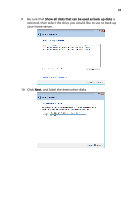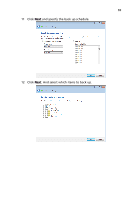Acer RC111 User Manual - Page 67
Back up the home server
 |
View all Acer RC111 manuals
Add to My Manuals
Save this manual to your list of manuals |
Page 67 highlights
67 Back up the home server You can back up your home server to ensure that you have backup copies of important files that are located in your Windows Home Server. To back up the home server: 6 Double-click the Windows Home Server icon tray. in the system 7 Log on to the Windows Home Server Dashboard. 8 Click Customize Backup for the server, then click Next.

67
Back up the home server
You can back up your home server to ensure that you have backup
copies of important files that are located in your Windows Home
Server.
To back up the home server:
6
Double-click the
Windows Home Server
icon
in the system
tray.
7
Log on to the
Windows Home Server Dashboard
.
8
Click
Customize Backup for the server
, then click
Next
.