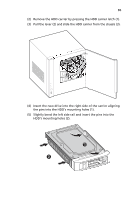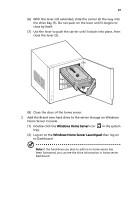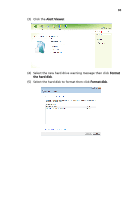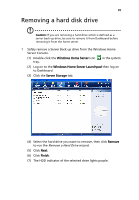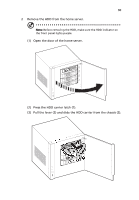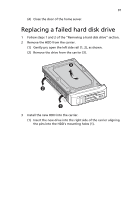Acer RC111 User Manual - Page 86
Insert the new drive into the right side of the carrier aligning
 |
View all Acer RC111 manuals
Add to My Manuals
Save this manual to your list of manuals |
Page 86 highlights
86 (2) Remove the HDD carrier by pressing the HDD carrier latch (1). (3) Pull the lever (2) and slide the HDD carrier from the chassis (3). (4) Insert the new drive into the right side of the carrier aligning the pins into the HDD's mounting holes (1). (5) Slightly bend the left side rail and insert the pins into the HDD's mounting holes (2).

86
(2)
Remove the HDD carrier by pressing the HDD carrier latch (1).
(3)
Pull the lever (2) and slide the HDD carrier from the chassis (3).
(4)
Insert the new drive into the right side of the carrier aligning
the pins into the HDD’s mounting holes (1).
(5)
Slightly bend the left side rail and insert the pins into the
HDD’s mounting holes (2).