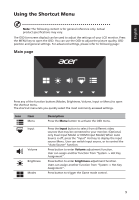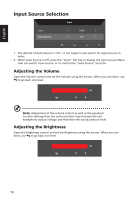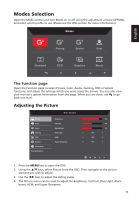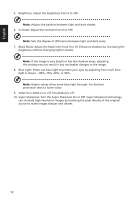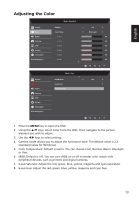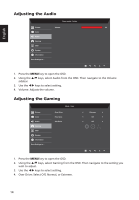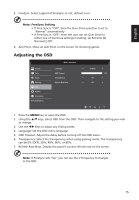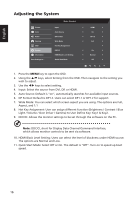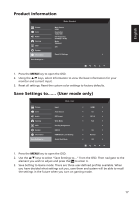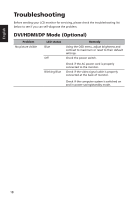Acer RC271U User Manual non-type c - Page 26
Adjusting the Audio, Over Drive: Select Off, Normal, or Extreme.
 |
View all Acer RC271U manuals
Add to My Manuals
Save this manual to your list of manuals |
Page 26 highlights
English Adjusting the Audio Game mode - Action Picture Volume 99 Color Audio Gaming OSD System Information Save Settings to... 1. Press the MENU key to open the OSD. 2. Using the / keys, select Audio from the OSD. Then navigate to the Volume sidebar. 3. Use the / keys to select setting. 4. Volume: Adjusts the volume. Adjusting the Gaming Picture Color Audio Gaming OSD System Information Save Settings to... Mode - User Over Drive Free-Sync Aim Point Extrame Off Off 1. Press the MENU key to open the OSD. 2. Using the / keys, select Gaming from the OSD. Then navigate to the setting you wish to adjust. 3. Use the / keys to select setting. 4. Over Drive: Select Off, Normal, or Extreme. 14
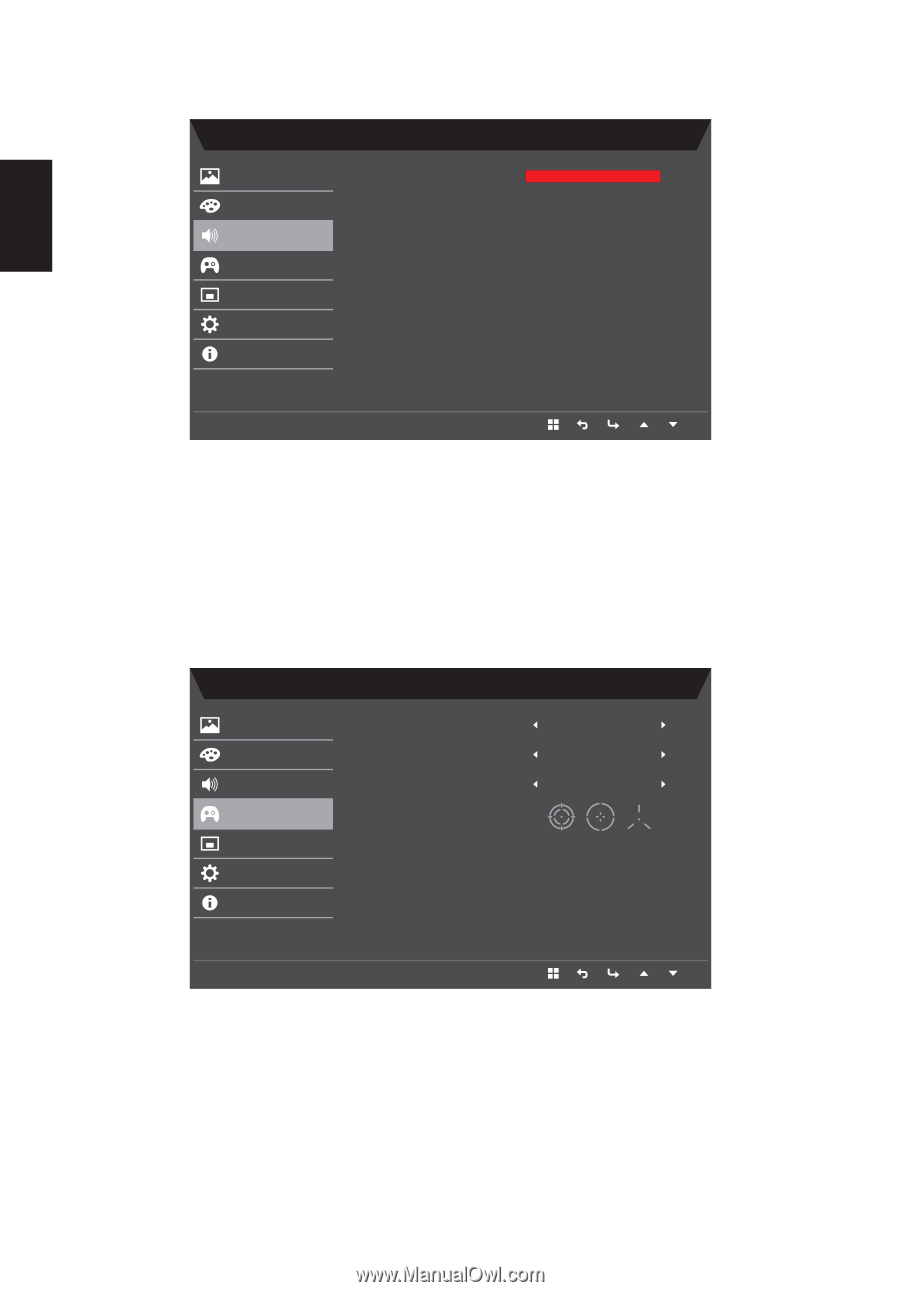
14
English
Adjusting the Audio
Game mode - Action
Volume
99
Picture
Color
Audio
Gaming
OSD
System
Information
Save Settings to...
1. Press the
MENU
key to open the OSD.
2. Using the
/
keys, select Audio from the OSD. Then navigate to the Volume
sidebar.
3. Use the
/
keys to select setting.
4.
Volume: Adjusts the volume.
Adjusting the Gaming
Mode - User
Extrame
Off
Off
Over Drive
Free-Sync
Aim Point
Picture
Color
Audio
Gaming
OSD
System
Information
Save Settings to...
1. Press the
MENU
key to open the OSD.
2. Using the
/
keys, select Gaming from the OSD. Then navigate to the setting you
wish to adjust.
3. Use the
/
keys to select setting.
4.
Over Drive: Select Off, Normal, or Extreme.