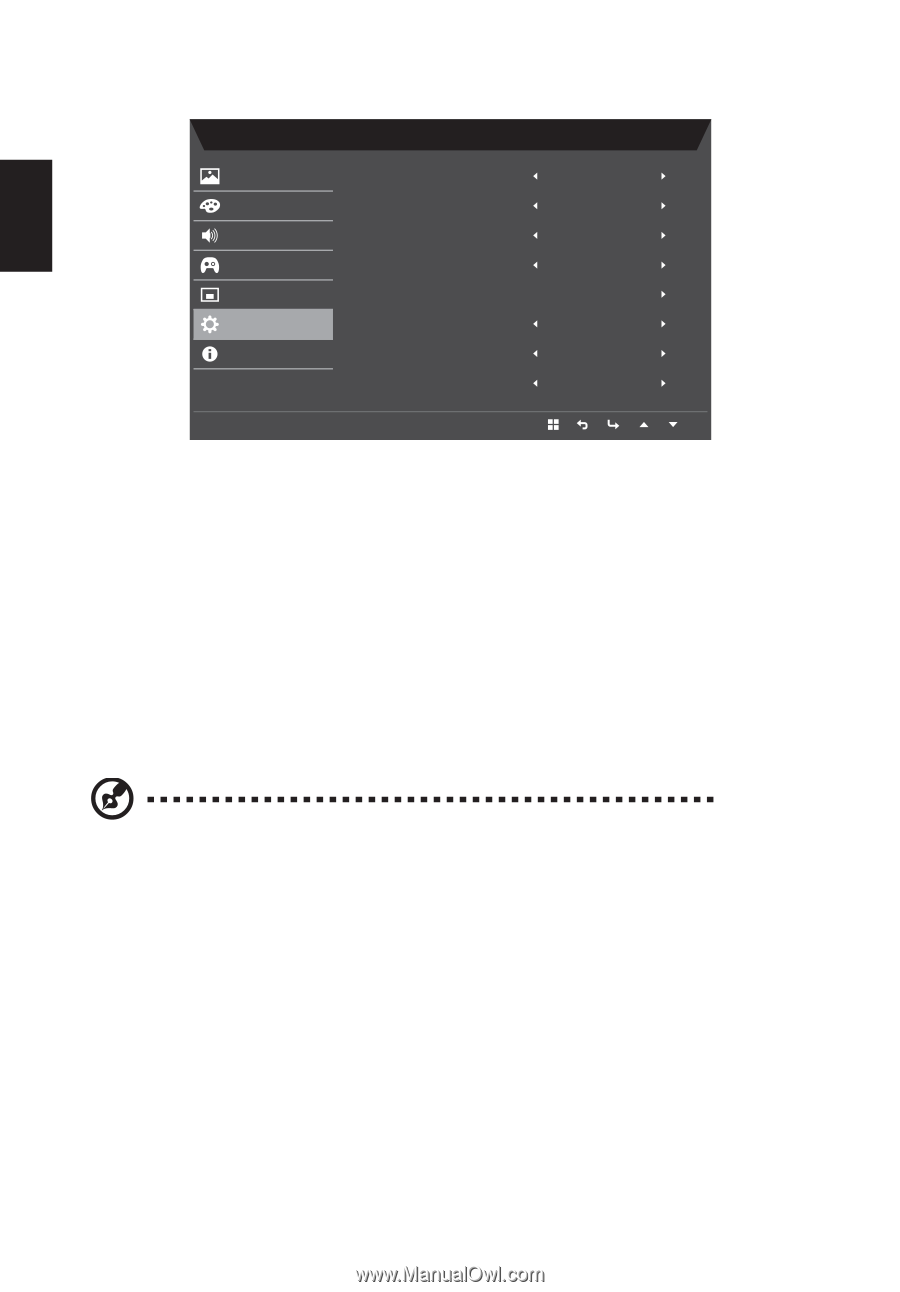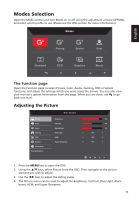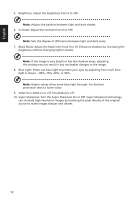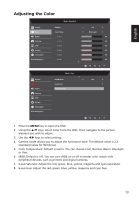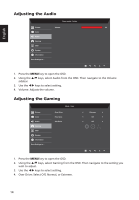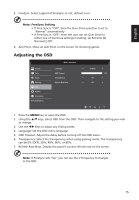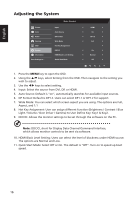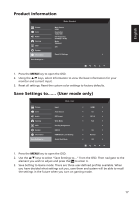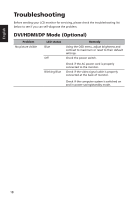Acer RC271U User Manual non-type c - Page 28
Adjusting the System
 |
View all Acer RC271U manuals
Add to My Manuals
Save this manual to your list of manuals |
Page 28 highlights
English Adjusting the System Picture Color Audio Gaming OSD System Information Save Settings to... Mode - Standard Input Auto Source DP Format Wide Mode Hot Key Assignment DDC/CI HDMI Black Level Setting Quick Start Mode HDMI On DP1.2 Full On Normal Off 1. Press the MENU key to open the OSD. 2. Using the / keys, select Setting from the OSD. Then navigate to the setting you wish to adjust. 3. Use the / keys to select setting. 4. Input: Select the source from DVI, DP, or HDMI. 5. Auto Source: Default is "on", automatically searches for available input sources. 6. DP Format: Default is DP1.2. Users can select DP1.1 or DP1.2 for support. 7. Wide Mode: You can select which screen aspect you are using. The options are Full, Aspect, and 1:1 8. Hot Key Assignment: User can assign different function (Brightness / Contrast / Blue Light / Volume / Over Driver / Gamma) to User Define Key: Key1 & Key2. 9. DDC/CI: Allows the monitor settings to be set through the software on the PC. Note: DDC/CI, short for Display Data Channel/Command Interface, which allows monitor controls to be sent via software. 10. HDMI Black Level Setting: Users can select the level of blackness under HDMI source. The options are Normal and Low. 11. Quick Start Mode: Select Off or On. The default is "Off". Turn on to speed up boot speed. 16