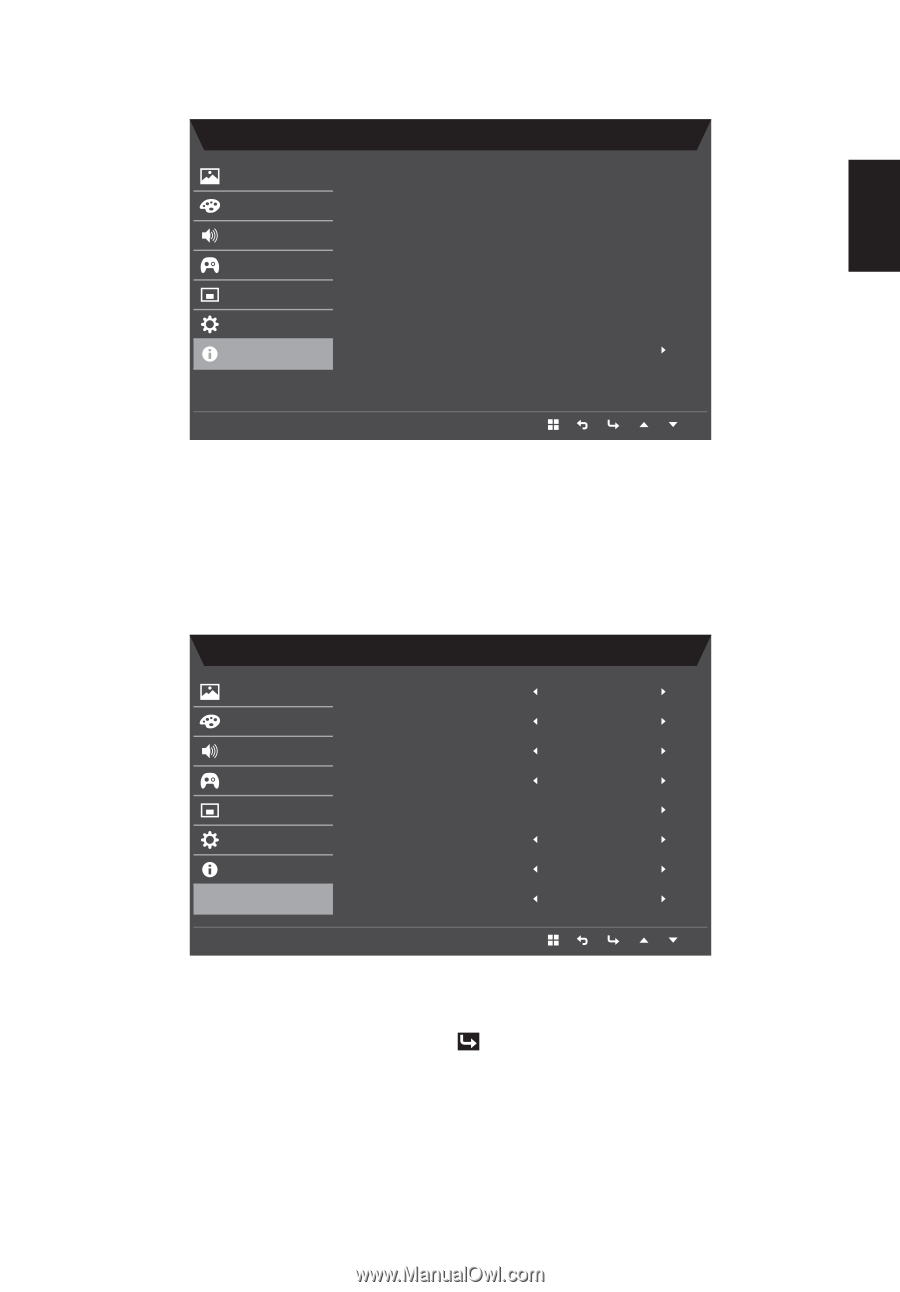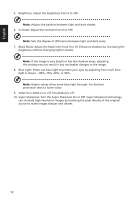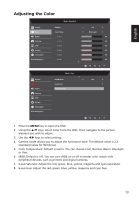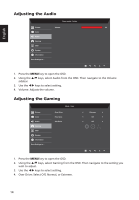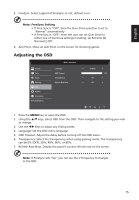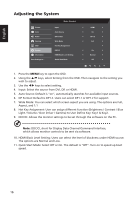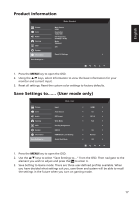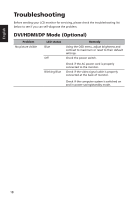Acer RC271U User Manual non-type c - Page 29
Product Information, to enter it.
 |
View all Acer RC271U manuals
Add to My Manuals
Save this manual to your list of manuals |
Page 29 highlights
English Product Information Picture Color Audio Gaming OSD System Information Save Settings to... Mode - Standard Main Source HDMI Resolution 1920x1080 H/V Frequency H 66KHz V 60 Hz Mode Standard S/N Reset All Settings 1. Press the MENU key to open the OSD. 2. Using the / keys, select Information to view the basic information for your monitor and current input. 3. Reset all settings: Reset the custom color settings to factory defaults. Save Settings to...... (User mode only) Picture Color Audio Gaming OSD System Information Save Settings to... Mode - User Input Auto Source DP Format Wide Mode Hot Key Assignment DDC/CI HDMI Black Level Setting Quick Start Mode HDMI On DP1.2 Full On Normal Off 1. Press the MENU key to open the OSD. 2. Use the / keys to select "Save Settings to..." from the OSD. Then navigate to the element you wish to adjust and press the to enter it. 3. Save Setting to Game mode: There are three user-defined profiles available. When you have decided what settings suit you, save them and system will be able to recall the settings in the future when you turn on gaming mode. 17