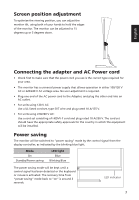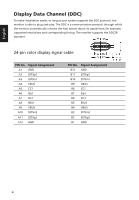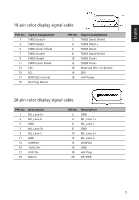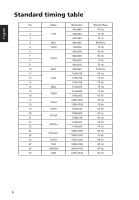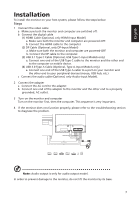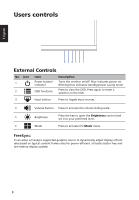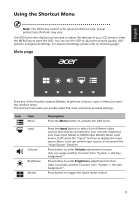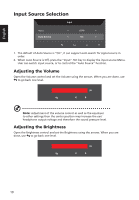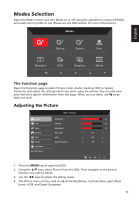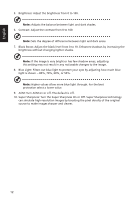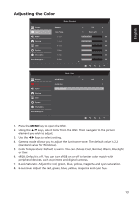Acer RC271U User Manual type c - Page 20
Users controls
 |
View all Acer RC271U manuals
Add to My Manuals
Save this manual to your list of manuals |
Page 20 highlights
Users controls English 654321 External Controls No. Icon 1 2 Item Power button/ indicator OSD functions Description Turns the monitor on/off. Blue indicates power on. Blinking blue indicates standby/power saving mode. Press to view the OSD. Press again to enter a selection in the OSD. 3 Input button Press to toggle input sources. 4 Volume button Press to activate the volume sliding scale. 5 Brightness Press the key to open the Brightness control and set it to your preferred level. 6 Mode Press to activate the Mode menu. FreeSync: It can allow a FreeSync supported graphics source to dynamically adjust display refresh rate based on typical content frame rates for power efficient, virtually stutter free and low-latency display update. 8
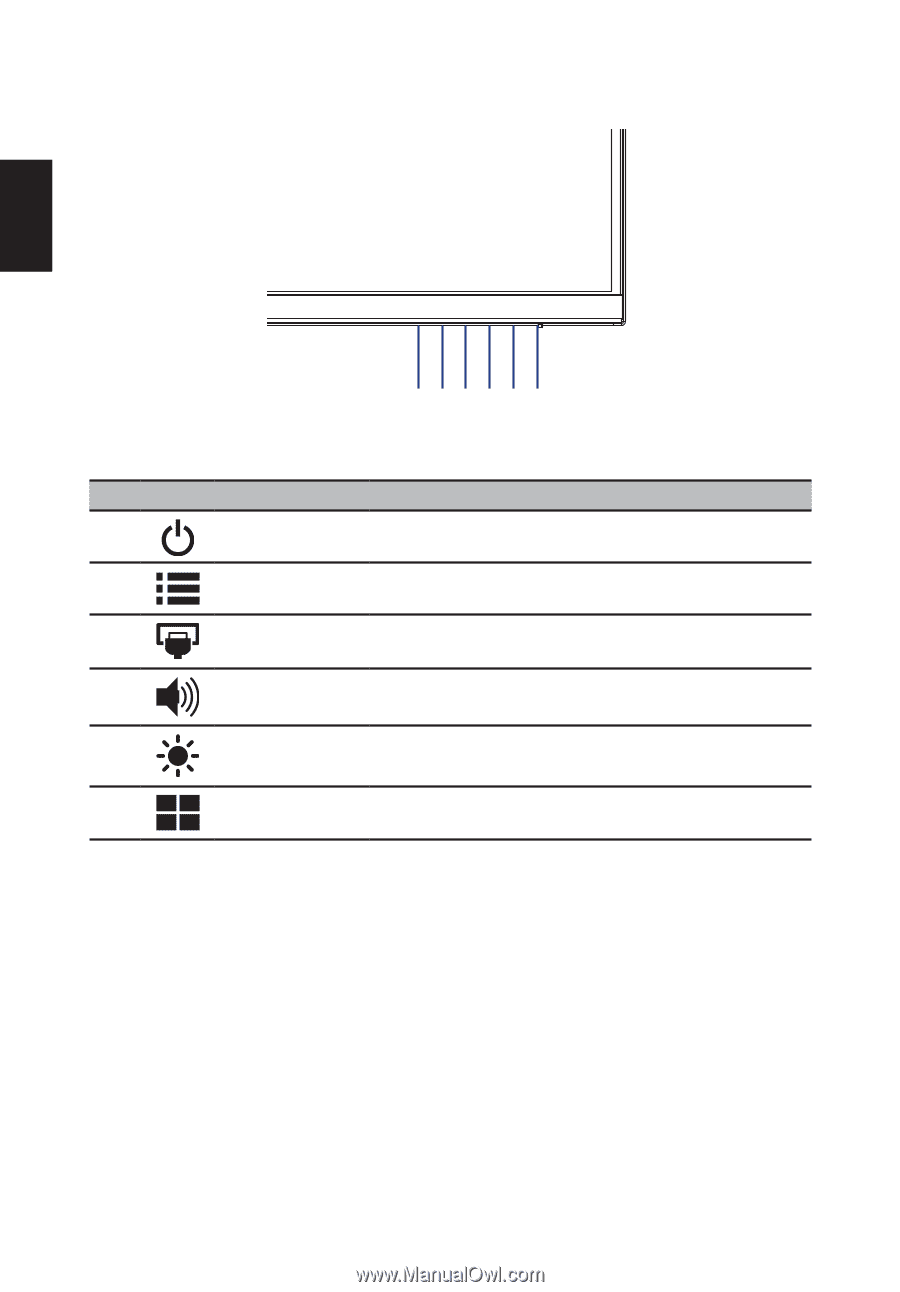
8
English
Users controls
1
2
3
4
5
6
External Controls
No.
Icon
Item
Description
1
Power button/
indicator
Turns the monitor on/off. Blue indicates power on.
Blinking blue indicates standby/power saving mode.
2
OSD functions
Press to view the OSD. Press again to enter a
selection in the OSD.
3
Input button
Press to toggle input sources.
4
Volume button
Press to activate the volume sliding scale.
5
Brightness
Press the key to open the
Brightness
control and
set it to your preferred level.
6
Mode
Press to activate the
Mode
menu.
FreeSync:
It can allow a FreeSync supported graphics source to dynamically adjust display refresh
rate based on typical content frame rates for power efficient, virtually stutter free and
low-latency display update.