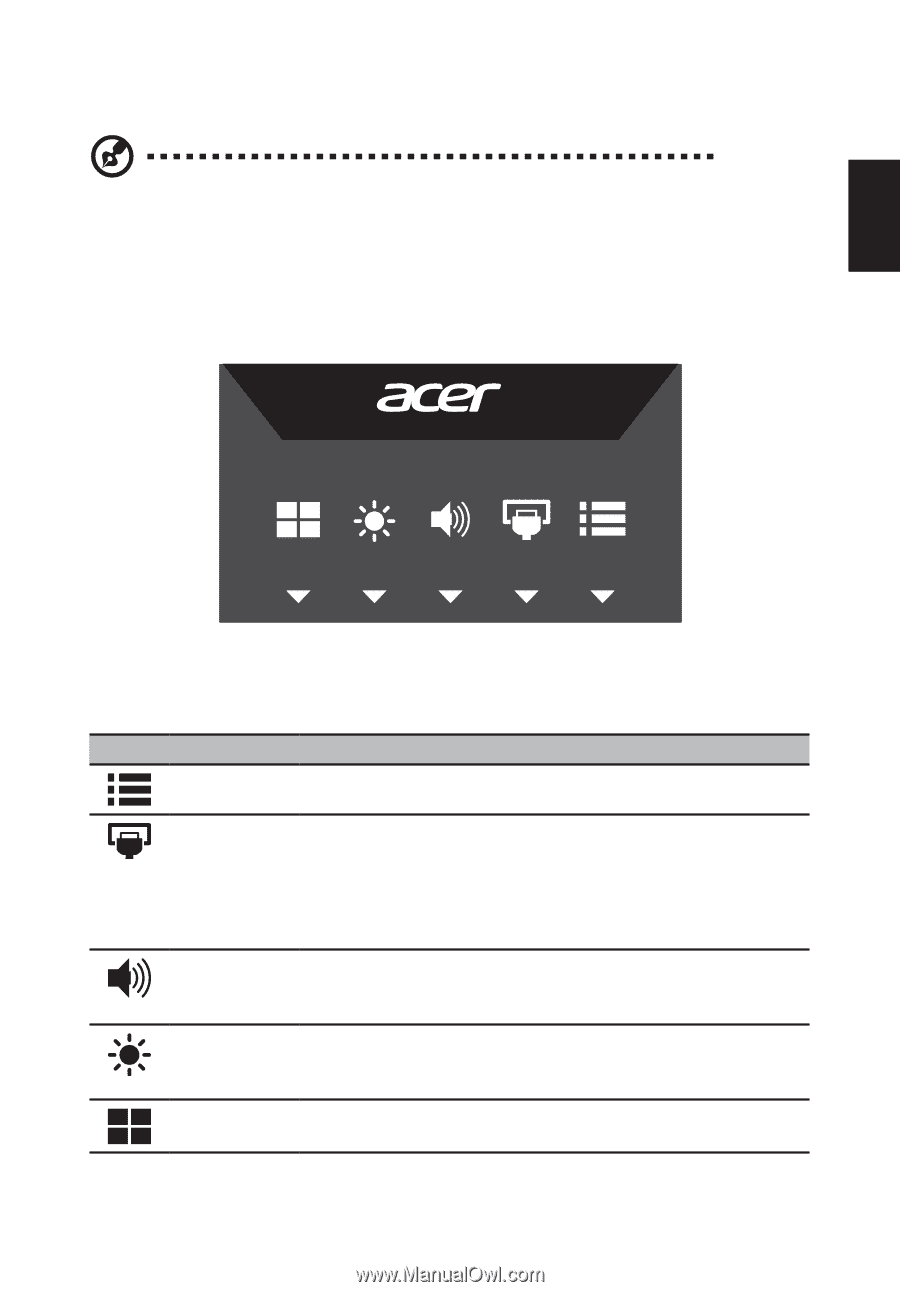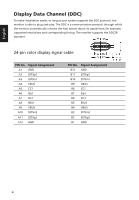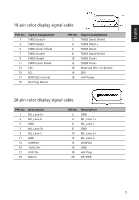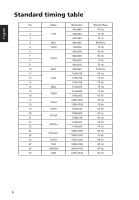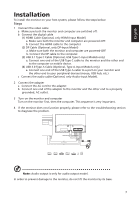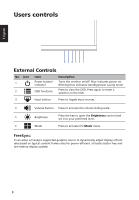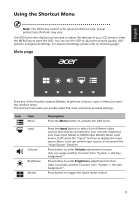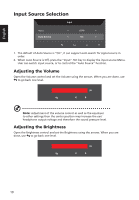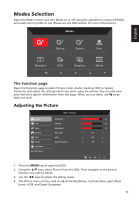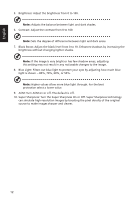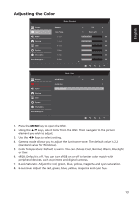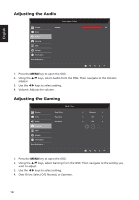Acer RC271U User Manual type c - Page 21
Using the Shortcut Menu
 |
View all Acer RC271U manuals
Add to My Manuals
Save this manual to your list of manuals |
Page 21 highlights
English Using the Shortcut Menu Note: The following content is for general reference only. Actual product specifications may vary. The OSD (on-screen display) can be used to adjust the settings of your LCD monitor. Press the MENU key to open the OSD. You can use the OSD to adjust the picture quality, OSD position and general settings. For advanced settings, please refer to following page: Main page Press any of the function buttons (Modes, Brightness, Volume, Input or Menu) to open the shortcut menu. The shortcut menu lets you quickly select the most commonly accessed settings. Icon Item Menu Description Press the Menu button to activate the OSD menu. Input Volume Brightness Modes Press the Input button to select from different video sources that may be connected to your monitor. (Optional, only Dual-Input Model or HDMI-Input Model) When Auto Source is off, press the "Input" Hot key to display the input source Menu. User can switch input source, or to control the "Auto Source" function. Press button to enter Volume adjustment function. User can assign another function from "System -> Hot Key Assignment". Press button to enter brightness adjustment function. Users can assign another function from "System -> Hot Key Assignment". Press button to trigger the Game mode control. 9