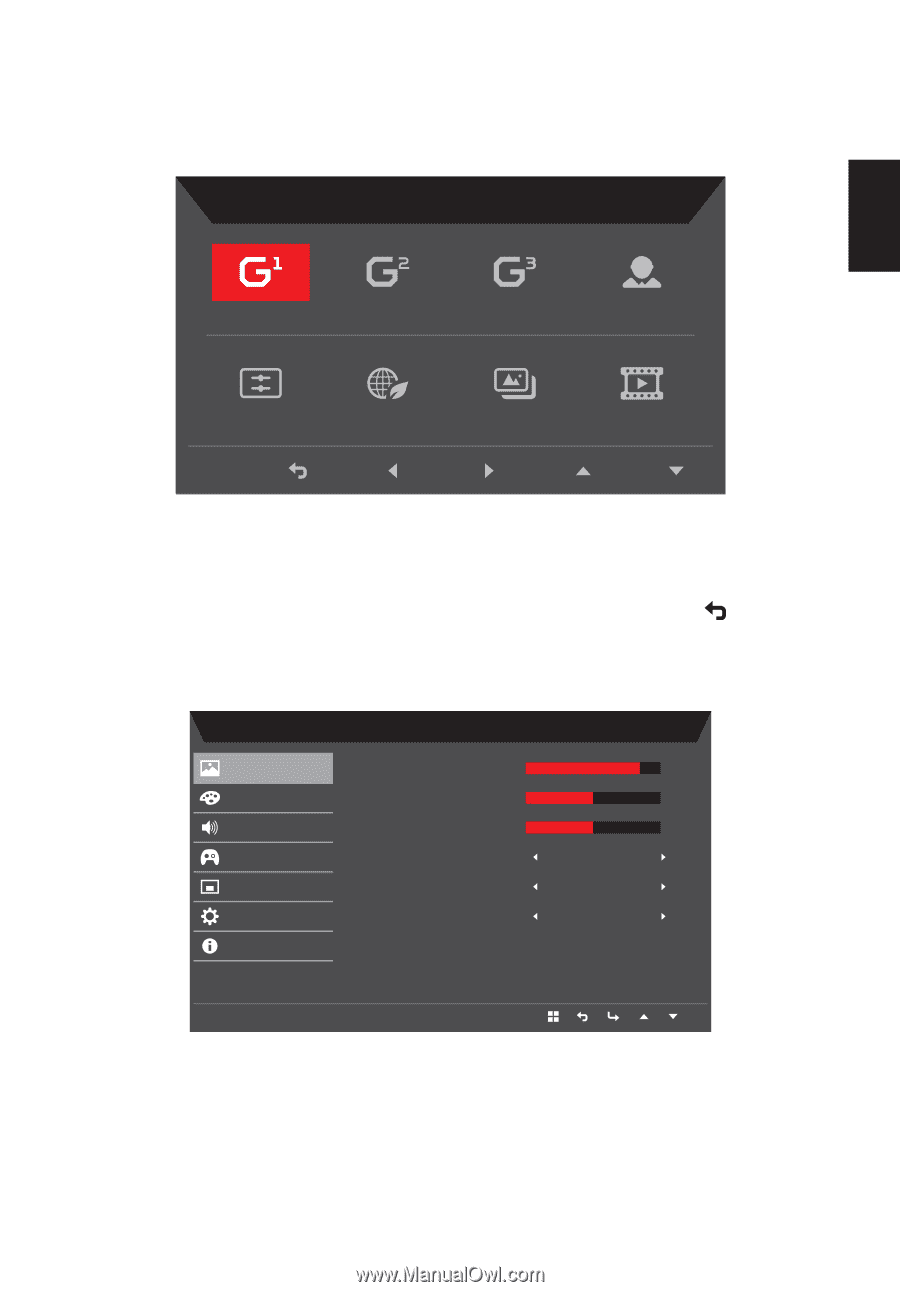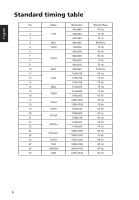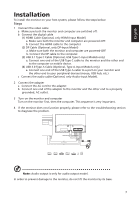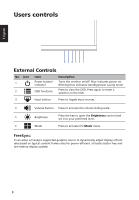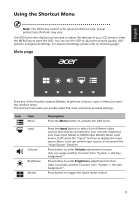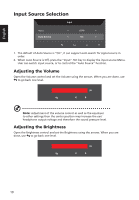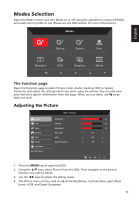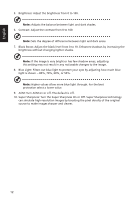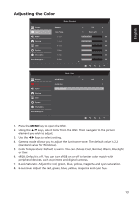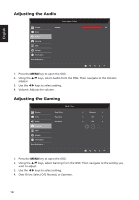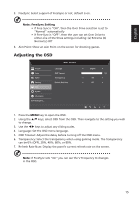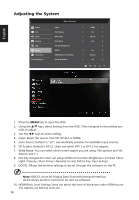Acer RC271U User Manual type c - Page 23
Modes Selection
 |
View all Acer RC271U manuals
Add to My Manuals
Save this manual to your list of manuals |
Page 23 highlights
Modes Selection Open the Mode control and turn Mode on or off using the adjustment arrows (OFF/ON), and select which profile to use (Please see the OSD section for more information). Modes English Action Racing Sports User Standard ECO Graphics Movie The Function page Open the Function page to select Picture, Color, Audio, Gaming, OSD or System functions, and adjust the settings which you want using the arrows. You can also view your monitor's system information from this page. When you are done, use to go back one level. Adjusting the Picture Picture Color Audio Gaming OSD System Information Save Settings to... Mode - Standard Brightness Contrast Black Boost Blue Light ACM Super Sharpness 80 50 50 Off Off Off 1. Press the MENU key to open the OSD. 2. Using the / keys, select Picture from the OSD. Then navigate to the picture element you wish to adjust. 3. Use the / keys to adjust the sliding scales. 4. The Picture menu can be used to adjust the Brightness, Contrast, Blue Light, Black boost, ACM, and Super Sharpness. 11