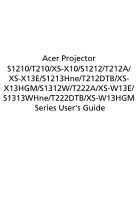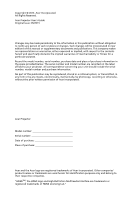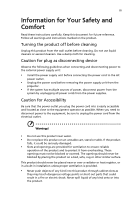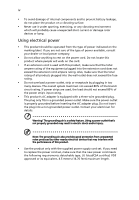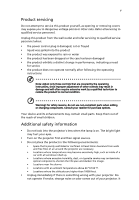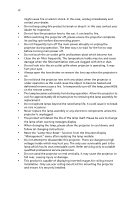Acer S1213Hne User Manual
Acer S1213Hne Manual
 |
View all Acer S1213Hne manuals
Add to My Manuals
Save this manual to your list of manuals |
Acer S1213Hne manual content summary:
- Acer S1213Hne | User Manual - Page 1
Acer Projector S1210/T210/XS-X10/S1212/T212A/ XS-X13E/S1213Hne/T212DTB/XSX13HGM/S1312W/T222A/XS-W13E/ S1313WHne/T222DTB/XS-W13HGM Series User's Guide - Acer S1213Hne | User Manual - Page 2
. Acer Incorporated. All Rights Reserved. Acer Projector User's Guide Original Issue: 05/2013 Changes may be made periodically to the information in this publication without obligation to notify any person of such revisions or changes. Such changes will be incorporated in new editions of this manual - Acer S1213Hne | User Manual - Page 3
Follow all warnings and instructions marked on the product. the power cord before removing the power supply unit from the projector. • If the system has multiple sources of power, disconnect as they may touch dangerous voltage points or short-out parts that could result in a fire or electric shock. - Acer S1213Hne | User Manual - Page 4
not place the product on a vibrating surface. • Never use it under sporting, exercising, or any vibrating environment which will probably cause unexpected short current or damage rotor devices or lamp. Using electrical power • This product should be operated from the type of power indicated on the - Acer S1213Hne | User Manual - Page 5
, indicating a need for service • the product does not operate normally after following the operating instructions Note: Adjust only those least 50cm clearance from walls and free flow of air around the projector are necessary. • Locations where temperatures may become excessively high, such - Acer S1213Hne | User Manual - Page 6
and follow all changing instructions. • Reset the "Lamp Hour Reset" function from the Onscreen Display "Management" menu after replacing the lamp module. • Do not attempt to disassemble this projector. There are dangerous high voltages inside which may hurt you. The only user serviceable part is the - Acer S1213Hne | User Manual - Page 7
volume if you can't hear people speaking near you. Disposal instructions Do not throw this electronic device into the trash when discarding. To minimize .acer-group.com/public/ Sustainability/sustainability01.htm Mercury advisory For projectors or electronic products containing an LCD/CRT monitor or - Acer S1213Hne | User Manual - Page 8
as recommended in this user's guide to maximize the life of your unit. Warning: • Do not look into the projector's lens when the lamp is on shock. • When changing the lamp, please allow the projector to cool down, and follow all changing instructions. • This product will detect the life of the - Acer S1213Hne | User Manual - Page 9
Turning Off the Projector 10 Adjusting the Projected Image 11 Adjusting the Height of the Projected Image 11 How to Optimize Image Size and Distance 12 How to Get a Preferred Image Size by Adjusting Distance and Zoom 14 User Controls 16 Installation Menu 16 Acer Empowering Technology - Acer S1213Hne | User Manual - Page 10
Appendices 31 Troubleshooting 31 LED & Alarm Definition Listing 35 Replacing the Lamp 36 Ceiling Mount Installation 37 Specifications 40 Compatibility Modes 42 Regulations and safety notices 46 - Acer S1213Hne | User Manual - Page 11
Features This product is a single-chip DLP® projector, including the following outstanding features: • DLP® technology S1210/T210/XS-X10/S1212/T212A/XS-X13E/S1213Hne/T212DTB/XS-X13HGM: Native 1024 x 768 XGA resolution, Auto/4:3/16:9 aspect ratio supported S1312W/T222A/XS-W13E/S1313WHne/T222DTB/XS - Acer S1213Hne | User Manual - Page 12
comes with all the items shown below. Check to make sure you have them all. Contact your dealer immediately if any thing is missing. English Projector Power cord VGA cable Security card User's guide (CD-ROM) ENTER BACK PgUp PgDn SD/USB A HDMI/DVI LAN/WiFi USBB Remote control Quick start - Acer S1213Hne | User Manual - Page 13
Projector Overview Projector Outlook Front/upper side 5 1 6 2 3 7 4 # Description 1 Control panel 2 Projection lens 3 Elevator button 4 Lens cap # Description 5 Power key and Power indicator LED 6 Focus ring 7 Remote control receiver Rear side (S1213Hne connector 6 Monitor loop-through - Acer S1213Hne | User Manual - Page 14
screen picture. Temp Indicator LED Chooses RGB, component video, S-Video, composite video or HDTV source. Selects items or makes adjustments to your selection. Enables unique Acer functions: eView, eTimer, ePower Management, e3D. Automatically synchronizes the projector to the input source. - Acer S1213Hne | User Manual - Page 15
VGA. This connection supports analog RGB, YPbPr (480p/576p/720p/1080i/1080p), and YCbCr (480i/576i). (No function) To change source to S-Video. To change source to HDMI™ (or DVI) (for the model with HDMI™ or DVI connector). Sends signals to the projector. Enables unique Acer functions: eView, eTimer - Acer S1213Hne | User Manual - Page 16
Onscreen Display (OSD) menu, returns to the previous step for the OSD menu operation or exits the OSD menu. • Confirms your selection of items. For computer mode only. Use this button to select the next or previous page. This function is only available when connected to - Acer S1213Hne | User Manual - Page 17
7 English MHL Feature Introduction When your smartphone is connected to the projector, you can use some buttons on the remote control to control your smartphone. Press "Empowering key" for one second to enter or leave the MHL - Acer S1213Hne | User Manual - Page 18
English 8 Getting Started Connecting the Projector VGA 10 RS232 Display USB 5 DVD player, Set-top box, HDTV receiver D-Sub Video/S- cable 11 HDMI (MHL) cable Note: To ensure the projector works well with your computer, please make sure the timing of the display mode is compatible with the - Acer S1213Hne | User Manual - Page 19
are securely connected. The Power LED will light red. 3 Turn on the projector by pressing (POWER) on the control panel or remote control, and the Power indicator LED will turn blue. 4 Turn on your source (computer, notebook, video player, etc.). • If the screen displays "No Signal", please make sure - Acer S1213Hne | User Manual - Page 20
that the fan has failed. The lamp will automatically turn off, the projector will automatically shut down, and the LED Temp indicator will blink. Contact your local dealer or service center. Note: Whenever the projector automatically shuts down and the LED Temp indicator turns solid red, contact - Acer S1213Hne | User Manual - Page 21
English 11 Adjusting the Projected Image Adjusting the Height of the Projected Image The projector is equipped with two elevator feet for adjusting the image height. To raise the image: 1 Press the elevator button. 2 Raise the image to the desired - Acer S1213Hne | User Manual - Page 22
Optimize Image Size and Distance Consult the table below to find the optimal image sizes achievable when the projector is positioned at a desired distance from the screen. • XGA If the projector is 2 m from the screen, good image quality is possible for image sizes around 161". Note: Remind as below - Acer S1213Hne | User Manual - Page 23
English 13 • WXGA If the projector is 2 m from the screen, good image quality is possible for image sizes around 189". Note: Remind as below figure, the space of 268 cm height - Acer S1213Hne | User Manual - Page 24
how to achieve a desired image size by adjusting either the position or the zoom ring. • XGA To obtain an image size of 50" set the projector at a distance 0.6 m from the screen. 0.6 m Desired distance 50" Desired image size Height: 88 cm From base to top of image Desired Image Size Diagonal - Acer S1213Hne | User Manual - Page 25
15 • WXGA To obtain an image size of 50" set the projector at a distance 0.5 m from the screen. English 0.5 m Desired distance 50" Desired image size Height: 71 cm From base to top of image Desired Image Size Diagonal ( - Acer S1213Hne | User Manual - Page 26
" on the control panel or remote control to launch the OSD for projector installation and maintenance. 3 The background pattern acts as a guide to adjusting the calibration and alignment settings, such as screen size and Press "MENU" anytime to exit the menu and return to the Acer welcome screen. - Acer S1213Hne | User Manual - Page 27
refer to the "Onscreen Display (OSD) Menus" section for more details. Press " " to launch "Acer ePower Management". "Acer ePower Management"provides you one shortcut to save the lamp and projector's life. Please refer to the "Onscreen Display (OSD) Menus" section for more details. Press " " to - Acer S1213Hne | User Manual - Page 28
return to the main menu. • To exit the OSD menu, press "MENU" on the control panel or remote control again. It will close and the projector will automatically save the new settings. Main menu Submenu Setting Note: Some of the following OSD settings may not be available. Please refer to the - Acer S1213Hne | User Manual - Page 29
Color Display Mode Wall Color Brightness Contrast Saturation Tint 19 There are many factory presets optimized for various types of images. • Bright: For brightness optimization. • Presentation: For meeting presentation with higher brightness. • Standard: For common environment. • Video: For playing - Acer S1213Hne | User Manual - Page 30
colder; at lower color temperatures, the screen looks warmer. If turned on, the projector dynamically adjusts the power consumption of the lamp according to the brightness of the image will look brighter. Note: "Saturation" and "Tint" functions are not supported under computer, or HDMI (PC) mode. - Acer S1213Hne | User Manual - Page 31
screen. • Rear-Ceiling: When you select this function, the projector reverses and inverts the image at same time. You can project from scaled to fit the screen and displayed using a 16:9 ratio. Manually adjusts image distortion caused by tilting projection (±40 degrees). Sharpness H. Position - Acer S1213Hne | User Manual - Page 32
English 22 Frequency Changes the projector's refresh rate to match the frequency of your computer's graphics card. If you ", "Frequency" and "Tracking" functions are not supported under video mode. Note: "Sharpness" function is not supported under computer mode. Note: "HDMI Color Range" and " - Acer S1213Hne | User Manual - Page 33
computer without standing next to it. Pen Function • To use the Acer SmartPen, select "On" to activate this function. Link Channel • Set a channel to differentiate between projectors and communicate with the Acer instructions. To release a pen, select "Release" and follow the on-screen instructions. - Acer S1213Hne | User Manual - Page 34
to "On", you can set timeout function. • Press to select timeout duration. • The range is from 10 to 990 minutes. • When time is up, the projector will request you to enter the password again. • The factory default setting of "Timeout (Min.)" is "Off". • Once the security function is enabled, the - Acer S1213Hne | User Manual - Page 35
" which is printed on the Security Card that came with your projector. This unique password will be accepted by the projector no matter what the administrator password is. • If the Security Card is lost, please contact your local Acer service center. The default value is "Off". Choose "On" to enable - Acer S1213Hne | User Manual - Page 36
. See Note 2 and Note 3. These buttons function the same as those on the OSD menus, projector control panel, or remote control. Note 2 : An overview of the Tools page You can enter the projector information. You can adjust the LAN control settings. You can set the user password/ administrator - Acer S1213Hne | User Manual - Page 37
27 About Acer SmartPen Setting Note 1: Preparations 1. Connect the projector and your computer with a USB cable and VGA cable. 2. Turn on your projector and make sure it is displaying the computer's image. 3. Plug the PB dongle to the PB dongle slot on the side of the projector. 4. Enable the - Acer S1213Hne | User Manual - Page 38
hours non-stop use. The battery is only rechargeable, and is not user serviceable or user replaceable. 4. Avoid shadows! The pen cannot work if its tip ECO Mode High Altitude Turn Off Mode Choose "On" to dim the projector lamp, which will also lower the power consumption, reduce noise, and extend - Acer S1213Hne | User Manual - Page 39
volume of any warning notifications. 3D 3D 3D Format 3D Sync Invert Selects "On" to enable the 3D function supported by DLP 3D technology. • On: Select this item while using DLP 3D glasses, quad buffer (NVIDIA/ATI...) graphics card and HQFS format file or DVD with corresponding SW player. • Off - Acer S1213Hne | User Manual - Page 40
correct settings on graphics card 3D application program for correct 3D display. The SW players, such as Stereoscopic Player and DDD TriDef Media Player can support 3D format files. You can download these players on the web page below. - Stereoscopic Player (Trial): http://www.3dtv.at - Acer S1213Hne | User Manual - Page 41
Troubleshooting If you experience a problem with your Acer projector, refer to the following troubleshooting guide. If the problem persists, please contact your local reseller or service center. Image Problems and Solutions # Problem "Monitor" tab. • Click "Show all devices > Standard monitor - Acer S1213Hne | User Manual - Page 42
changing resolutions or your monitor freezes, restart all equipment including the projector. 4 The screen of the notebook computer is not displaying reactivated. Refer to your computer's manual for detailed information. • If you are using an Apple® Mac® OS based notebook: In System Preferences, - Acer S1213Hne | User Manual - Page 43
11 Image is reversed • Select "Image" > "Projection" on the OSD and adjust the projection direction. Problems with the Projector # Condition Solution 1 The projector stops responding If possible, turn off the projector, then to all controls unplug the power cord and wait at least 30 seconds - Acer S1213Hne | User Manual - Page 44
before it is used. Please also check the dust filters if they are installed. If the dust filter is clogged with dust, please clean it. Projector Overheated. Lamp will automatically turn off soon. Replace the lamp - the lamp is about to reach its maximum lifetime. Prepare to replace it soon. Lamp - Acer S1213Hne | User Manual - Page 45
35 LED & Alarm Definition Listing LED Messages English Message Standby (Power cord plugged in) Power on Lamp retry Turning off (Cooling state) Turning off (Cooling completed) Error (Thermal failure) Error (Fan lock failure) Power LED Red Blue V -- --- Quick flashing V V Quick flashing -- -- - Acer S1213Hne | User Manual - Page 46
of its useful life in full power operation. Replacement Suggested!" When you see this message, change the lamp as soon as possible. Make sure the projector has been cooled down for at least 45 minutes before changing the lamp. Warning: Lamp compartment is hot! Allow it to cool down before changing - Acer S1213Hne | User Manual - Page 47
37 Ceiling Mount Installation If you wish to install the projector using a ceiling mount, please refer to the steps below type of ceiling. 2 Secure the ceiling rod using the appropriate type of cylinder screws. Short Rod Ceiling Mount Base - Attach to ceiling Long Rod Screw Type A 50 mm length - Acer S1213Hne | User Manual - Page 48
- For heat dissipation Note: It is recommended that you keep a reasonable space between the bracket and the projector to allow for proper heat distribution. Use two washers for extra support, if deemed necessary. 4 Attach the ceiling bracket to the ceiling rod. Screw Type A 50 mm length /8 mm - Acer S1213Hne | User Manual - Page 49
English 39 5 Adjust the angle and positioning as necessary. Tightening Screw Allen Key 30 Allen Key Tightening Screw Note: The appropriate type of screw and washer for each model is listed in the table below. 3 mm diameter screws are enclosed in the screw pack. Screw Type B Diameter (mm) - Acer S1213Hne | User Manual - Page 50
40 English Specifications The specifications below are subject to change without notice. For final specs, please refer to Acer's marketing documentation. Projection system Resolution Computer compatibility Video compatibility Aspect ratio Displayable colors Projection lens Projection screen size - Acer S1213Hne | User Manual - Page 51
input (R/L) x 1 • USB (Type mini B) x 1 S1213Hne/T212DTB/XS-X13HGM/S1313WHne/ T222DTB/XS-W13HGM: • Power socket guide (CD-ROM) x 1 • Quick start guide x 1 • Security card x 1 • Composite video cable x 1 • Carrying case x 1 • Dust filter x 1 • SmartPen x 1 • PB dongle x 1 * Design and specifications - Acer S1213Hne | User Manual - Page 52
English 42 Compatibility Modes 1 VGA Analog - PC Signal Mode Resolution VGA 640 x 480 SVGA 800 x 600 XGA 1024 x 768 SXGA 1152 x 864 1280 x 1024 QuadVGA SXGA+ UXGA PowerBook G4 1280 x 960 1280 x 960 1400 x 1050 1600 x 1200 640 x 480 640 x 480 800 x 600 1024 x 768 1024 x 768 1152 x 870 - Acer S1213Hne | User Manual - Page 53
43 English 1280 x 768 1280 x 768 1280 x 768 1280 x 720 1280 x 800 WXGA 1280 x 800 - RB 1440 x 900 1680 x 1050 1366 x 768 1920 x 1080-RB 1920 x 1080-EIA 1024 x 600 1920 x 1200-RB 2 HDMI - PC Signal Mode Resolution VGA_60 VGA_72 VGA_75 VGA_85 VGA_120 SVGA_56 SVGA_60 SVGA_72 SVGA_75 - Acer S1213Hne | User Manual - Page 54
44 English SXGA+_60 1400 x 1050 UXGA_60 1600 x 1200 Mac G4 640 x 480@60Hz MAC13 640 x 480@67Hz Mac G4 800 x 600@60Hz Mac G4 1024 x 768@60Hz MAC19 1024 x 768@75Hz MAC21 1152 x 870@75Hz WXGA_60 WXGA_75 1280 x 768 WXGA_85 WXGA_60 1280 x 720 WXGA_60 1280 x 800 WXGA_120-RB 1280 - Acer S1213Hne | User Manual - Page 55
45 English 4 MHL - Video Signal Mode 480i 480p 576i 576p 720p 720p 1080i 1080i 1080p 1080p 1080p Resolution 720 x 480 (1440 x 480) 720 x 480 720 x 576 (1440 x 576) 720 x 576 1280 x 720 1280 x 720 1920 x 1080 1920 x 1080 1920 x 1080 1920 x 1080 1920 x 1080 5 YPbPr Signal Mode 480i 480p 576i - Acer S1213Hne | User Manual - Page 56
FCC notice This device has been tested and found to comply with the if not installed and used in accordance with the instructions, may cause harmful interference to radio communications. However, . Notice: Shielded cables All connections to other computing devices must be made using shielded cables to - Acer S1213Hne | User Manual - Page 57
003 du Canada. Declaration of Conformity for EU countries Acer hereby, declares that this projector series is in compliance with the essential requirements and other GHz band To prevent radio interference to the licensed service, this device is intended to be operated indoors and installation outdoors is - Acer S1213Hne | User Manual - Page 58
English 48 List of applicable countries This device must be used in strict accordance with the regulations and constraints in the country of use. For further information, please contact a local office in the country of use. Please see http://ec.europa.eu/enterprise/rtte/implem.htm for the latest - Acer S1213Hne | User Manual - Page 59
) Italy Tel: +39-02-939-921, Fax: +39-02 9399-2913 www.acer.it Declare under our own responsibility that the product: Product: Projector Trade Name: Acer Model Number: S1210/T210/XS-X10/S1212/T212A/XS-X13E/ S1213Hne/T212DTB/XS-X13HGM/S1312W/T222A/XS-W13E/ S1313WHne/T222DTB/XS-W13HGM series - Acer S1213Hne | User Manual - Page 60
U. S. A. Tel: 254-298-4000 Fax: 254-298-4147 www.acer.com Federal Communications Commission Declaration of Conformity This device complies with Part 15 Contact Person: Phone No.: Fax No.: DLP Projector QNX1102/QWX1120/QWX1121/ QNX1119/QNX1118 series Acer America Corporation 333 West San Carlos St
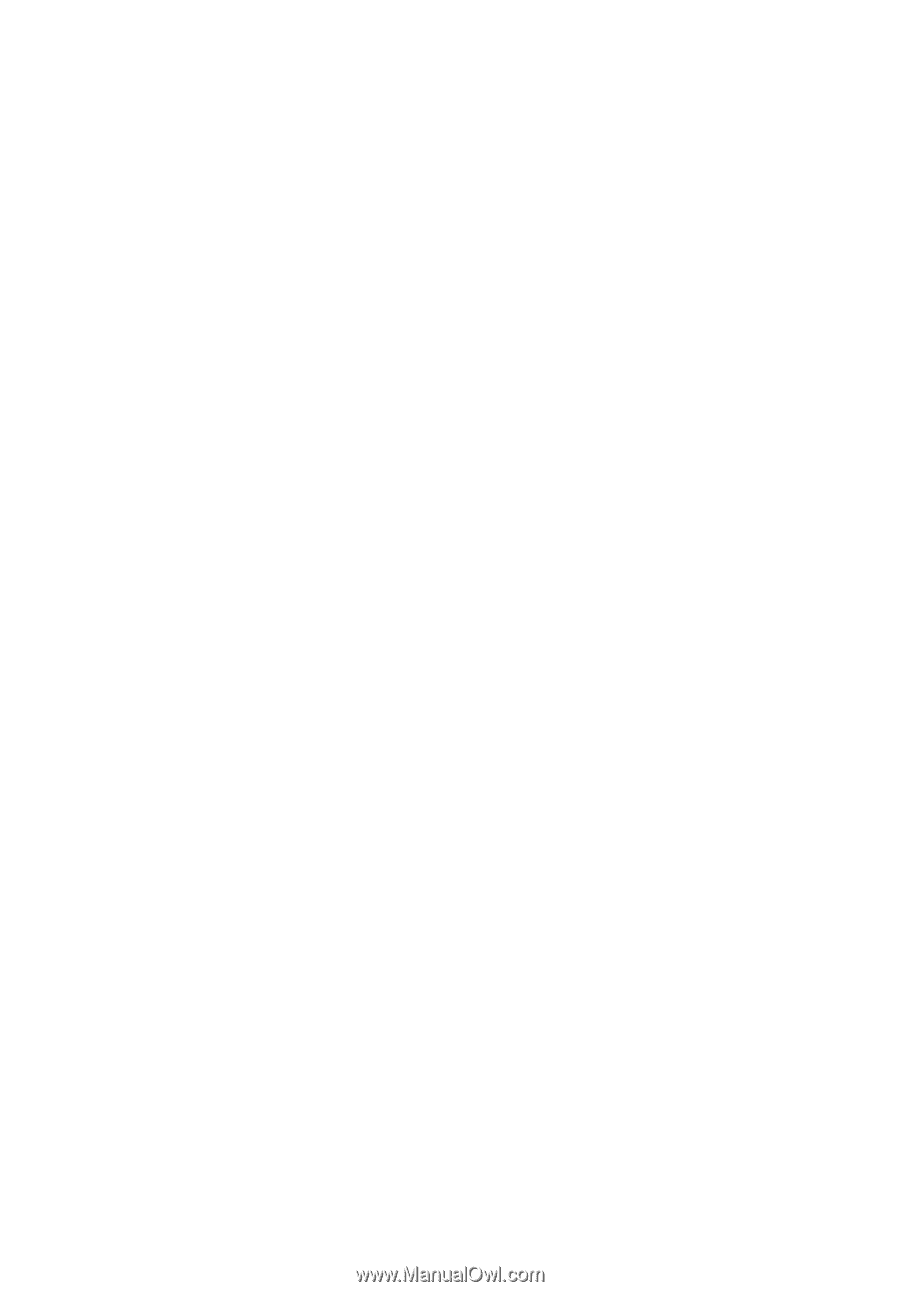
Acer Projector
S1210/T210/XS-X10/S1212/T212A/
XS-X13E/S1213Hne/T212DTB/XS-
X13HGM/S1312W/T222A/XS-W13E/
S1313WHne/T222DTB/XS-W13HGM
Series User's Guide