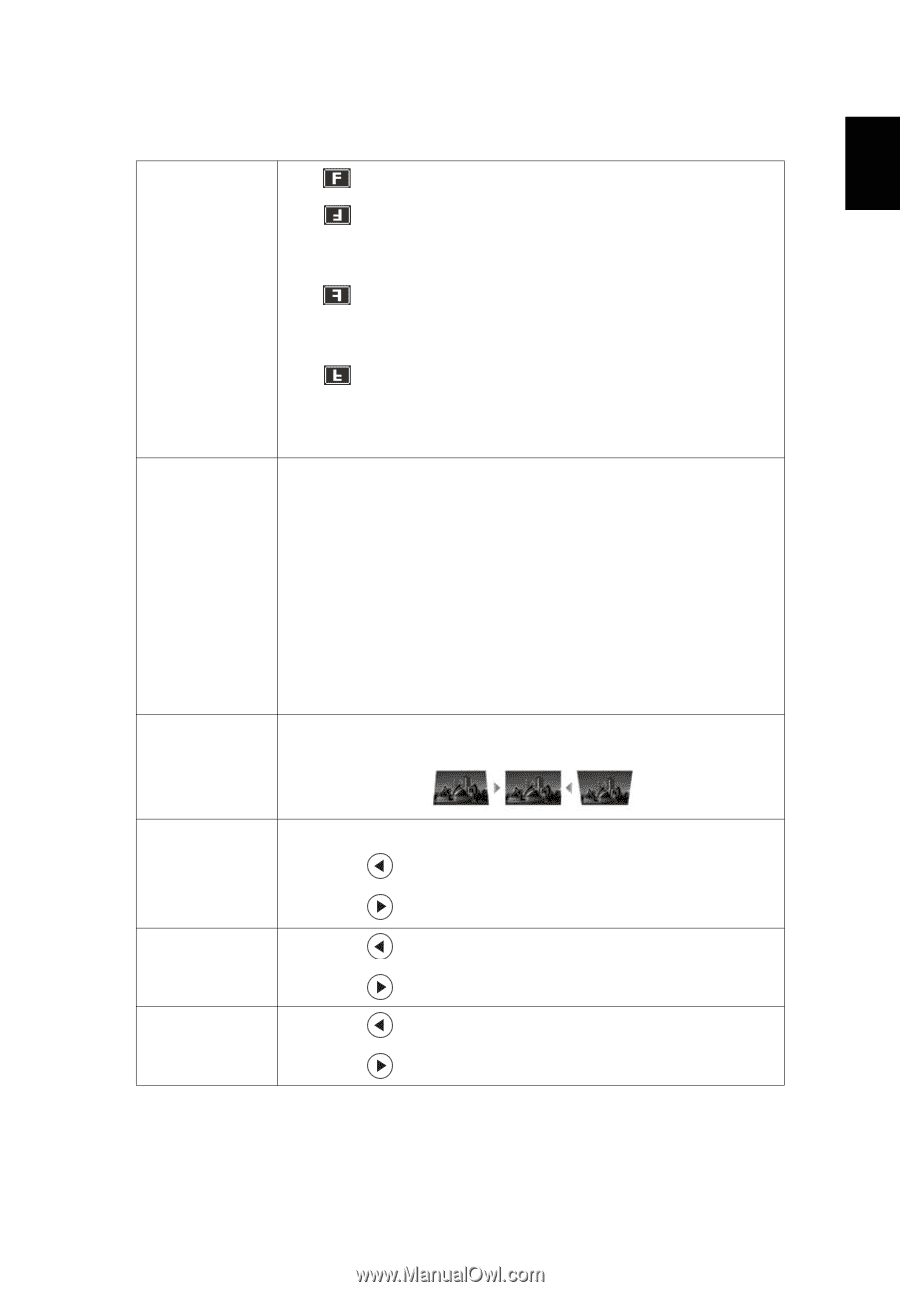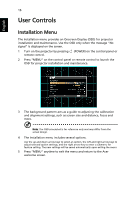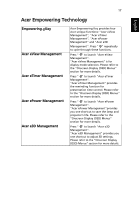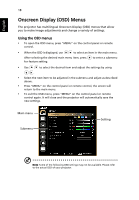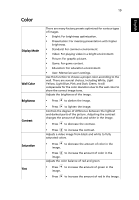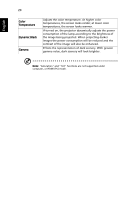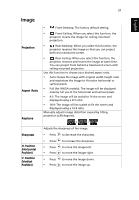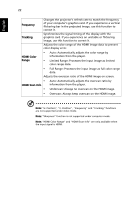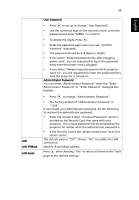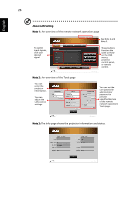Acer S1213Hne User Manual - Page 31
Image, Projection, Aspect, Ratio, Keystone, Sharpness, H. Position, Horizontal, Vertical - manual
 |
View all Acer S1213Hne manuals
Add to My Manuals
Save this manual to your list of manuals |
Page 31 highlights
English 21 Image Projection Aspect Ratio Keystone • Front-Desktop: The factory default setting. • Front-Ceiling: When you select this function, the projector inverts the image for ceiling-mounted projection. • Rear-Desktop: When you select this function, the projector reverses the image so that you can project behind a translucent screen. • Rear-Ceiling: When you select this function, the projector reverses and inverts the image at same time. You can project from behind a translucent screen with ceiling mounted projection. Use this function to choose your desired aspect ratio. • Auto: Keeps the image with original width-height ratio and maximizes the image to fit native horizontal or vertical pixels. • Full (for WXGA models): The image will be displayed making full use of the horizontal and vertical pixels. • 4:3: The image will be scaled to fit the screen and displayed using a 4:3 ratio. • 16:9: The image will be scaled to fit the screen and displayed using a 16:9 ratio. Manually adjusts image distortion caused by tilting projection (±40 degrees). Sharpness H. Position (Horizontal Position) V. Position (Vertical Position) Adjusts the sharpness of the image. • Press to decrease the sharpness. • Press to increase the sharpness. • Press • Press to move the image left. to move the image right. • Press • Press to move the image down. to move the image up.