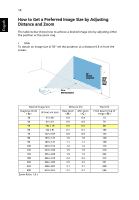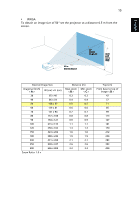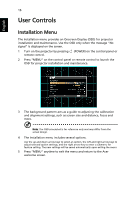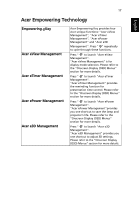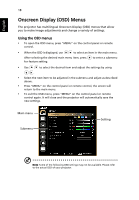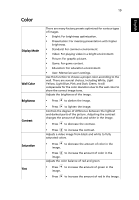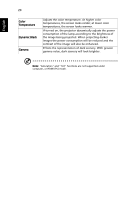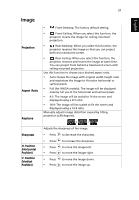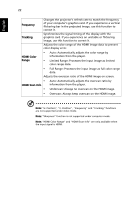Acer S1213Hne User Manual - Page 29
Color, Display Mode, Wall Color, Brightness, Contrast, Saturation
 |
View all Acer S1213Hne manuals
Add to My Manuals
Save this manual to your list of manuals |
Page 29 highlights
Color Display Mode Wall Color Brightness Contrast Saturation Tint 19 There are many factory presets optimized for various types of images. • Bright: For brightness optimization. • Presentation: For meeting presentation with higher brightness. • Standard: For common environment. • Video: For playing video in a bright environment. • Picture: For graphic picture. • Game: For game content. • Education: For education environment. • User: Memorize user's settings. Use this function to choose a proper color according to the wall. There are several choices, including White, Light Yellow, Light Blue, Pink and Dark Green. It will compensate for the color deviation due to the wall color to show the correct image tone. Adjusts the brightness of the image. • Press to darken the image. • Press to lighten the image. Controls the degree of difference between the lightest and darkest parts of the picture. Adjusting the contrast changes the amount of black and white in the image. • Press to decrease the contrast. • Press to increase the contrast. Adjusts a video image from black and white to fully saturated colors. • Press to decrease the amount of color in the image. • Press to increase the amount of color in the image. Adjusts the color balance of red and green. • Press to increase the amount of green in the image. • Press to increase the amount of red in the image. English