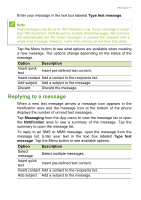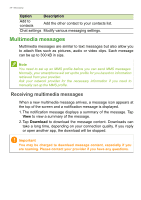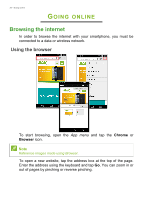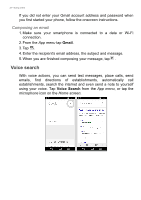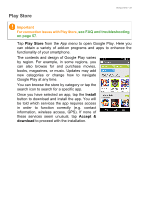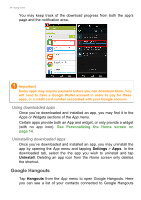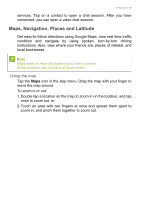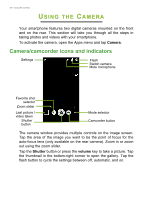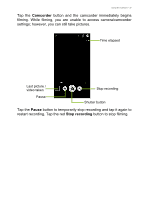Acer S53 User Manual - Page 32
Voice search, Composing an email
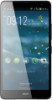 |
View all Acer S53 manuals
Add to My Manuals
Save this manual to your list of manuals |
Page 32 highlights
32 - Going online If you did not enter your Gmail account address and password when you first started your phone, follow the onscreen instructions. Composing an email 1. Make sure your smartphone is connected to a data or Wi-Fi connection. 2. From the App menu tap Gmail. 3. Tap . 4. Enter the recipient's email address, the subject and message. 5. When you are finished composing your message, tap . Voice search With voice actions, you can send text messages, place calls, send emails, find directions of establishments, automatically call establishments, search the internet and even send a note to yourself using your voice. Tap Voice Search from the App menu, or tap the microphone icon on the Home screen.

32 - Going online
If you did not enter your Gmail account address and password when
you first started your phone, follow the onscreen instructions.
Composing an email
1.Make sure your smartphone is connected to a data or Wi-Fi
connection.
2.From the
App menu
tap
Gmail
.
3. Tap
.
4.Enter the recipient's email address, the subject and message.
5.When you are finished composing your message, tap
.
Voice search
With voice actions, you can send text messages, place calls, send
emails,
find
directions
of
establishments,
automatically
call
establishments, search the internet and even send a note to yourself
using your voice. Tap
Voice Search
from the
App menu
, or tap the
microphone
icon on the
Home screen
.