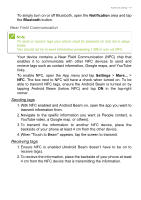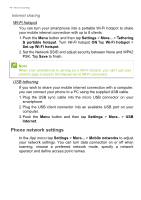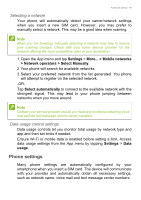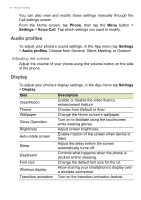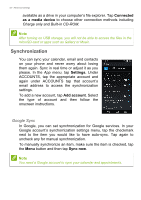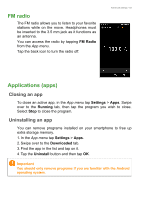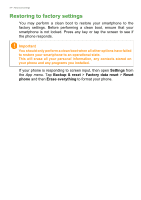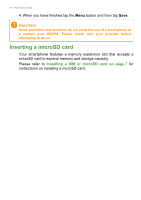Acer S53 User Manual - Page 51
Setting the date and time, Setting alarms, Changing language and text options, Connecting to a PC
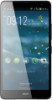 |
View all Acer S53 manuals
Add to My Manuals
Save this manual to your list of manuals |
Page 51 highlights
Advanced settings - 51 Setting the date and time To set the date and time, open the App menu and tap Settings > Date & time. If you travel frequently or live in an area that uses daylight saving time, activate Automatic date & time > Use network-provided time from this menu. This will enable your smartphone to set the date and time based on information it receives from the network. Setting alarms There are two predefined alarms on your phone by default. Tap Clock in the App menu, and then tap to edit alarm settings. You may: • Turn the alarm on or off. • Set the alarm time. • Set which days to repeat the alarm. • Set a ringtone. • Enable or disable vibrate. • Give it a label. Changing language and text options Set your location and language input preferences by opening the App menu and going to Settings > Language & input. Connecting to a PC If you wish to transfer information between your device and your computer (either the microSD card in your device or the device's internal memory), you can connect your device to a PC using the supplied USB cable. 1. Plug the USB sync cable into the micro USB connector on your phone. 2. Plug the USB client connector into an available USB port on your computer. 3. Open the notification area and ensure your USB connection method says Connected as a media device. Your device will now be