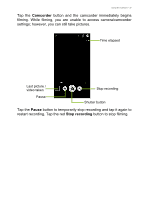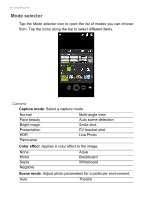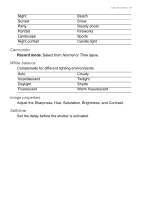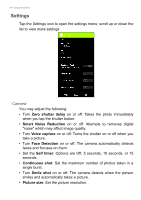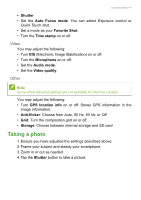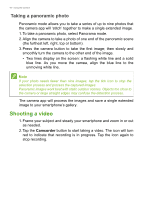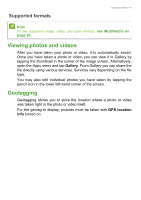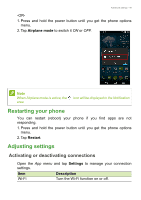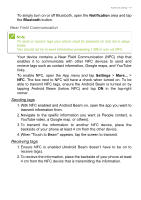Acer S53 User Manual - Page 42
Taking a panoramic photo, Shooting a video
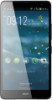 |
View all Acer S53 manuals
Add to My Manuals
Save this manual to your list of manuals |
Page 42 highlights
42 - Using the Camera Taking a panoramic photo Panoramic mode allows you to take a series of up to nine photos that the camera app will 'stitch' together to make a single extended image. 1. To take a panoramic photo, select Panorama mode. 2. Align the camera to take a photo of one end of the panoramic scene (the furthest left, right, top or bottom). 3. Press the camera button to take the first image; then slowly and smoothly turn the camera to the other end of the image. • Two lines display on the screen: a flashing white line and a solid blue line. As you move the camea, align the blue line to the unmoving white line. Note If your photo needs fewer than nine images, tap the tick icon to stop the selection process and process the captured images. Panoramic images work best with static outdoor scenes. Objects too close to the camera or large straight edges may confuse the detection process. The camera app will process the images and save a single extended image to your smartphone's gallery. Shooting a video 1. Frame your subject and steady your smartphone and zoom in or out as needed. 2. Tap the Camcorder button to start taking a video. The icon will turn red to indicate that recording is in progress. Tap the icon again to stop recording.