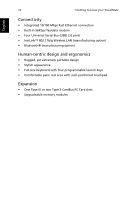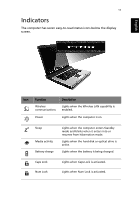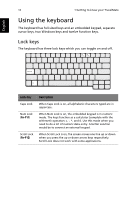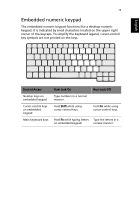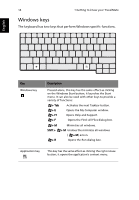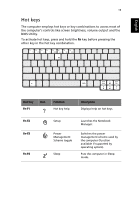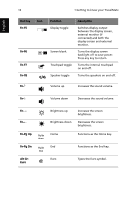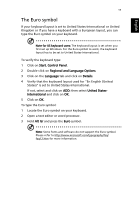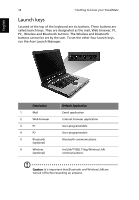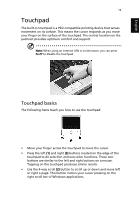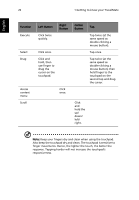Acer TravelMate 2600 TravelMate 2100/2600 User's Guide - Page 23
Hot keys, BIOS Utility.
 |
View all Acer TravelMate 2600 manuals
Add to My Manuals
Save this manual to your list of manuals |
Page 23 highlights
English 15 Hot keys The computer employs hot keys or key combinations to access most of the computer's controls like screen brightness, volume output and the BIOS Utility. To activate hot keys, press and hold the Fn key before pressing the other key in the hot key combination. Hot Key Icon Fn-F1 Function Hot key help Description Displays help on hot keys. Fn-F2 Fn-F3 Fn-F4 Setup Power Management Scheme toggle Sleep Launches the Notebook Manager. Switches the power management scheme used by the computer (function available if supported by operating system). Puts the computer in Sleep mode.

15
English
Hot keys
The computer employs hot keys or key combinations to access most of
the computer’s controls like screen brightness, volume output and the
BIOS Utility.
To activate hot keys, press and hold the
Fn
key before pressing the
other key in the hot key combination.
Hot Key
Icon
Function
Description
Fn-F1
Hot key help
Displays help on hot keys.
Fn-F2
Setup
Launches the Notebook
Manager.
Fn-F3
Power
Management
Scheme toggle
Switches the power
management scheme used by
the computer (function
available if supported by
operating system).
Fn-F4
Sleep
Puts the computer in Sleep
mode.