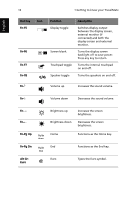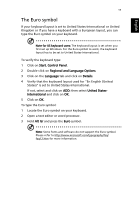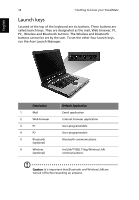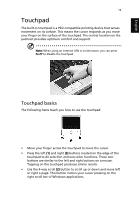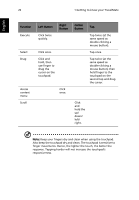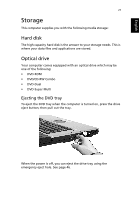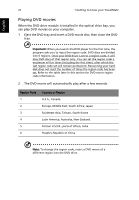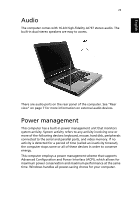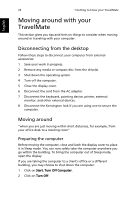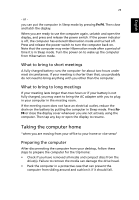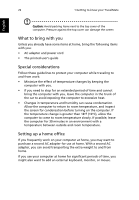Acer TravelMate 2600 TravelMate 2100/2600 User's Guide - Page 29
Storage, Hard disk, Optical drive - power supply
 |
View all Acer TravelMate 2600 manuals
Add to My Manuals
Save this manual to your list of manuals |
Page 29 highlights
English 21 Storage This computer supplies you with the following media storage: Hard disk The high-capacity hard disk is the answer to your storage needs. This is where your data files and applications are stored. Optical drive Your computer comes equipped with an optical drive which may be one of the following: • DVD-ROM • DVD/CD-RW Combo • DVD-Dual • DVD-Super Multi Ejecting the DVD tray To eject the DVD tray when the computer is turned on, press the drive eject button; then pull out the tray. When the power is off, you can eject the drive tray using the emergency eject hole. See page 46.
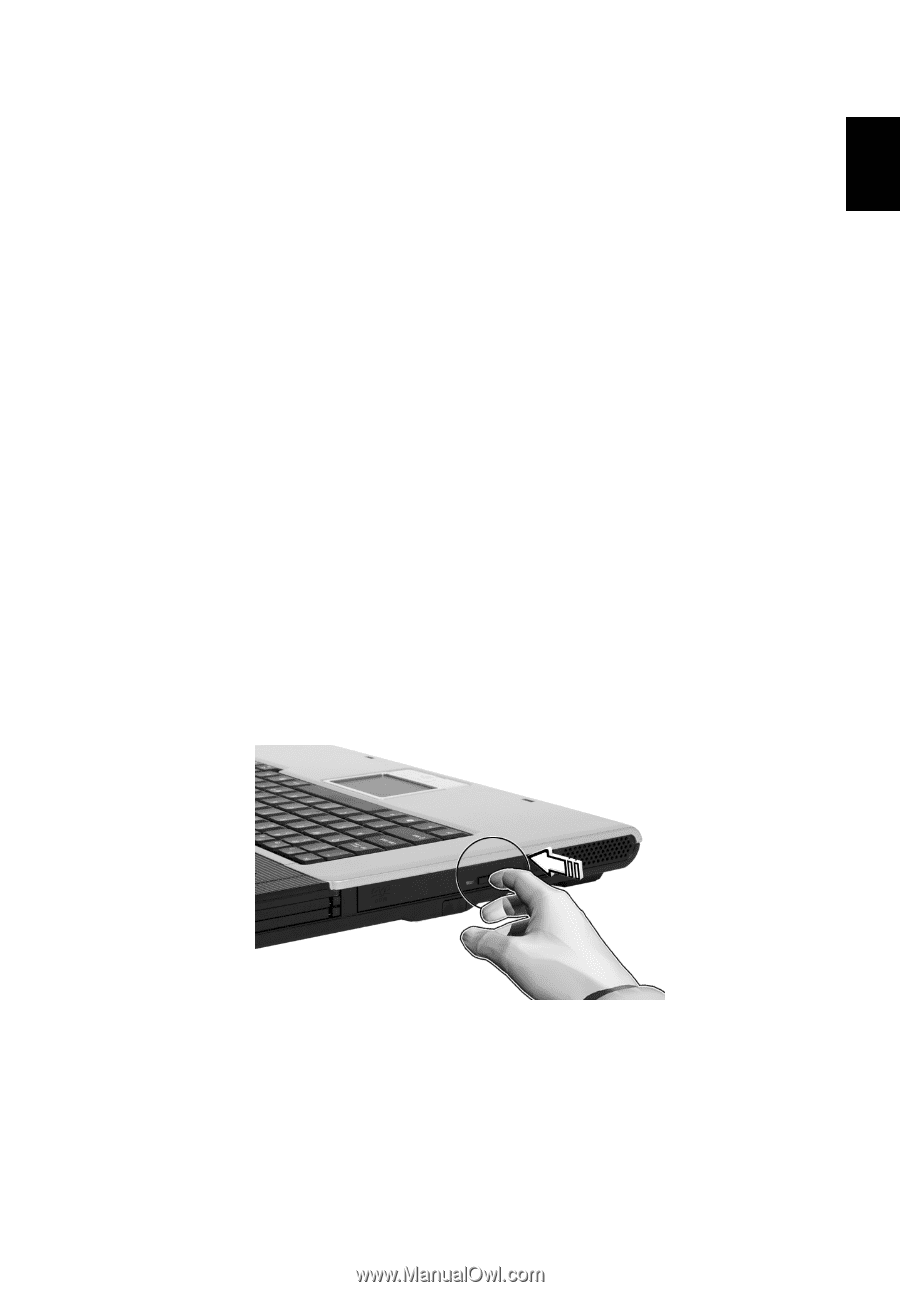
21
English
Storage
This computer supplies you with the following media storage:
Hard disk
The high-capacity hard disk is the answer to your storage needs. This is
where your data files and applications are stored.
Optical drive
Your computer comes equipped with an optical drive which may be
one of the following:
•
DVD-ROM
•
DVD/CD-RW Combo
•
DVD-Dual
•
DVD-Super Multi
Ejecting the DVD tray
To eject the DVD tray when the computer is turned on, press the drive
eject button; then pull out the tray.
When the power is off, you can eject the drive tray using the
emergency eject hole. See page 46.