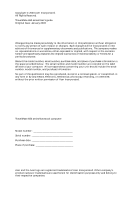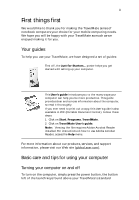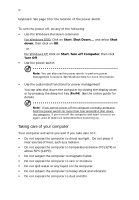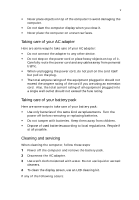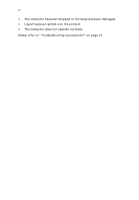Acer TravelMate 650 Travelmate 650 User Guide
Acer TravelMate 650 Manual
 |
View all Acer TravelMate 650 manuals
Add to My Manuals
Save this manual to your list of manuals |
Acer TravelMate 650 manual content summary:
- Acer TravelMate 650 | Travelmate 650 User Guide - Page 1
TravelMate 650 series User's guide - Acer TravelMate 650 | Travelmate 650 User Guide - Page 2
Reserved. TravelMate 650 series User's guide Original Issue: January 2003 Changes may be made periodically to the information in this publication without obligation to notify any person of such revision or changes. Such changes will be incorporated in new editions of this manual or supplementary - Acer TravelMate 650 | Travelmate 650 User Guide - Page 3
Click on TravelMate User's guide. Note: Viewing the file requires Adobe Acrobat Reader installed. For instructions on how to use Adobe Acrobat Reader, access the Help menu. For more information about our products, services, and support information, please visit our Web site (global.acer.com). Basic - Acer TravelMate 650 | Travelmate 650 User Guide - Page 4
keyboard. See page 3 for the location of the power switch. To turn the power off, do any of the following: • Use the Windows shutdown command For Windows 2000: Click on Start, Shut Down..., and select Shut down; then click on OK. - or For Windows Fn-F4). See the online guide for details. Note: If you - Acer TravelMate 650 | Travelmate 650 User Guide - Page 5
. Cleaning and servicing When cleaning the computer, follow these steps: 1 Power off the computer and remove the battery pack. 2 Disconnect the AC adapter. 3 Use a soft cloth moistened with water. Do not use liquid or aerosol cleaners. 4 To clean the display screen, use an LCD cleaning kit. If - Acer TravelMate 650 | Travelmate 650 User Guide - Page 6
vi • The computer has been dropped or the body has been damaged. • Liquid has been spilled into the product. • The computer does not operate normally. Please refer to "Troubleshooting my computer" on page 57. - Acer TravelMate 650 | Travelmate 650 User Guide - Page 7
Indicators 13 Using the keyboard 15 Special keys 15 Launch Keys 22 Touchpad 24 Touchpad basics 24 Storage 26 Hard disk 26 AcerMedia bay 26 Using software 27 Audio 29 Adjusting the volume 29 Power management 30 Moving around with your TravelMate 31 Disconnecting from the - Acer TravelMate 650 | Travelmate 650 User Guide - Page 8
Manager 55 55 66 BIOS Utility 56 3 Troubleshooting my computer 57 Frequently-asked questions 59 Troubleshooting tips 62 Error messages 63 Requesting service 64 International Traveler's Warranty (ITW) 64 Before you call 64 Appendix A Specifications 67 Appendix B Notices 73 - Acer TravelMate 650 | Travelmate 650 User Guide - Page 9
1 Getting to know your TravelMate - Acer TravelMate 650 | Travelmate 650 User Guide - Page 10
Your TravelMate computer combines highperformance, versatility, power management features and multimedia capabilities with a unique style and ergonomic design. Work with unmatched productivity and reliability with your new power computing partner. - Acer TravelMate 650 | Travelmate 650 User Guide - Page 11
, let us show you around your new TravelMate computer. Front open view # Item Description 1 Display screen Also called LCD (liquid-crystal display), displays computer output. 2 Power button Turns on the computer. 3 Touchpad Touch-sensitive pointing device which functions like a computer - Acer TravelMate 650 | Travelmate 650 User Guide - Page 12
Palmrest 6 Keyboard 7 Status indicators 8 Microphone 9 Launch keys Front view 1 Getting to know your TravelMate Description Comfortable support area for 2 4-in-1 card reader1 Reads one card from Smart Media, Memory Stick, MultiMedia, and Secure Digital cards. 3 4-in-1 card reader1 - Acer TravelMate 650 | Travelmate 650 User Guide - Page 13
or disables wireless LAN feature. 8 InviLink indicator3 Indicates status of wireless LAN communication. 9 Latch Latch for opening and closing the laptop. Notes: 1.Four-in-one card reader is a manufacturing option, subject to configuration. 2.Bluetooth button and indicator work on models - Acer TravelMate 650 | Travelmate 650 User Guide - Page 14
6 Left view 1 Getting to know your TravelMate # Item 1 USB 2.0 ports Description Connect to Universal Serial Bus devices (e.g., USB mouse, USB camera). 2 IEEE 1394 port Connects to IEEE 1394 devices. 3 Smart Card slot 4 - Acer TravelMate 650 | Travelmate 650 User Guide - Page 15
PC Card. Right view # Item Description 1 AcerMedia drive Houses a removable media drive module. 2 AcerMedia indicator Lights up when the AcerMedia drive is active. 3 Eject button Ejects the drive tray. 4 Emergency eject slot Ejects the drive tray when the computer is turned off. See - Acer TravelMate 650 | Travelmate 650 User Guide - Page 16
8 Rear view 1 Getting to know your TravelMate # Item 1 Modem jack Description Connects to a phone line. 2 Network jack Connects to an Ethernet 10/100-based network. 3 Expansion port Connects to I/O port replicator or EasyPort expansion devices. 4 Parallel port Connects to a parallel - Acer TravelMate 650 | Travelmate 650 User Guide - Page 17
AcerMedia drive module. 3 Battery bay Houses the computer's battery pack. 4 Battery release latch Unlatches the battery to remove the battery pack. 5 Battery lock Locks the battery in place. 6 Mini-PCI slot Slot for adding mini-PCI cards. 7 Hard disk protector Protects the hard disk - Acer TravelMate 650 | Travelmate 650 User Guide - Page 18
10 1 Getting to know your TravelMate # Item 10 Cooling fan 11 Personal identification slot Description Helps keep the computer cool. Note: Don't cover or obstruct the opening of the fan. Insert a business card or similar-sized identification card to personalize your computer. - Acer TravelMate 650 | Travelmate 650 User Guide - Page 19
KB level 2 cache featuring the new Enhanced Intel® SpeedStep™ technology • Memory expandable up to 1 GB • Internal removable optical drive (AcerMedia bay) • High-capacity, Enhanced-IDE hard disk • Li-Ion main battery pack • Power management system with ACPI (Advanced Configuration Power Interface - Acer TravelMate 650 | Travelmate 650 User Guide - Page 20
.11a/b wireless LAN (manufacturing optional) • Bluetooth ready (manufacturing optional) • SD/MMC/SM/MS memory slot (manufacturing optional) Human-centric design and ergonomics • Internet 4-way scroll button • Sleek, smooth and stylish design • Acer FinTouch full-sized curved keyboard • Ergonomically - Acer TravelMate 650 | Travelmate 650 User Guide - Page 21
13 Indicators The computer has three easy-to-read status indicators below the display screen, and two on the front of the computer. The Power and Battery status indicators are visible even when the display is closed. Icon Function Caps lock Description Lights when Caps Lock is activated. Num - Acer TravelMate 650 | Travelmate 650 User Guide - Page 22
14 Icon Function Battery 1 Getting to know your TravelMate Description Lights orange when the battery is charging. - Acer TravelMate 650 | Travelmate 650 User Guide - Page 23
embedded numeric keypad, separate cursor keys, two Windows keys and twelve function keys. Special keys Lock keys The keyboard has three lock keys which you can external keypad. When Scroll Lock is on, the screen moves one line up or down when you press the up or down arrow keys respectively. Scroll - Acer TravelMate 650 | Travelmate 650 User Guide - Page 24
16 1 Getting to know your TravelMate Embedded numeric keypad The embedded numeric keypad functions like a desktop numeric keypad. It is indicated by small characters located on the upper right corner of the keycaps. To simplify the keyboard legend, cursor-control key symbols are not printed on the - Acer TravelMate 650 | Travelmate 650 User Guide - Page 25
17 Windows keys The keyboard has two keys that perform Windows-specific functions. Key Windows logo key Description Start button. Combinations with this key perform shortcut functions. to access most of the computer's controls like screen brightness, volume output and the BIOS Utility. - Acer TravelMate 650 | Travelmate 650 User Guide - Page 26
18 1 Getting to know your TravelMate To activate hot keys, press and hold the Fn scheme toggle Sleep Display toggle Switches the power management scheme used by the computer (function available if supported by operating system). See "Power management" on page 30. Puts the computer in Sleep mode. - Acer TravelMate 650 | Travelmate 650 User Guide - Page 27
touchpad on and off. Turns the speakers on and off. Fn-↑ Volume up Increases the speaker volume. Fn-↓ Fn-→ Fn-← Volume down Decreases the speaker volume. Brightness up Increases the screen brightness. Brightness down Decreases the screen brightness. The Euro symbol If your keyboard - Acer TravelMate 650 | Travelmate 650 User Guide - Page 28
Getting to know your TravelMate Note for US keyboard users: The keyboard layout is set when you first set up Windows. For the Euro symbol to work, the keyboard layout has to be set to United States-International. To verify the keyboard type in Windows Millennium Edition and Windows 2000, follow the - Acer TravelMate 650 | Travelmate 650 User Guide - Page 29
21 - Acer TravelMate 650 | Travelmate 650 User Guide - Page 30
22 1 Getting to know your TravelMate Launch Keys Located above the keyboard are five buttons. The left- Mail Web browser P1 P2 Default application Email application Internet browser application User-programmable User-programmable E-Mail Detection Click right button at the Launch Manager icon on - Acer TravelMate 650 | Travelmate 650 User Guide - Page 31
23 Aside from the email checking function, there is a mail button that is used to launch the email application. It is located above the keyboard right below the LCD. - Acer TravelMate 650 | Travelmate 650 User Guide - Page 32
to know your TravelMate Touchpad The built-in touchpad is a pointing device that senses movement on its surface. This means the cursor responds as you move your finger on the surface of the touchpad. The central location on the palmrest provides optimum comfort and support. Note: When using - Acer TravelMate 650 | Travelmate 650 User Guide - Page 33
the vertical and horizontal scroll bars of Windows applications. Function Execute Select Drag Access context menu Scroll Left button Click twice quickly Right button Center buttons Click once Click and hold, then use finger to drag the cursor on the touchpad Click once Tap Tap twice (at the - Acer TravelMate 650 | Travelmate 650 User Guide - Page 34
bay accepts a wide variety of optional media drive modules for use with your computer. These optional items include: • CD-ROM drive • DVD-ROM drive • DVD/CD-RW drive • Second hard disk drive • Second battery Note: To swap AcerMedia drive modules, see "Swapping AcerMedia drive modules" on page 54 - Acer TravelMate 650 | Travelmate 650 User Guide - Page 35
input the region code. DVD discs are divided into 6 regions. Once your DVD drive is set to a region code, it will play DVD discs of that region only ), after which the last region code set will remain permanent. Recovering your hard disk does not reset the number of times the region code has been set - Acer TravelMate 650 | Travelmate 650 User Guide - Page 36
28 1 Getting to know your TravelMate 2 The DVD movie will automatically play after a few seconds. Region code Country or region 1 U.S.A., Canada 2 : To change the region code, insert a DVD movie of a different region into the DVD-ROM drive. Please refer to the online help for more information. - Acer TravelMate 650 | Travelmate 650 User Guide - Page 37
29 Audio The computer comes with 16-bit high-fidelity AC'97 stereo audio, and includes a built-in sensitive microphone and dual stereo speakers. There are audio ports on the rear of the computer. See "Rear view" on page 8 for more information on connecting external audio devices. Adjusting the - Acer TravelMate 650 | Travelmate 650 User Guide - Page 38
following devices: keyboard, mouse, floppy drive, hard disk, peripherals connected to the serial and parallel ports, and video memory. If no supports ACPI (Advanced Configuration and Power Interface), which allows for maximum power conservation and maximum performance at the same time. Windows - Acer TravelMate 650 | Travelmate 650 User Guide - Page 39
1 Save your work in progress. 2 Remove any media, diskette or compact disc, from the drive(s). 3 Shut down the computer. 4 Close the display cover. 5 Disconnect the cord from the AC adapter. 6 Disconnect the keyboard Windows XP). 2 Select Shut down and click on OK, or select Turn Off - Acer TravelMate 650 | Travelmate 650 User Guide - Page 40
32 1 Getting to know your TravelMate - or - you can put the computer in Sleep mode by it is in Sleep mode for a period of time. What to bring to short meetings A fully charged battery runs the computer for about 3 hours under most circumstances. If your meeting is shorter than that, you probably - Acer TravelMate 650 | Travelmate 650 User Guide - Page 41
screen What to bring with you Unless you already have some items at home, bring the following items with you: • AC adapter and power cord • The printed user's guide • AcerMedia drive module(s) Special considerations Follow these guidelines to protect your computer while traveling to and from work - Acer TravelMate 650 | Travelmate 650 User Guide - Page 42
to know your TravelMate If you use your computer at home for significant periods of time, you might also want to add an external keyboard, monitor, or • AC adapter • Spare, fully-charged battery pack(s) • AcerMedia drive module(s) • Additional printer driver files if you plan to use another printer - Acer TravelMate 650 | Travelmate 650 User Guide - Page 43
to which you are traveling • Spare, fully-charged battery packs • AcerMedia drive module(s) • Additional printer driver files if you plan to use another printer • that the local AC voltage and the AC adapter power cord specifications are compatible. If not, purchase a power cord that is compatible - Acer TravelMate 650 | Travelmate 650 User Guide - Page 44
to know your TravelMate Securing your computer PlatinumPAS implements the first security measure at the BIOS level and runs during the BIOS routine check when a computer is powered up for your Windows at the operating system level. It provides user authentication through its encryption/decryption - Acer TravelMate 650 | Travelmate 650 User Guide - Page 45
patent pending), eliminates the overhead costs associated with memorizing and typing user IDs and passwords when surfing the Internet with Microsoft or Netscape Smart Card documentation. Registering your Smart Card Important! Your Acer notebook is equipped with a Smart Card security feature that - Acer TravelMate 650 | Travelmate 650 User Guide - Page 46
System CD and reinstall from it. 2 Follow the onscreen instructions. To enable the Smart Card security feature, please refer to your Smart Card user manual. Running PlatinumSecure PlatinumSecure enhances the secure logon procedure for Windows 2000 or XP at the operating system level. It provides - Acer TravelMate 650 | Travelmate 650 User Guide - Page 47
Options Click on the PlatinumSecure Options button to open the Smart Card Options window. It provides great flexibility to meet the various privacy protection needs of many different users. • Disable Smart Card Authentication When Disable PlatinumPAS is selected, the PlatinumPAS Preboot - Acer TravelMate 650 | Travelmate 650 User Guide - Page 48
40 1 Getting to know your TravelMate Smart Card Manager The Multiple user support is implemented and managed in Smart Card Manager. Please note that five users can be registered on one PC. If you registered as the Primary User, ONLY you can add/remove other users. If you registered as a regular - Acer TravelMate 650 | Travelmate 650 User Guide - Page 49
websites. With its unique Smart Card caching technology, you can greatly extend the limited card memory size to unlimited use by storing your private data in an encrypted file either on the 2 Double-click on the PlatinumKey icon on your Windows desktop. 3 Enter your Smart Card password and click OK. - Acer TravelMate 650 | Travelmate 650 User Guide - Page 50
know your TravelMate 4 are finished browsing, right-click on the PlatinumKey icon on your Windows taskbar and select Close PlatinumKey. PlatinumKey provides a list of all BIOS Utility. Once set, you must key-in this password to gain access to the BIOS Utility. See "BIOS Utility" on page 56. • User - Acer TravelMate 650 | Travelmate 650 User Guide - Page 51
not forget your Supervisor and Hard Disk Password! If you forget your password, please get in touch with your dealer or an authorized service center. Entering passwords When a password is set, a password prompt appears in the left-hand corner of the display screen. • When the Supervisor Password is - Acer TravelMate 650 | Travelmate 650 User Guide - Page 52
44 1 Getting to know your TravelMate - Acer TravelMate 650 | Travelmate 650 User Guide - Page 53
2 Customizing my computer - Acer TravelMate 650 | Travelmate 650 User Guide - Page 54
After learning the basics of your TravelMate computer, let's get acquainted with the advanced features of your computer. In this chapter, you will learn how to add options, upgrade components for better performance, and customize your computer. - Acer TravelMate 650 | Travelmate 650 User Guide - Page 55
options Your TravelMate offers you a complete mobile computing experience. Connectivity options Ports allow you to connect peripheral devices to your computer as you would with a desktop PC. For instructions on how to connect different external devices to the computer, see your online guide for more - Acer TravelMate 650 | Travelmate 650 User Guide - Page 56
2 Customizing my computer To use the network feature, connect an Ethernet cable from the network jack on the rear of the computer to a network jack or hub on your network. Fast infrared The computer's fast infrared (FIR) port allows you to do wireless data transfer with other IR-aware computers - Acer TravelMate 650 | Travelmate 650 User Guide - Page 57
49 Universal Serial Bus The Universal Serial Bus (USB 2.0) port is a high-speed serial bus which allows you to connect and daisy-chain USB peripherals without taking up precious system resources. Your computer has four ports available. - Acer TravelMate 650 | Travelmate 650 User Guide - Page 58
computer's IEEE 1394 port allows you to connect to an IEEE 1394 supported devices like a video camera or digital camera. See your video or afforded by desktop PCs. Popular PC cards include flash, fax/data modem, LAN, wireless LAN and SCSI cards. CardBus improves on the 16-bit PC card technology by - Acer TravelMate 650 | Travelmate 650 User Guide - Page 59
51 Inserting a PC Card Insert the card into the slot and make the proper connections (e.g., network cable), if necessary. See your card manual for details. Ejecting a PC Card Before ejecting a PC Card: 1 Exit the application using the card. 2 Left-click on the PC Card icon on the taskbar - Acer TravelMate 650 | Travelmate 650 User Guide - Page 60
superior power and performance. However, some users and the applications they use may demand Memory Modules). The computer supports DDR (Double Data Rate) RAM. There are two memory slots on your computer, one of which is occupied by standard memory. You can upgrade memory by installing a memory - Acer TravelMate 650 | Travelmate 650 User Guide - Page 61
module diagonally into the slot (a), then gently press it down (b) until it clicks into place. 4 Replace the memory cover and secure it with the screw. 5 Reinstall the battery pack, and reconnect the AC adapter. 6 Turn on the computer. The computer automatically detects and reconfigures the total - Acer TravelMate 650 | Travelmate 650 User Guide - Page 62
54 2 Customizing my computer Swapping AcerMedia drive modules Note: The hard disk drive module is not hot-swappable. You have to turn off your computer before you can swap the module. You can swap the AcerMedia drive with any optional AcerMedia modules. First slide the AcerMedia release latch as - Acer TravelMate 650 | Travelmate 650 User Guide - Page 63
utilities Notebook Manager The computer has a built-in system setup program called Notebook Manager. The Windows-based Notebook Manager allows you to set passwords, the startup sequence of the drives, and power management settings. It also shows current hardware configurations. To start the Notebook - Acer TravelMate 650 | Travelmate 650 User Guide - Page 64
). Your computer is already properly configured and optimized, and you do not need to run this utility. However, if you encounter configuration problems, you may need to run it. To activate the BIOS Utility, press F2 during the POST (power-on selftest) while the TravelMate logo is being displayed. - Acer TravelMate 650 | Travelmate 650 User Guide - Page 65
3 Troubleshooting my computer - Acer TravelMate 650 | Travelmate 650 User Guide - Page 66
This chapter instructs you on how to deal with common system problems. Read it before calling a technician if a problem occurs. Solutions to more serious problems require opening up the computer. Do not attempt to open the computer by yourself. Contact your dealer or an authorized service center for - Acer TravelMate 650 | Travelmate 650 User Guide - Page 67
If you are running on battery power, it may be low and unable to power the computer. Connect the AC adapter to recharge the battery pack. • Make sure damaged or missing. Insert the startup disk you created during Windows setup into the floppy drive and press Ctrl-Alt-Del to restart the system. This - Acer TravelMate 650 | Travelmate 650 User Guide - Page 68
60 3 Troubleshooting my computer Image is not full-screen. The computer display has a native resolution of 1024 x 768 (XGA) for the 14.1" and 1400 x 1050 (SXGA+) for the 15.0". If you set the resolution lower than this, the screen expands to fill the computer display. Right-click on your Windows - Acer TravelMate 650 | Travelmate 650 User Guide - Page 69
. If it works, contact your dealer or an authorized service center as the internal keyboard cable may be loose. The infrared port does not work. Check the , Control Panel. 2 Double-click on Modems. 3 Click on Dialing Properties and begin setting up your location. Refer to the Windows manual. - Acer TravelMate 650 | Travelmate 650 User Guide - Page 70
my computer Troubleshooting tips This notebook computer incorporates an advanced design that delivers onscreen error message reports to help you solve problems. If the system reports an error message or an error symptom occurs, see "Error messages" on page 63. If the problem cannot be - Acer TravelMate 650 | Travelmate 650 User Guide - Page 71
dealer or an authorized service center. Keyboard Interface Error Contact your dealer or an authorized service center. Memory Size Mismatch Press F2 (during POST) to enter the BIOS Utility; then press Esc to exit and reconfigure the computer. If you still encounter problems after going through - Acer TravelMate 650 | Travelmate 650 User Guide - Page 72
numbers by following these steps: 1 Click on Start, Settings, Control Panel. 2 Double-click on System. 3 Click on the Support Information button. Before you call Please have the following information available when you call Acer for online service, and please be at your computer when you call. With - Acer TravelMate 650 | Travelmate 650 User Guide - Page 73
65 You are required to provide the following information: Name Address Telephone number Machine and model type Serial number Date of purchase - Acer TravelMate 650 | Travelmate 650 User Guide - Page 74
66 3 Troubleshooting my computer - Acer TravelMate 650 | Travelmate 650 User Guide - Page 75
Appendix A Specifications - Acer TravelMate 650 | Travelmate 650 User Guide - Page 76
This appendix lists the general specifications of your computer. - Acer TravelMate 650 | Travelmate 650 User Guide - Page 77
sockets • PC2100 DDR-SDRAM (Double Data Rate-Synchronous Dynamic Random Access Memory) support • 512 KB Flash ROM BIOS Data storage • One high-capacity, Enhanced-IDE hard disk • One 5.25-inch internal removable optical drive (AcerMedia bay) Display and video • Thin-Film Transistor (TFT) liquid - Acer TravelMate 650 | Travelmate 650 User Guide - Page 78
70 Appendix A Specifications • Ergonomically-centered touchpad pointing device with 4-way scroll button slot • 4-in-1 card reader Weight and dimensions • 2.76 kg (6.1 lbs) for 14.1" LCD model / 2.86kg (6.3 lbs) for 15" LCD model. • 330 (W) x 272 (D) x 28.9/31.8 (H) mm Environment • Temperature • - Acer TravelMate 650 | Travelmate 650 User Guide - Page 79
ACPI support • DMI 2.0-compliant • Microsoft Windows operating system Power • Battery pack • 65Wh Li-Ion battery pack • 1.5-hour rapid charge/3.5-hour charge-in-use • AC adapter • 75-Watt • Auto sensing 100~240Vac, 47~63Hz Options • 256/512-MB memory upgrade modules • Additional Li-Ion battery pack - Acer TravelMate 650 | Travelmate 650 User Guide - Page 80
72 Appendix A Specifications - Acer TravelMate 650 | Travelmate 650 User Guide - Page 81
Appendix B Notices - Acer TravelMate 650 | Travelmate 650 User Guide - Page 82
This appendix lists the general notices of your computer. - Acer TravelMate 650 | Travelmate 650 User Guide - Page 83
and, if not installed and used in accordance with the instructions, may cause harmful interference to radio communications. However, there is reception, which can be determined by turning the device off and on, the user is encouraged to try to correct the interference by one or more of the - Acer TravelMate 650 | Travelmate 650 User Guide - Page 84
Notice: Canadian users This Class B equipment causes harm to the telephone network, the telephone company may discontinue your service temporarily. If possible, they will phone line to determine if it is causing the problem. If the problem is with the equipment, discontinue use and contact your - Acer TravelMate 650 | Travelmate 650 User Guide - Page 85
Refer all servicing to qualified service personnel. 11 Unplug this product from the wall outlet and refer servicing to qualified service personnel under operating instructions are followed. Adjust only those controls that are covered by the operating instructions since improper adjustment of other - Acer TravelMate 650 | Travelmate 650 User Guide - Page 86
will often require extensive work by a qualified technician to restore the product to normal condition. e If the product has been dropped or the cabinet has been damaged f If the product exhibits a distinct change in performance, indicating a need for service. 12 Replace the battery with the same - Acer TravelMate 650 | Travelmate 650 User Guide - Page 87
ekvivalent typ som rekommenderas av apparattillverkaren. Kassera anvãnt batteri enligt fabrikantens instruktion. VAROITUS Päristo voi räjähtää, . Entsorgung gebrauchter Batterien nach Angaben des Herstellers. LCD pixel statement The LCD unit is produced with high-precision manufacturing techniques. - Acer TravelMate 650 | Travelmate 650 User Guide - Page 88
a telecommunications compliance label. This includes customer equipment previously labelled permitted or certified. The unit shall be connected to Telecommunication Network through a line cord which meets the requirements of ACA Technical Standard TS008. Australian approved mains cord set shall be - Acer TravelMate 650 | Travelmate 650 User Guide - Page 89
-asked questions 59 front view 3 H hard disk 26 help online services 64 Hibernation mode hotkey 18 hotkeys 17 I IEEE 1394 port 50 indicator lights 13 infrared 48 ITW. See warranty K keyboard 15 embedded numeric keypad 16 hotkeys 17 lock keys 15 troubleshooting 61 Windows keys 17 L LEDs 13 M memory - Acer TravelMate 650 | Travelmate 650 User Guide - Page 90
37 PlatinumPAS 36 PlatinumSecure 36 PlatinumSecure options 39 speakers hotkey 19 troubleshooting 60 specifications 68 Standby mode hotkey 18 status indicators 13 storage 26 AcerMedia drive 26 hard disk 26 support information 64 T touchpad 24 hotkey 19 using 24- 25 travel international flights 34 - Acer TravelMate 650 | Travelmate 650 User Guide - Page 91
83 W warranty International Traveler's Warran- ty 64 Windows keys 17 - Acer TravelMate 650 | Travelmate 650 User Guide - Page 92
84

TravelMate 650 series
User’s guide