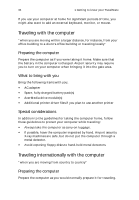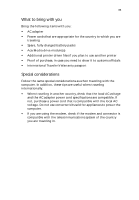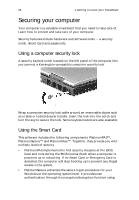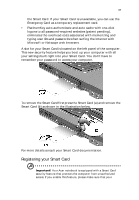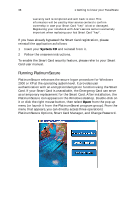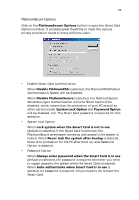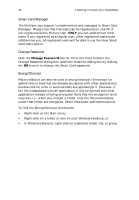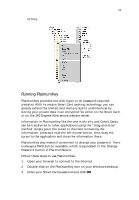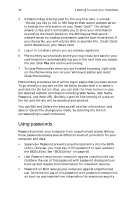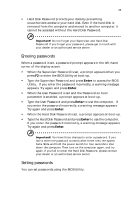Acer TravelMate 650 Travelmate 650 User Guide - Page 47
Windows Logon Authentication with the Smart Card will be, Disable Smart Card Authentication
 |
View all Acer TravelMate 650 manuals
Add to My Manuals
Save this manual to your list of manuals |
Page 47 highlights
39 PlatinumSecure Options Click on the PlatinumSecure Options button to open the Smart Card Options window. It provides great flexibility to meet the various privacy protection needs of many different users. • Disable Smart Card Authentication When Disable PlatinumPAS is selected, the PlatinumPAS Preboot Authentication System will be disabled. When Disable PlatinumSecure is selected, the PlatinumSecure Windows Logon Authentication with the Smart Card will be disabled, which means that the protection of your PC as well as other options under System Lock Option and Password Option will be disabled, too. The Smart Card password is required for this selection. • System Lock Option When Lock system when the Smart Card is not in use (default) is selected, if the Smart Card is removed, the PlatinumSecure screensaver comes up and access to the system is locked. When Never lock the system after bootup is selected, there is no protection for the PC after boot up, and Password Option is disabled. • Password Option When Always enter password when the Smart Card is in use (default) is selected, the password is required whenever you need to regain access to the system while the Smart Card is inserted. When Auto authenticate when Smart Card is in use is selected, no password is required. All you need to do is insert the Smart Card.