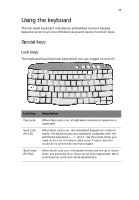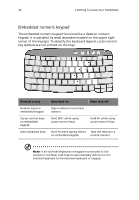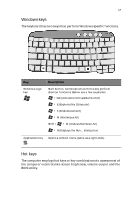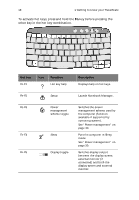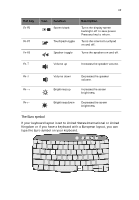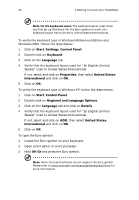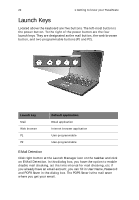Acer TravelMate 650 Travelmate 650 User Guide - Page 25
Windows keys, Hot keys, BIOS Utility.
 |
View all Acer TravelMate 650 manuals
Add to My Manuals
Save this manual to your list of manuals |
Page 25 highlights
17 Windows keys The keyboard has two keys that perform Windows-specific functions. Key Windows logo key Description Start button. Combinations with this key perform shortcut functions. Below are a few examples: + Tab (Activates next taskbar button) + E (Explores My Computer) + F (Finds Document) + M (Minimizes All) Shift + + M (Undoes Minimize All) + R (Displays the Run... dialog box) Application key Opens a context menu (same as a right-click). Hot keys The computer employs hot keys or key combinations to access most of the computer's controls like screen brightness, volume output and the BIOS Utility.

17
Windows keys
The keyboard has two keys that perform Windows-specific functions.
Hot keys
The computer employs hot keys or key combinations to access most of
the computer’s controls like screen brightness, volume output and the
BIOS Utility.
Key
Description
Windows logo
key
Start button. Combinations with this key perform
shortcut functions. Below are a few examples:
+ Tab (Activates next taskbar button)
+
E (Explores My Computer)
+
F (Finds Document)
+
M (Minimizes All)
Shift +
+
M (Undoes Minimize All)
+
R (Displays the Run... dialog box)
Application key
Opens a context menu (same as a right-click).