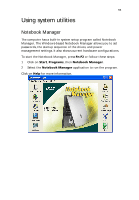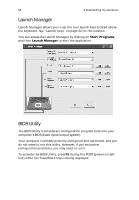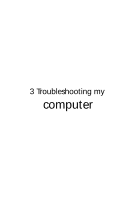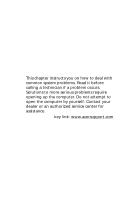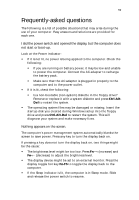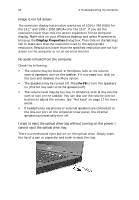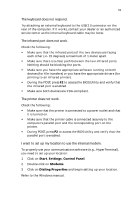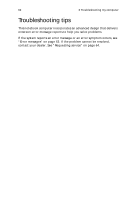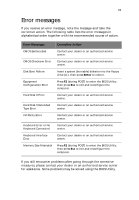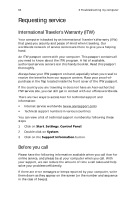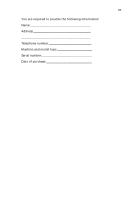Acer TravelMate 650 Travelmate 650 User Guide - Page 68
I want to eject the optical drive tray without turning on the power.
 |
View all Acer TravelMate 650 manuals
Add to My Manuals
Save this manual to your list of manuals |
Page 68 highlights
60 3 Troubleshooting my computer Image is not full-screen. The computer display has a native resolution of 1024 x 768 (XGA) for the 14.1" and 1400 x 1050 (SXGA+) for the 15.0". If you set the resolution lower than this, the screen expands to fill the computer display. Right-click on your Windows desktop and select Properties to bring up the Display Properties dialog box. Then click on the Settings tab to make sure that the resolution is set to the appropriate resolution. Resolutions lower than the specified resolution are not fullscreen on the computer or on an external monitor. No audio is heard from the computer. Check the following: • The volume may be muted. In Windows, look at the volume control (speaker) icon on the taskbar. If it is crossed-out, click on the icon and deselect the Mute option. • The speakers may be turned off. Press Fn-F8 to turn the speakers on (this hot key also turns the speakers off). • The volume level may be too low. In Windows, look at the volume control icon on the taskbar. You can also use the volume control buttons to adjust the volume. See "Hot keys" on page 17 for more detail. • If headphones, earphones or external speakers are connected to the line-out port on the computer's rear panel, the internal speakers automatically turn off. I want to eject the optical drive tray without turning on the power. I cannot eject the optical drive tray. There is a mechanical eject button on the optical drive. Simply insert the tip of a pen or paperclip and push to eject the tray.