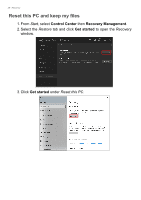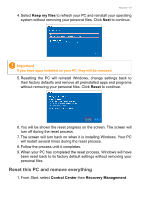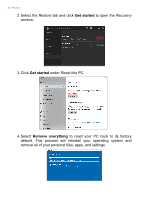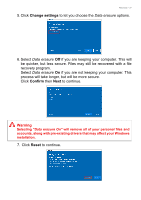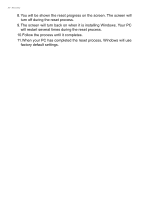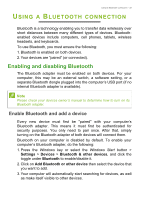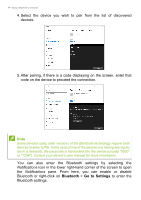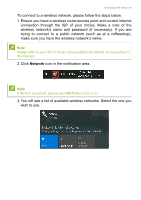Acer TravelMate P215-53G User Manual - Page 31
Change settings, Confirm, Reset, Warning
 |
View all Acer TravelMate P215-53G manuals
Add to My Manuals
Save this manual to your list of manuals |
Page 31 highlights
Recovery - 31 5. Click Change settings to let you choose the Data erasure options. 6. Select Data erasure Off if you are keeping your computer. This will be quicker, but less secure. Files may still be recovered with a file recovery program. Select Data erasure On if you are not keeping your computer. This process will take longer, but will be more secure. Click Confirm then Next to continue. Warning Selecting "Data erasure On" will remove all of your personal files and accounts, along with pre-existing drivers that may affect your Windows installation. 7. Click Reset to continue.

Recovery - 31
5. Click
Change settings
to let you choose the
Data erasure
options.
6. Select
Data erasure
Off
if you are keeping your computer. This will
be quicker, but less secure. Files may still be recovered with a file
recovery program.
Select
Data erasure
On
if you are not keeping your computer. This
process will take longer, but will be more secure.
Click
Confirm
then
Next
to continue.
7. Click
Reset
to continue.
Warning
Selecting "
Data erasure On"
will remove all of your personal files and
accounts, along with pre-existing drivers that may affect your Windows
installation.