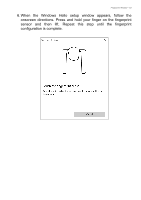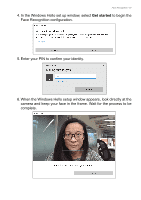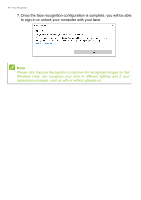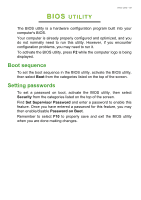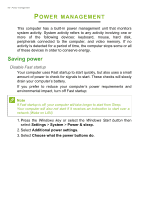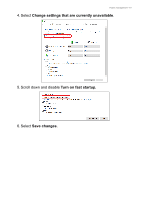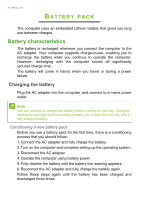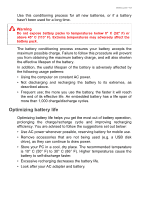Acer TravelMate P215-53G User Manual - Page 58
Once the face recognition configuration is complete, you will be able
 |
View all Acer TravelMate P215-53G manuals
Add to My Manuals
Save this manual to your list of manuals |
Page 58 highlights
58 - Face Recognition 7. Once the face recognition configuration is complete, you will be able to sign in or unlock your computer with your face. Note Please click Improve Recognition to improve the recognized images so that Windows Hello can recognize your face in different lighting and if your appearance changes, such as with or without glasses on.

58 - Face Recognition
7. Once the face recognition configuration is complete, you will be able
to sign in or unlock your computer with your face.
Note
Please click Improve Recognition to improve the recognized images so that
Windows Hello can recognize your face in different lighting and if your
appearance changes, such as with or without glasses on.