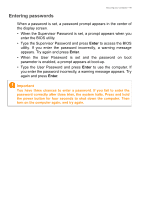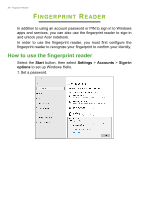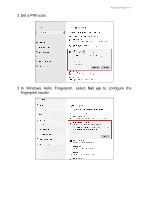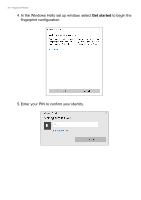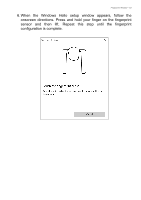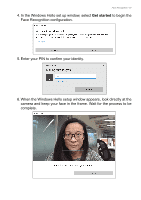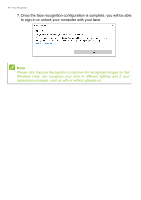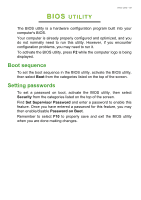Acer TravelMate P215-53G User Manual - Page 54
Add another finger, another fingerprint to unlock the computer.
 |
View all Acer TravelMate P215-53G manuals
Add to My Manuals
Save this manual to your list of manuals |
Page 54 highlights
54 - Fingerprint Reader 7. Once the fingerprint configuration is complete, you will be able to sign in or unlock your computer by placing your fingerprint on the fingerprint reader. You may select Add another finger to add another fingerprint to unlock the computer. Note If the notebook has multiple accounts, you can set up access separately and automatically switch between accounts.

54 - Fingerprint Reader
7. Once the fingerprint configuration is complete, you will be able to
sign in or unlock your computer by placing your fingerprint on the
fingerprint reader.
You may select
Add another finger
to add
another fingerprint to unlock the computer.
Note
If the notebook has multiple accounts, you can set up access separately and
automatically switch between accounts.