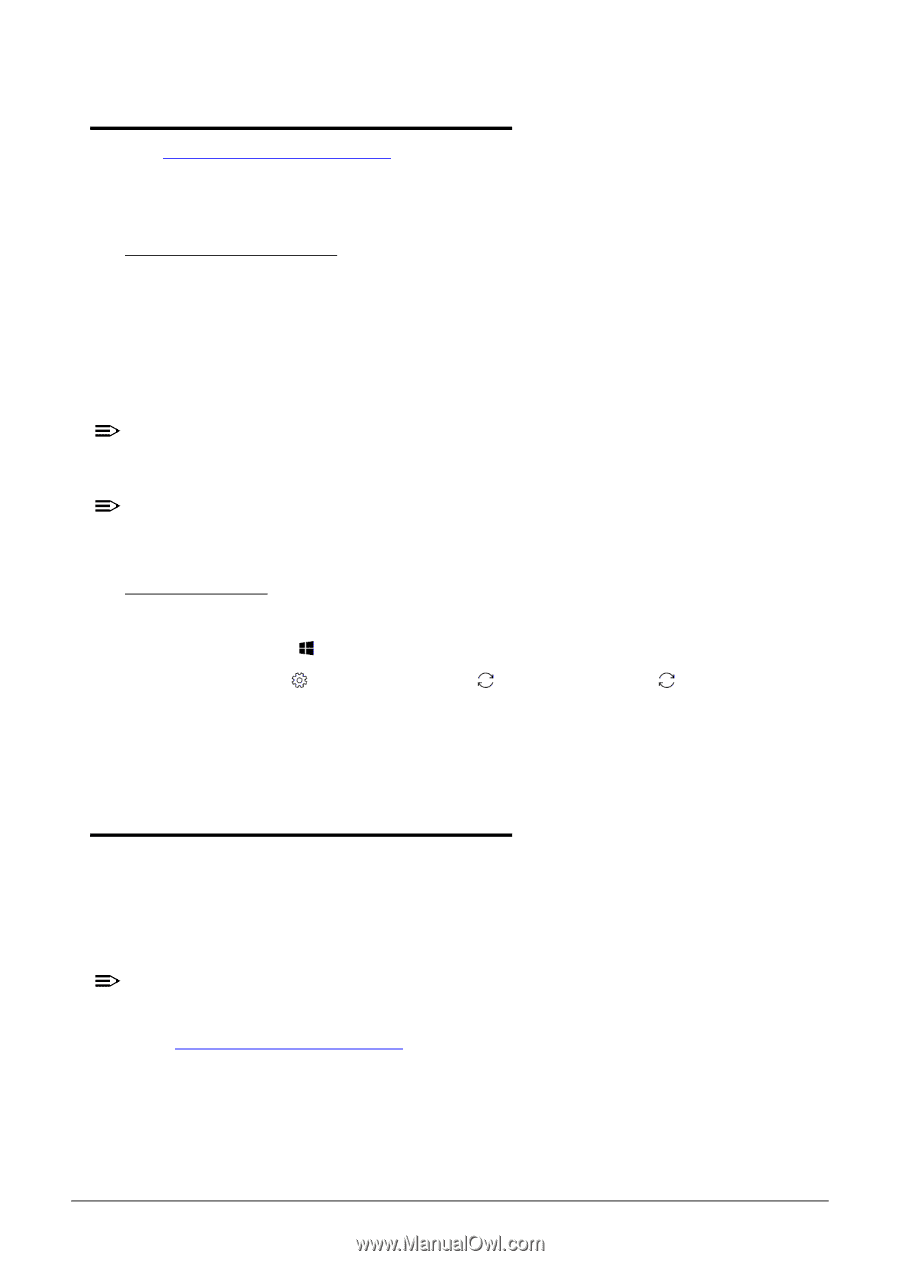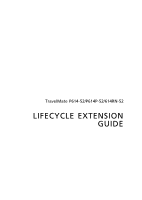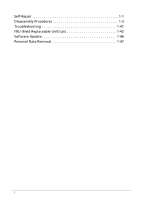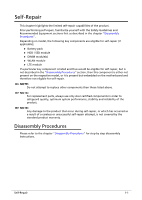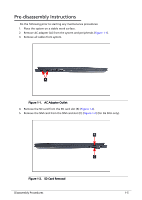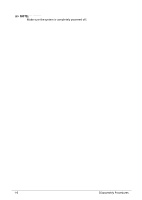Acer TravelMate P6 Lifecycle Extension Guide - Page 4
System BIOS & Driver Updates, Software Recovery
 |
View all Acer TravelMate P6 manuals
Add to My Manuals
Save this manual to your list of manuals |
Page 4 highlights
System BIOS & Driver Updates 0 Visit http://www.acer.com/support to discover the available system BIOS and Drivers for this product. After selecting the desired country/language, either enter the model name or product serial number, or select the product from the list of suggested models in order to get access to product-specific software and documentation. To update the system BIOS: Download the desired system BIOS version from the website Unzip the downloaded file to your computer Double-click the extracted file in order to initiate the update process The update process itself is fully automated and its progress is visualized by means of a progress indicator A visual notification is shown when the update is complete NOTE: NOTE: Upgrading the system BIOS incorrectly, or intermittence of the system BIOS update process could harm the product. NOTE: NOTE: System BIOS upgrades or downgrades, if not performed by an Acer Service Center or authorized Service Partner, are at own risk. To update Drivers: Run Windows Update in order to get the latest drivers from Acer: Select the Start button Go to Settings > Update & Security > Windows Update Available Drivers will automatically be listed on the screen. Press Download to start the download of the respective driver Installation of the driver will start automatically once the download is completed Software Recovery 0 This product has embedded software recovery tools which can be used to either perform a partial or full software recovery, but also to create a Factory Default recovery media. For more information about the software recovery options, how to perform a software recovery or creating a Factory Default recovery media, please refer to the chapter "Recovery" which is available in the User Manual of the product. NOTE: NOTE: In the event of not being able to create a Factory Default recovery media, it is possible to obtain a copy of the recovery media through Acer Customer Service (http://www.acer.com/support) This is not a free of charge service. 1-2 Self-Repair