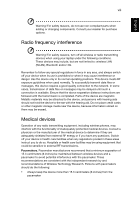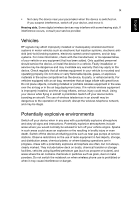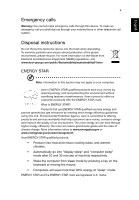Acer TravelMate P645-MG User Manual - Page 13
First things first, Your guides, Basic care and tips for using your computer - series
 |
View all Acer TravelMate P645-MG manuals
Add to My Manuals
Save this manual to your list of manuals |
Page 13 highlights
English 1 First things first We would like to thank you for making an Acer notebook your choice for meeting your mobile computing needs. Your guides To help you use your Acer notebook, we have designed a set of guides: First off, the setup poster helps you get started with setting up your computer. The TravelMate Series User's Manual contains useful information applying to all models in the TravelMate Series. It covers basic topics such as using the keyboard and audio, etc. Please understand that due to its nature, the User's Manual will occasionally refer to functions or features which are only contained in certain models of the series, but not necessarily in the model you purchased. Such instances are marked in the text with language such as "only for certain models." The Quick Guide introduces you to the basic features and functions of your new computer. For more on how your computer can help you to be more productive, please refer to the TravelMate Series User's Manual. This guide contains detailed information on such subjects as system utilities, data recovery, expansion options and troubleshooting. In addition it contains warranty information and the general regulations and safety notices for your notebook. It is available in Portable Document Format (PDF) and comes preloaded on your notebook. Follow these steps to access it: 1 Type 'User' from Start. 2 Click on Acer User's Manual. Basic care and tips for using your computer Turning your computer on and off To turn on the computer, simply press and release the power button. Please refer to the setup poster for the location of the power button. To turn the power off, do any of the following: • Use the Windows shutdown command: Press the Windows key + , click Settings > Power then click Shut Down. If you need to power down the computer for a short while, but don't want to completely shut it down, you can put it into Hibernate by: • Pressing the power button. You can also put the computer in sleep mode by pressing the sleep hotkey + .