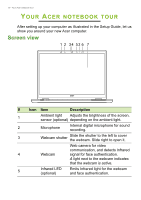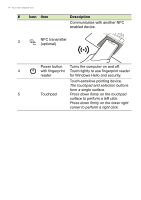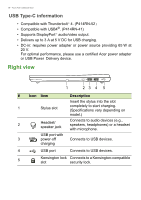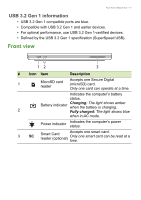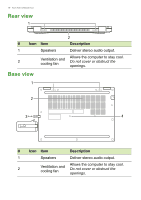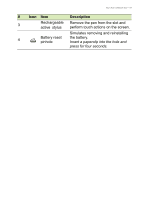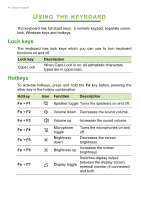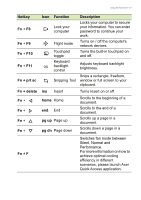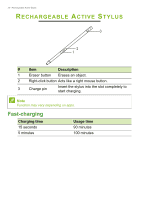Acer TravelMate Spin P414RN-41 User Manual - Page 17
USB 3.2 Gen 1 information, Front view
 |
View all Acer TravelMate Spin P414RN-41 manuals
Add to My Manuals
Save this manual to your list of manuals |
Page 17 highlights
Your Acer notebook tour - 17 USB 3.2 Gen 1 information • USB 3.2 Gen 1 compatible ports are blue. • Compatible with USB 3.2 Gen 1 and earlier devices. • For optimal performance, use USB 3.2 Gen 1-certified devices. • Defined by the USB 3.2 Gen 1 specification (SuperSpeed USB). Front view 12 3 # Icon Item Description 1 MicroSD card reader Accepts one Secure Digital (microSD) card. Only one card can operate at a time. Indicates the computer's battery status. Battery indicator Charging: The light shows amber when the battery is charging. 2 Fully charged: The light shows blue when in AC mode. Power indicator Indicates the computer's power status. 3 SC Smart Card reader (optional) Accepts one smart card. Only one smart card can be read at a time.