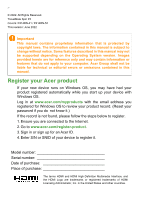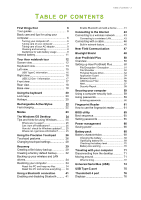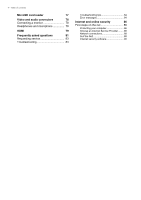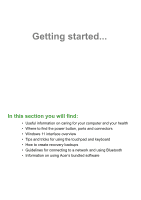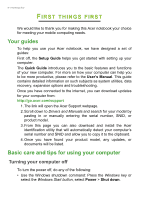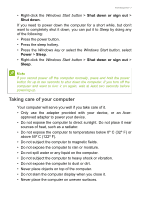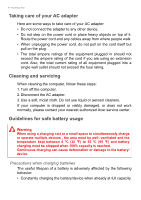Acer TravelMate Spin P414RN-41 User Manual - Page 3
Contents, Able - 51
 |
View all Acer TravelMate Spin P414RN-41 manuals
Add to My Manuals
Save this manual to your list of manuals |
Page 3 highlights
TABLE OF CONTENTS Table of contents - 3 First things first 6 Your guides 6 Basic care and tips for using your computer 6 Turning your computer off 6 Taking care of your computer 7 Taking care of your AC adapter 8 Cleaning and servicing 8 Guidelines for safe battery usage 8 Internal battery 11 Your Acer notebook tour 12 Screen view 12 Keyboard view 13 Left view 15 USB Type-C information 16 Right view 16 USB 3.2 Gen 1 information 17 Front view 17 Rear view 18 Base view 18 Using the keyboard 20 Lock keys 20 Hotkeys 20 Rechargeable Active Stylus 22 Fast-charging 22 Modes 23 The Windows OS Desktop 24 Tips and hints for using Windows.......... 25 Where are my apps 25 Can I turn off notifications 25 How do I check for Windows updates?..... 25 Where can I get more information 25 Using the Precision Touchpad 26 Touchpad gestures 26 Changing touchpad settings 28 Recovery 29 Creating a file history backup 29 Creating a factory default backup.......... 32 Backing up your wireless and LAN drivers 34 Restoring your computer 34 Reset this PC and keep my files 34 Reset this PC and remove everything ...... 38 Using a Bluetooth connection 41 Enabling and disabling Bluetooth .......... 41 Enable Bluetooth and add a device .......... 41 Connecting to the Internet 43 Connecting to a wireless network .......... 43 Connecting to a wireless LAN 43 Connecting with a cable 46 Built-in network feature 46 Near Field Communication 47 Bluelight Shield 48 Acer ProShield Plus 50 Overview 50 Setting up Acer ProShield Plus 50 File Encryption / Decryption 51 File Shredder 52 Personal Secure Drive 52 Application Guard 54 Browser Guard 55 USB Device Filter 56 Alert 57 Security Report 58 Securing your computer 59 Using a computer security lock 59 Using passwords 59 Entering passwords 60 Fingerprint Reader 61 How to use the fingerprint reader .......... 61 BIOS utility 65 Boot sequence 65 Setting passwords 65 Power management 66 Saving power 66 Battery pack 68 Battery characteristics 68 Charging the battery 68 Optimizing battery life 69 Checking the battery level 70 Battery-low warning 70 Traveling with your computer 71 Disconnecting from the desktop 71 Moving around 71 What to bring 72 Universal Serial Bus (USB) 74 USB Type-C port 75 Thunderbolt 4 port 76 Displays 76