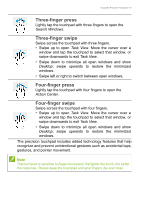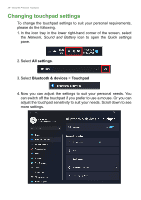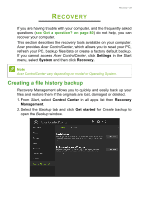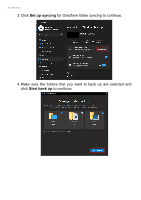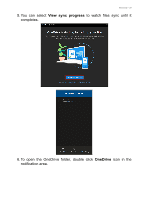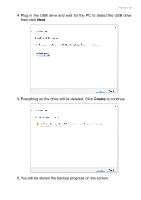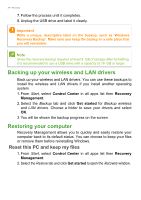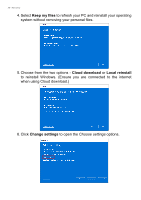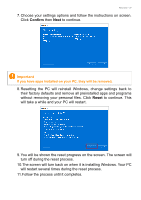Acer TravelMate Spin P414RN-41 User Manual - Page 32
Creating a factory default backup, Start, Recovery Drive
 |
View all Acer TravelMate Spin P414RN-41 manuals
Add to My Manuals
Save this manual to your list of manuals |
Page 32 highlights
32 - Recovery Creating a factory default backup Recovery Drive allows you to quickly and easily back up your operating system, installed apps and data. 1. From Start, select Windows Tools in all apps list then Recovery Drive. 2. Select Yes to open the Recovery Drive window. 3. Make sure Back up system files to the recovery drive is selected and click Next.

32 - Recovery
Creating a factory default backup
Recovery Drive allows you to quickly and easily back up your
operating system, installed apps and data.
1.From
Start
, select
Windows Tools
in all apps list then
Recovery
Drive
.
2.Select
Yes
to open the
Recovery Drive
window.
3.Make sure
Back up system files to the recovery drive
is selected
and click
Next
.