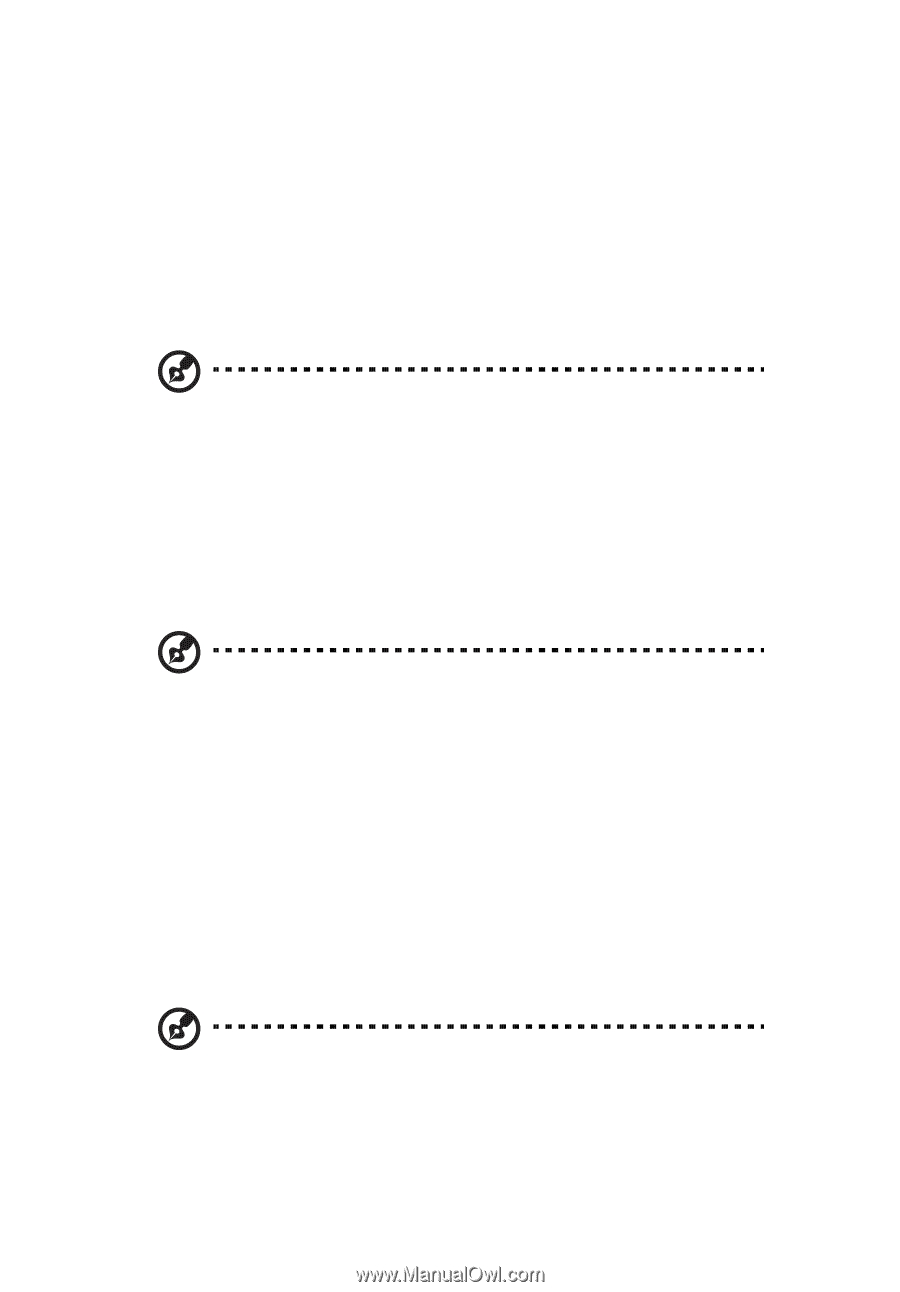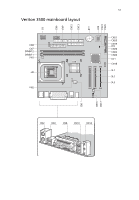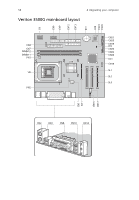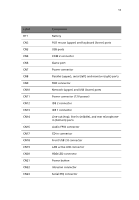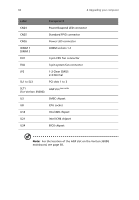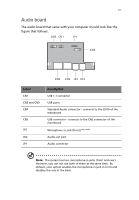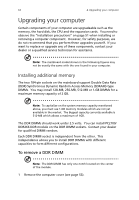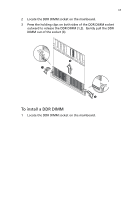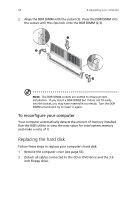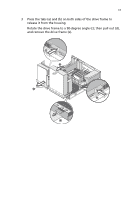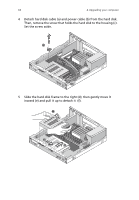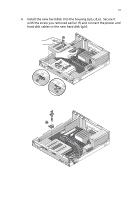Acer Veriton 3500G Veriton 3500G - Page 72
Upgrading your computer, Installing additional memory - memory type
 |
View all Acer Veriton 3500G manuals
Add to My Manuals
Save this manual to your list of manuals |
Page 72 highlights
62 4 Upgrading your computer Upgrading your computer Certain components of your computer are upgradeable such as the memory, the hard disk, the CPU and the expansion cards. You need to observe the "Installation precautions" on page 51 when installing or removing a computer component. However, for safety purposes, we do not recommend that you perform these upgrades yourself. If you want to replace or upgrade any of these components, contact your dealer or a qualified service technician for assistance. Note: The mainboard model shown in the following figures may not be exactly the same with the one found in your computer. Installing additional memory The two 184-pin sockets on the mainboard support Double Data Rate (DDR) Synchronous Dynamic Random Access Memory (SDRAM)-type DIMMs. You may install 128-MB, 256-MB, 512-MB or 1-GB DIMMs for a maximum memory capacity of 2 GB. Note: To capitalize on the system memory capacity mentioned above, you must use 1-GB memory modules which are not yet available in the market. The biggest capacity currently available is 512-MB which allows a maximum of 1GB. The DDR DIMMs should work under 2.5 volts. You can install PC2100/ DDR266 DDR module on the DDR DIMM sockets. Contact your dealer for qualified DIMM vendors. Each DDR DIMM socket is independent from the other. This independence allows you to install DDR DIMMs with different capacities to form different configurations. To remove a DDR DIMM Note: The DDR DIMM has only one notch located on the center of the module. 1 Remove the computer cover (see page 53).