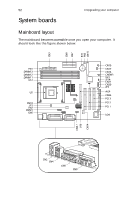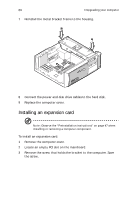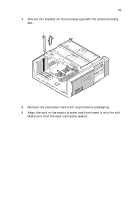Acer Veriton 5200 Veriton 5200 - Page 64
Upgrading your computer, Installing additional memory
 |
View all Acer Veriton 5200 manuals
Add to My Manuals
Save this manual to your list of manuals |
Page 64 highlights
56 4 Upgrading your computer Upgrading your computer Certain components of your computer are upgradeable such as the memory, the hard disk and the expansion cards. However, for safety purposes, we do not recommend that you perform these upgrades yourself. If you want to replace or upgrade any of these components, contact your dealer or a qualified service technician for assistance. Installing additional memory The three 168-pin sockets on the mainboard support Synchronous Dynamic Random Access Memory (SDRAM)-type DIMMs. You may install 32-MB, 64-MB, 128-MB, 256-MB, 512-MB or 1-GB capacity DIMMS, single and double density, for a maximum memory capacity of 3 GB. The SDRAM DIMMs should work under 3.3 volts; 5-volt memory devices are not supported. PC-100 (100MHz) and PC-133 (133 MHz) SDRAM are supported. Contact your dealer for qualified DIMM vendors. Caution: Do not install and use both PC-100 and PC-133 SDRAM together. Such a combination might cause your computer to malfunction. Each of the DIMM sockets is independent from each other. This independence allows you to install DIMMs with different capacities to form different configurations. Note: Observe the "ESD precautions" on page 47 when installing or removing a computer component. To remove a DIMM Before you can install a new DIMM in a socket, remove first any previously installed DIMM. 1 Remove the computer cover. 2 Locate the DIMM socket on the mainboard. 3 Press the holding clips on both sides of the DIMM socket outward to release the DIMM (a).