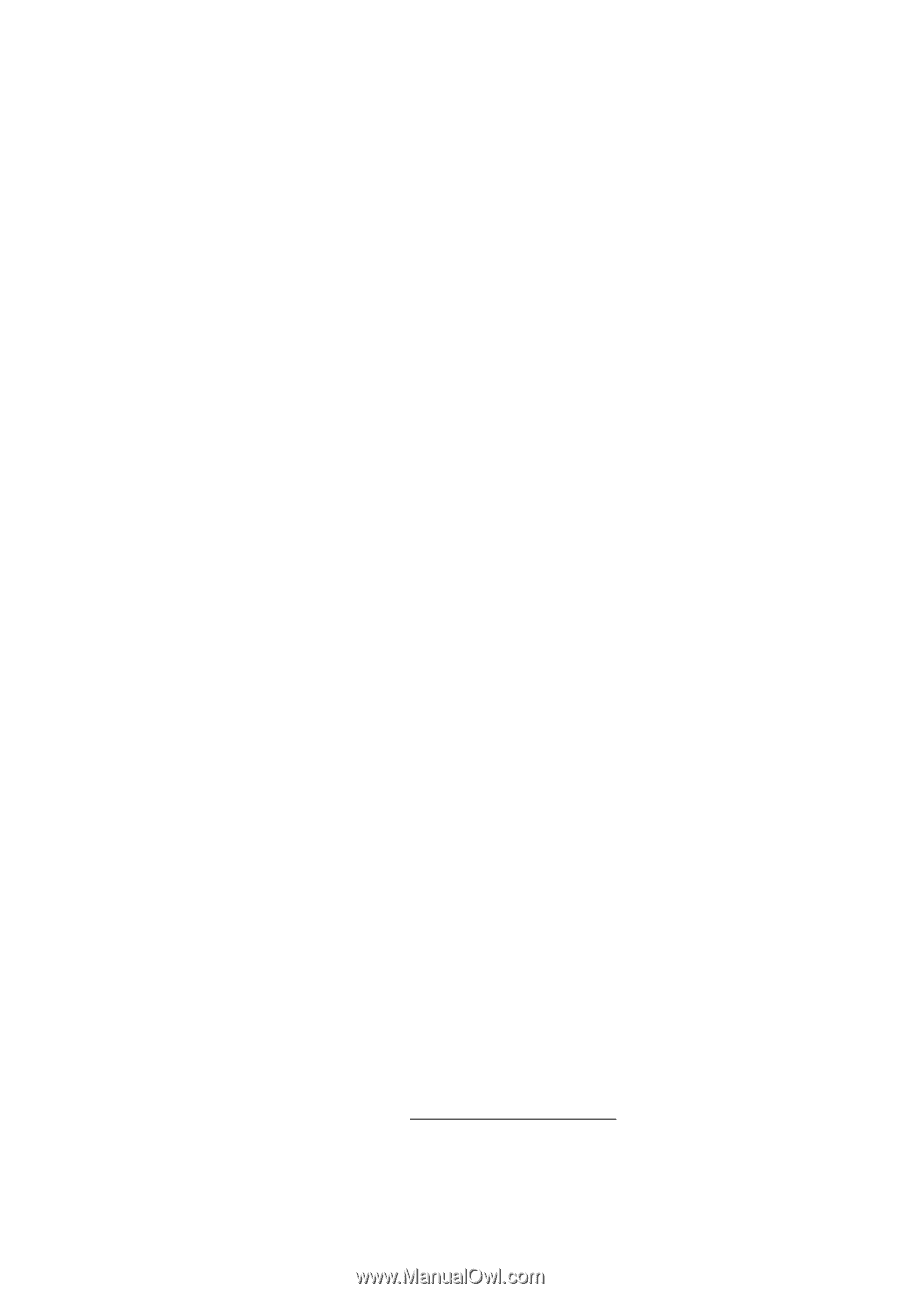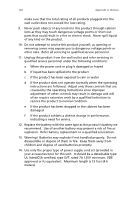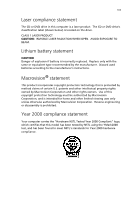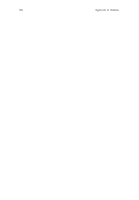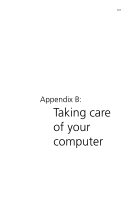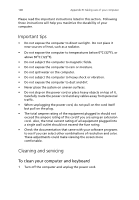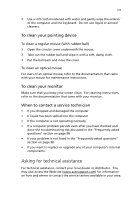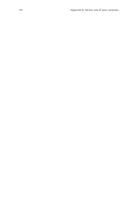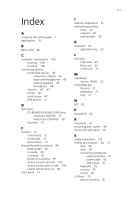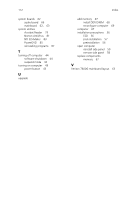Acer Veriton 7600G Veriton 7600G - Page 115
Asking for technical assistance, To clean your pointing device, To clean your monitor
 |
View all Acer Veriton 7600G manuals
Add to My Manuals
Save this manual to your list of manuals |
Page 115 highlights
109 2 Use a soft cloth moistened with water and gently wipe the exterior of the computer and the keyboard. Do not use liquid or aerosol cleaners. To clean your pointing device To clean a regular mouse (with rubber ball) 1 Open the circular cover underneath the mouse. 2 Take out the rubber ball and wipe it with a soft, damp cloth. 3 Put the ball back and close the cover. To clean an optical mouse For users of an optical mouse, refer to the documentation that came with your mouse for maintenance instructions. To clean your monitor Make sure that you keep your screen clean. For cleaning instructions, refer to the documentation that came with your monitor. When to contact a service technician • If you dropped and damaged the computer • If liquid has been spilled into the computer • If the computer is not operating normally • If a computer problem persists even after you have checked and done the troubleshooting tips discussed in the "Frequently-asked questions" section on page 98 • If your problem is not listed in the "Frequently-asked questions" section on page 98 • If you want to replace or upgrade any of your computer's internal components Asking for technical assistance For technical assistance, contact your local dealer or distributor. You may also access the Web site (www.acersupport.com) for information on how and where to contact the service centers available in your area.