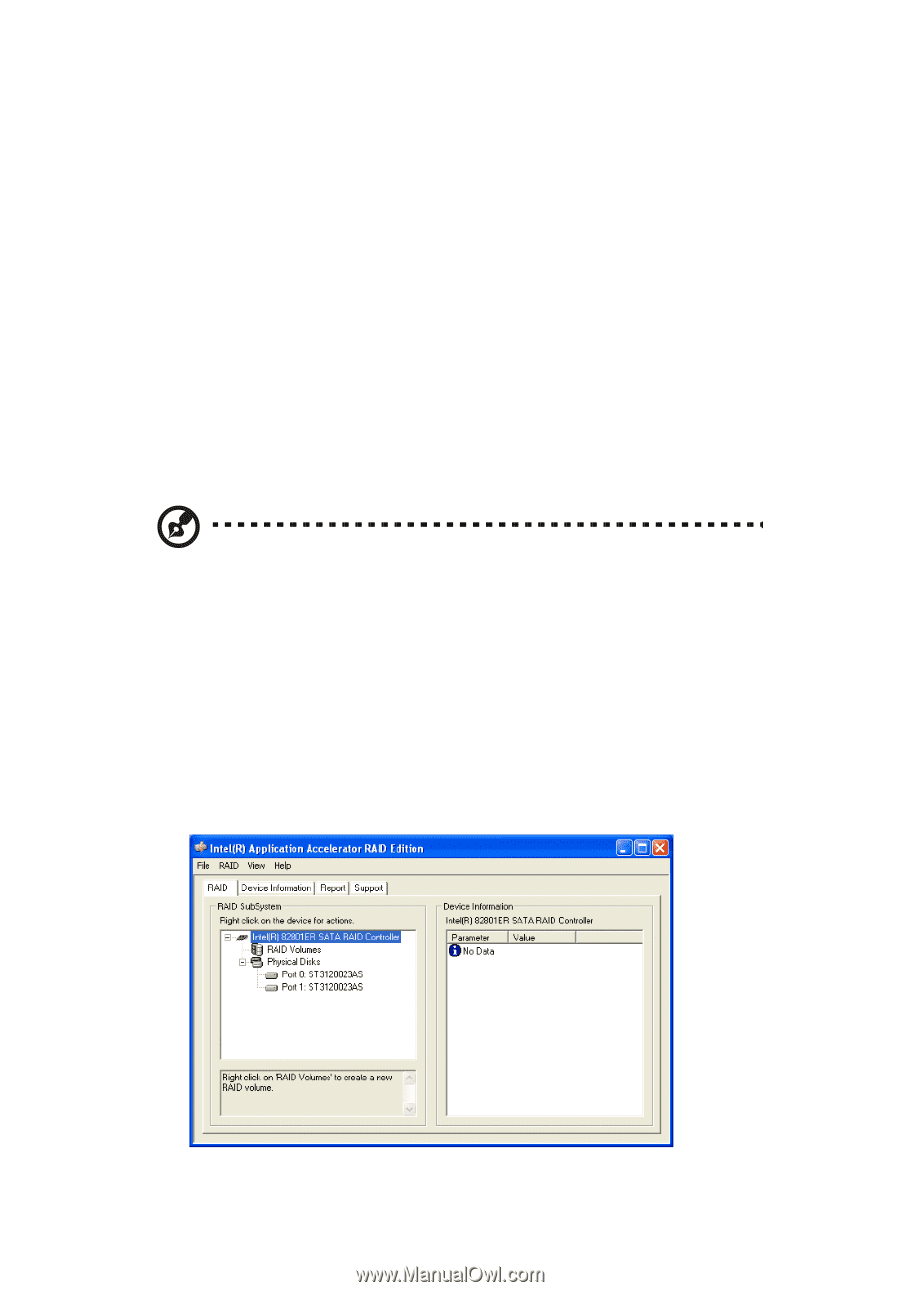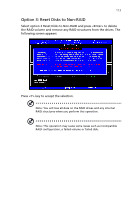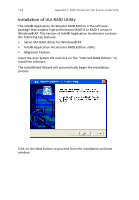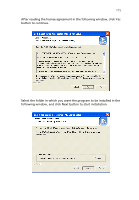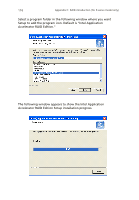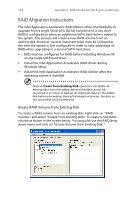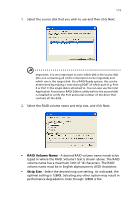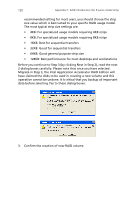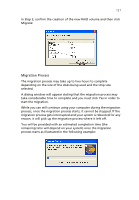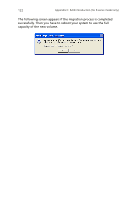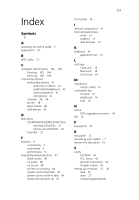Acer Veriton 7600GT Veriton 7600GT User's Guide - Page 124
RAID Migration Instructions, Create RAID Volume from Existing Disk - driver
 |
View all Acer Veriton 7600GT manuals
Add to My Manuals
Save this manual to your list of manuals |
Page 124 highlights
118 Appendix C: RAID introduction (for R series model only) RAID Migration Instructions The Intel Application Accelerator RAID Edition offers the flexibility to upgrade from a single Serial ATA (SATA) hard drive to a two drive RAID-0 configuration when an additional SATA hard drive is added to the system. This process will create a new RAID volume from an existing disk. However, several important steps must be followed at the time the system is first configured in order to take advantage of RAID when upgrading to a second SATA hard drive. • BIOS must be configured for RAID before installing Windows XP on the single SATA hard drive. • Install the Intel Application Accelerator RAID driver during Windows Setup. • Install the Intel Application Accelerator RAID Edition after the operating system is installed. Note: A Create from Existing Disk operation will delete all existing data from the added disk and the data cannot be recovered. It is critical to backup all important data on the added disk before proceeding. During the migration process, the data on the source disk will be preserved. Create RAID Volume from Existing Disk To create a RAID volume from an existing disk, right-click on "RAID Volume" and select "Create From Existing Disk" to create a new RAID volume as shown in the screen below. You may also use the RAID dropdown menu and click on "Create Volume from Existing Disk."