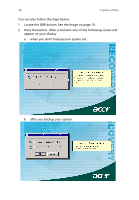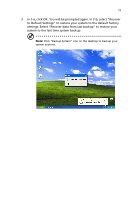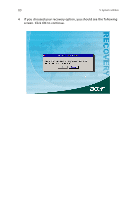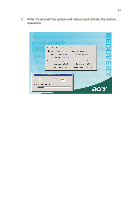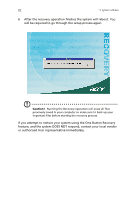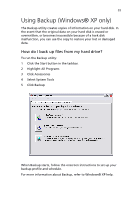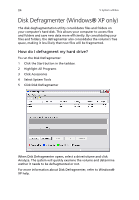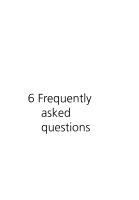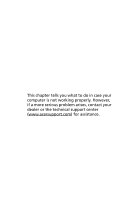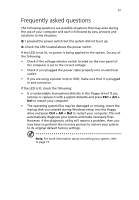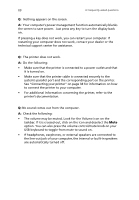Acer Veriton 7600GT Veriton 7600GT User's Guide - Page 89
Using Backup (Windows® XP only
 |
View all Acer Veriton 7600GT manuals
Add to My Manuals
Save this manual to your list of manuals |
Page 89 highlights
83 Using Backup (Windows® XP only) The Backup utility creates copies of information on your hard disk. In the event that the original data on your hard disk is erased or overwritten, or becomes inaccessible because of a hark disk malfunction, you can use the copy to restore your lost or damaged data. How do I back up files from my hard drive? To run the Backup utility: 1 Click the Start button in the taskbar. 2 Highlight All Programs 3 Click Accessories 4 Select System Tools 5 Click Backup When Backup starts, follow the onscreen instructions to set up your backup profile and schedule. For more information about Backup, refer to Windows® XP help.
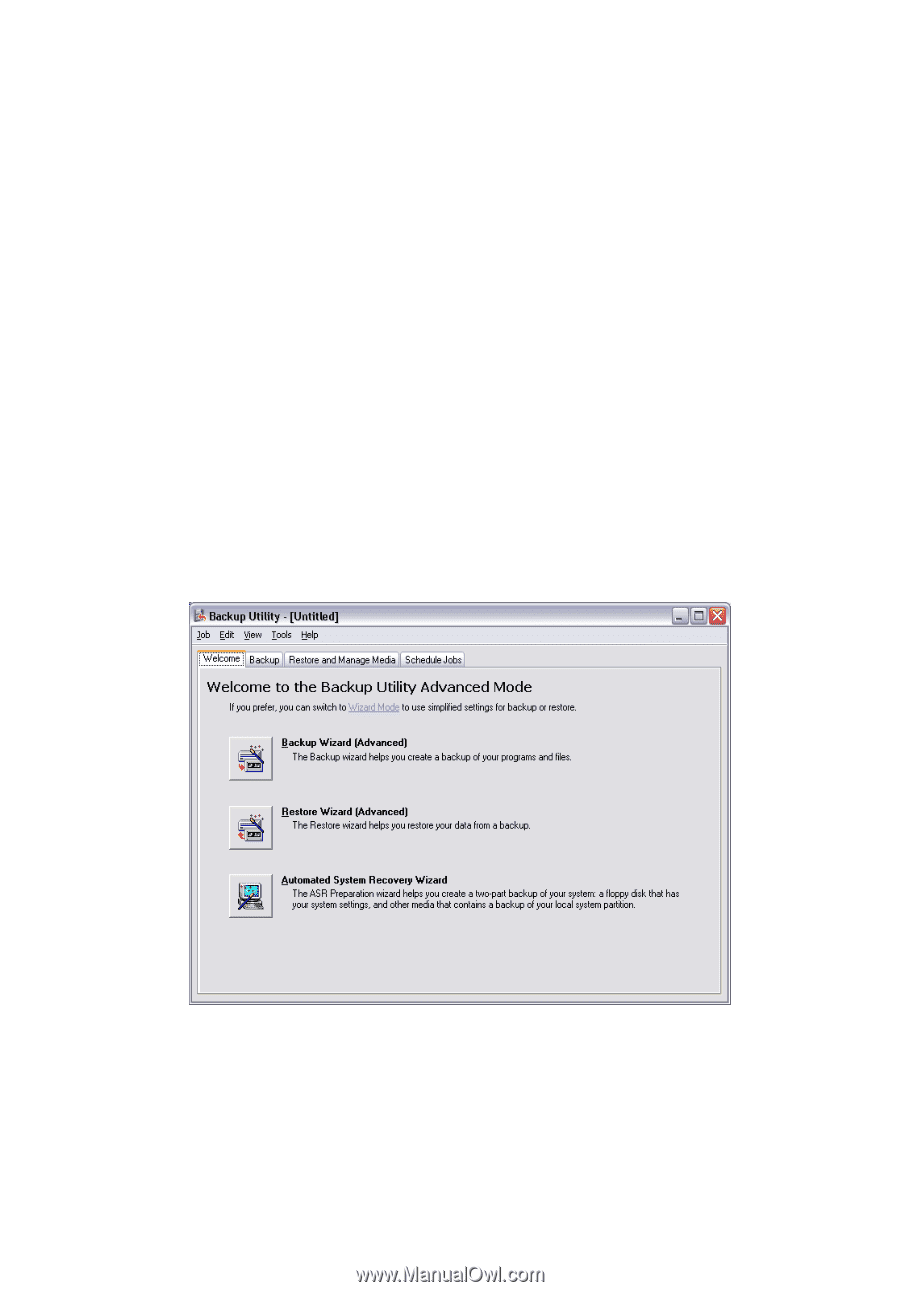
83
Using Backup (Windows® XP only)
The Backup utility creates copies of information on your hard disk. In
the event that the original data on your hard disk is erased or
overwritten, or becomes inaccessible because of a hark disk
malfunction, you can use the copy to restore your lost or damaged
data.
How do I back up files from my hard drive?
To run the Backup utility:
1
Click the Start button in the taskbar.
2
Highlight All Programs
3
Click Accessories
4
Select System Tools
5
Click Backup
When Backup starts, follow the onscreen instructions to set up your
backup profile and schedule.
For more information about Backup, refer to Windows® XP help.