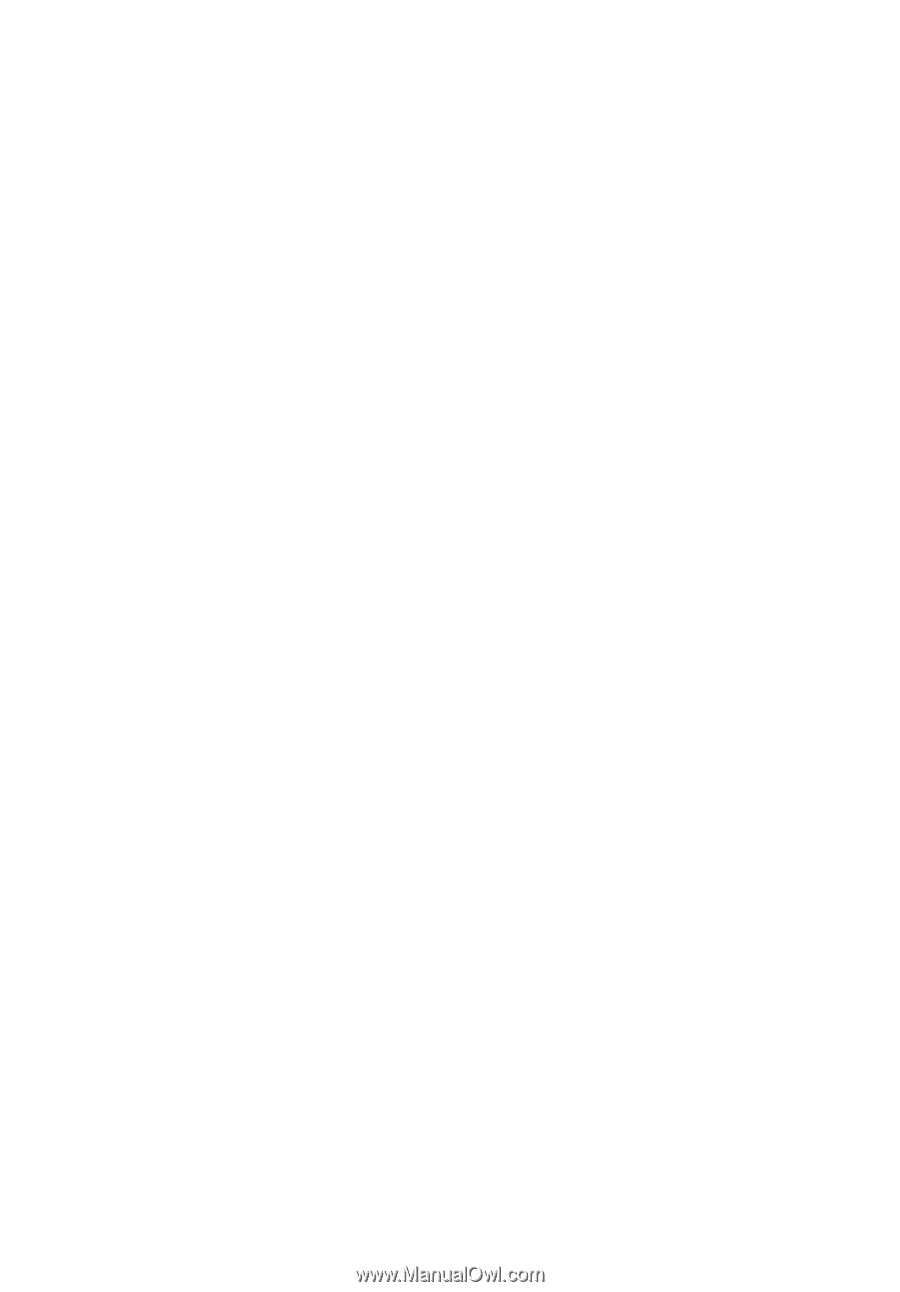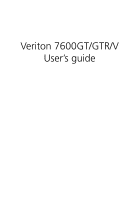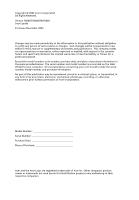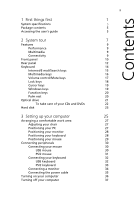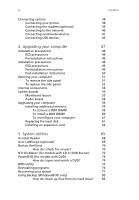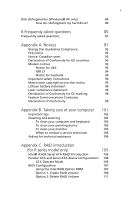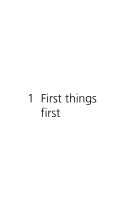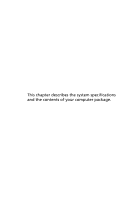Acer Veriton 7600GT Veriton 7600GT User's Guide - Page 3
Contents - specification
 |
View all Acer Veriton 7600GT manuals
Add to My Manuals
Save this manual to your list of manuals |
Page 3 highlights
1 First things first System specifications Package contents Accessing the user's guide 2 System tour Features Performance Multimedia Connectivity Front panel Rear panel Keyboard Internet/E-mail/Search keys Multimedia keys Volume control/Mute keys Lock keys Cursor keys Windows keys Function keys Palm rest Optical drive To take care of your CDs and DVDs Hard disk 3 Setting up your computer Arranging a comfortable work area Adjusting your chair Positioning your PC Positioning your monitor Positioning your keyboard Positioning your mouse Connecting peripherals Connecting your mouse USB mouse PS/2 mouse Connecting your keyboard USB keyboard PS/2 keyboard Connecting a monitor Connecting the power cable Turning on your computer Turning off your computer iii 1 3 5 5 7 9 9 9 9 10 12 14 15 16 17 18 19 19 20 20 21 22 23 25 27 27 27 28 28 29 30 30 30 31 32 32 33 34 35 36 37 Contents