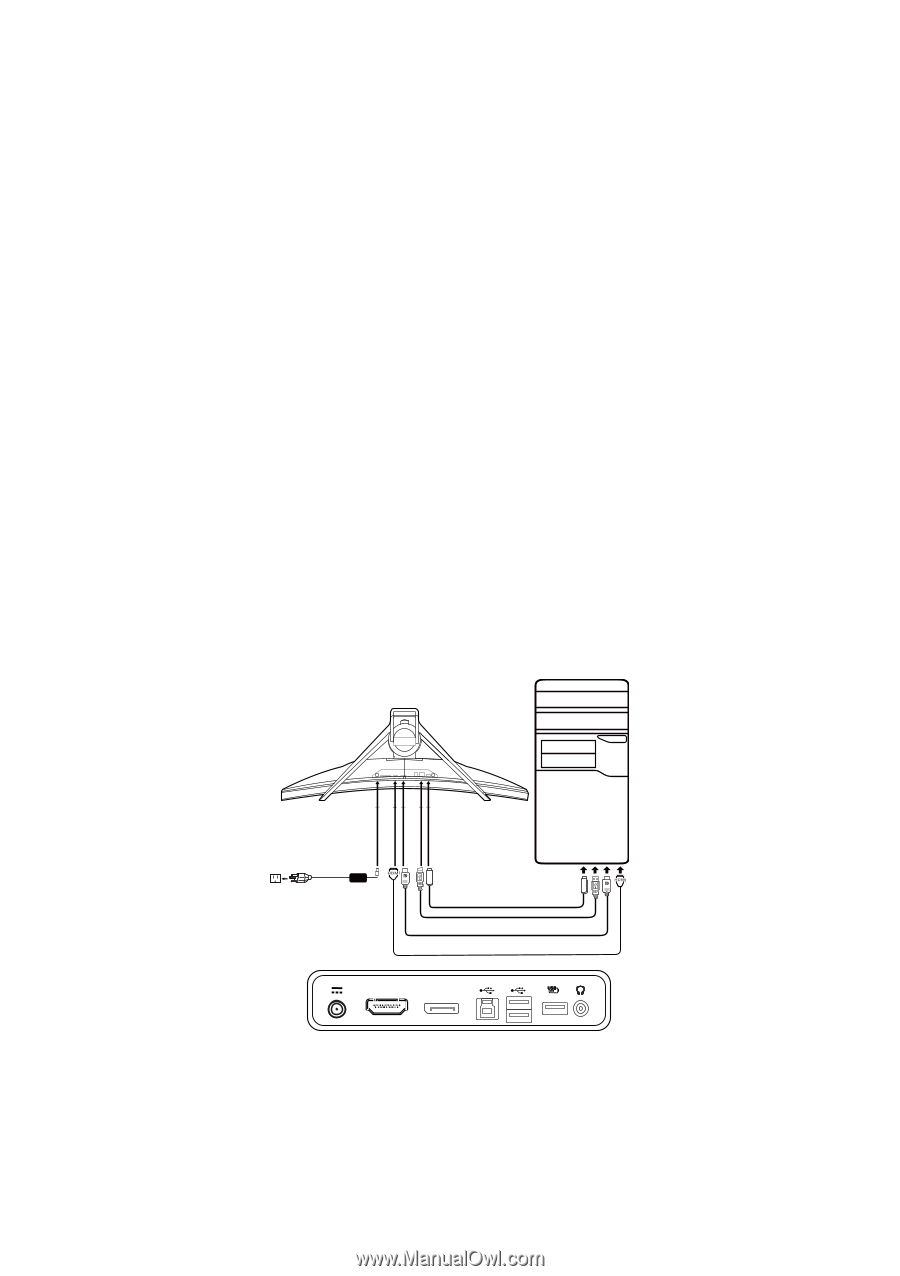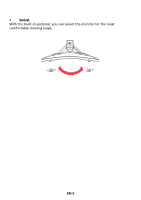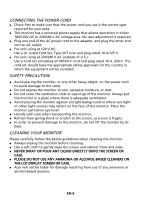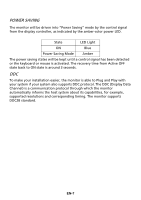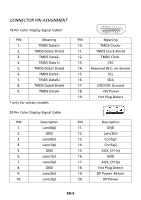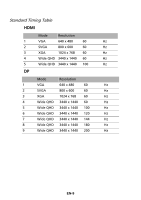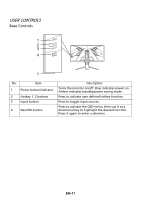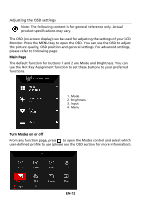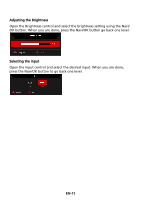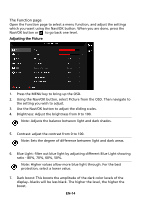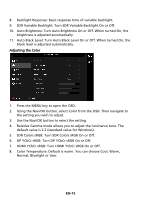Acer X35 User Manual - Page 19
Installation
 |
View all Acer X35 manuals
Add to My Manuals
Save this manual to your list of manuals |
Page 19 highlights
INSTALLATION To install the monitor to your host system, please follow the steps as given below: Steps 1. 1-1 Connect HDMI Cable (Only HDMI-input model) a. Make sure both the monitor and computer are powered-OFF. b. Connect the HDMI cable to the computer. 1-2 Connect DP Cable (Default input) (Only DP-input model) a. Make sure both the monitor and computer are powered-OFF. b. Connect the DP cable to the computer. 2. Connect the adapter a. Connect the AC cord to the adapter. b. Connect one end of the adapter to the monitor and the other end to a properly grounded, AC outlet. 3. Power-ON Monitor and Computer Power-ON the monitor first, then power-ON the computer. This sequence is very important. 4. Select Power-off USB charge ON/OFF to enable/disable Power-off USB charge function. 5. If the monitor still does not function properly, please refer to the troubleshooting section to diagnose the problem. DC HDMI DP DP HDMI EN-10