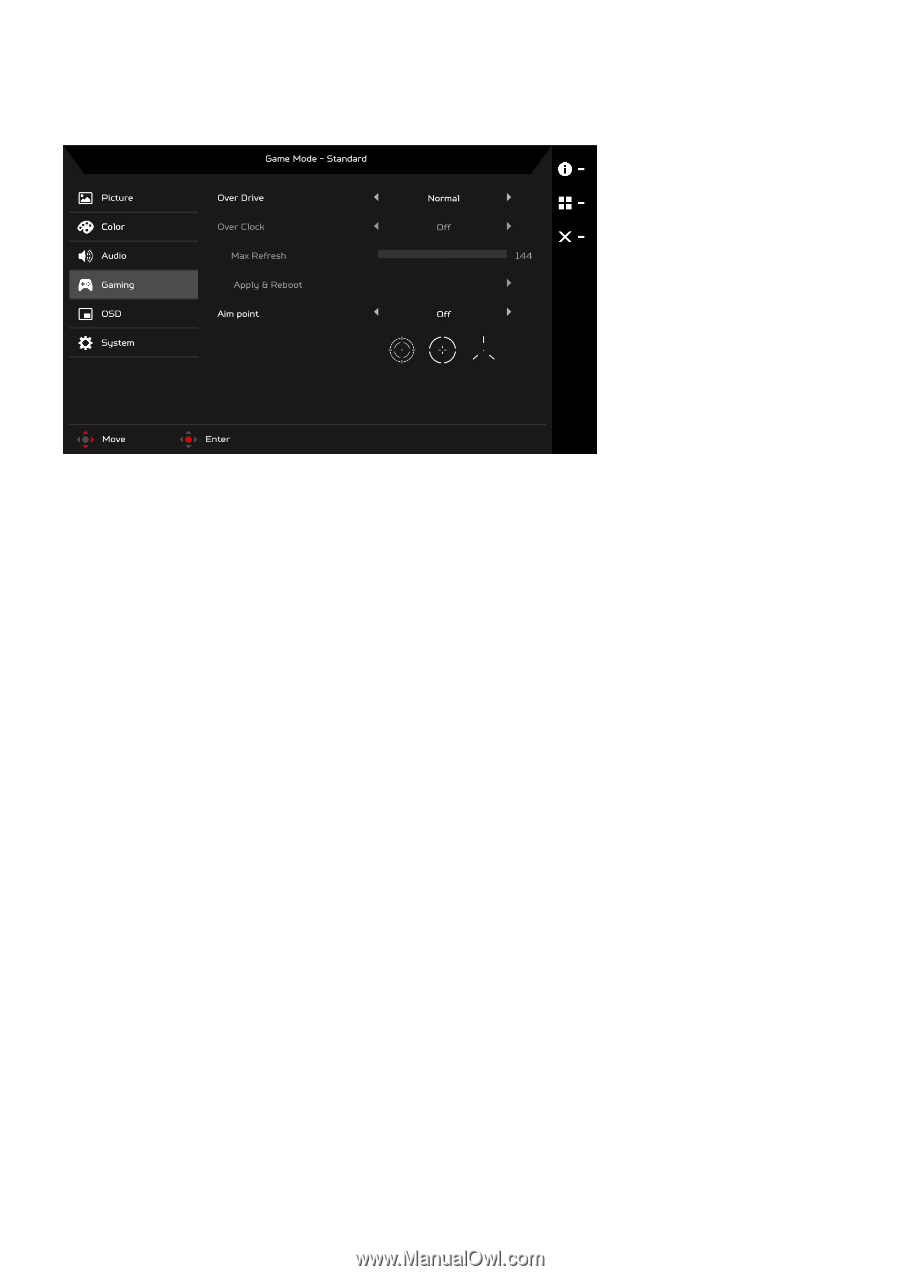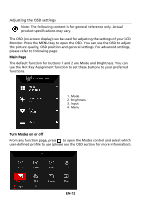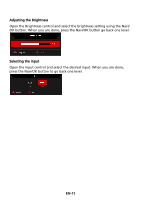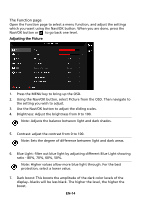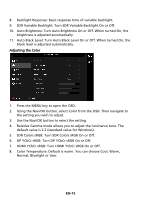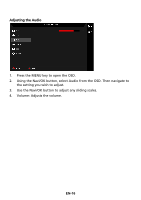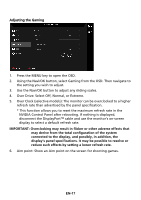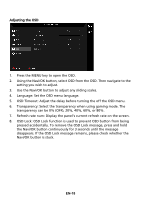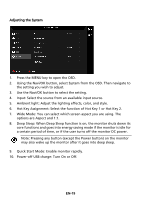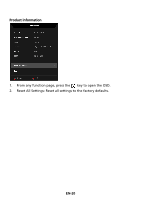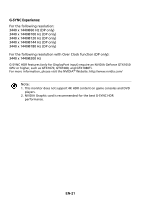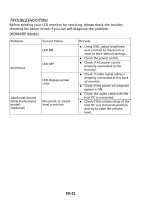Acer X35 User Manual - Page 26
Over Drive: Select Off, Normal, or Extreme.
 |
View all Acer X35 manuals
Add to My Manuals
Save this manual to your list of manuals |
Page 26 highlights
Adjusting the Gaming 1. Press the MENU key to open the OSD. 2. Using the Navi/OK button, select Gaming from the OSD. Then navigate to the setting you wish to adjust. 3. Use the Navi/OK button to adjust any sliding scales. 4. Over Drive: Select Off, Normal, or Extreme. 5. Over Clock (selective models): The monitor can be overclocked to a higher refresh rate than advertised by the panel specification. * This function allows you to reset the maximum refresh rate in the NVIDIA Control Panel after rebooting. If nothing is displayed, disconnect the DisplayPort™ cable and use the monitor's on-screen display to select a default refresh rate. IMPORTANT: Overclocking may result in flicker or other adverse effects that may derive from the total configuration of the system connected to the display, and possibly, in addition, the display's panel specifications. It may be possible to resolve or reduce such effects by setting a lower refresh rate. 6. Aim point: Show an Aim point on the screen for shooting games. EN-17