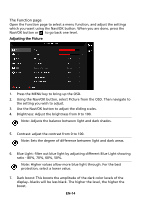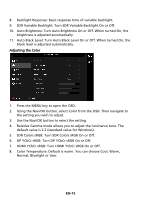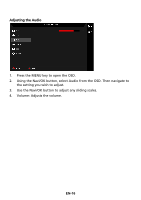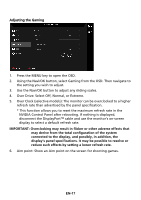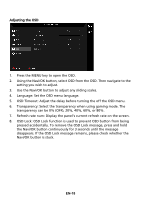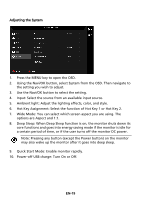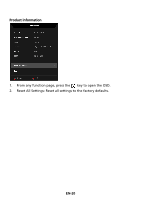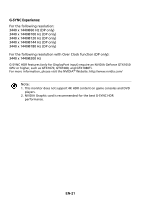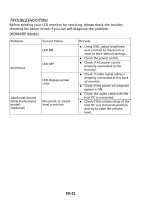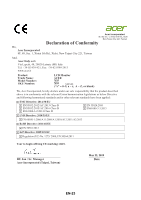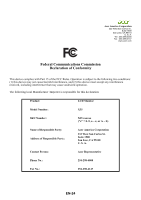Acer X35 User Manual - Page 28
Hot Key Assignment: Select the function of Hot Key 1 or Hot Key 2.
 |
View all Acer X35 manuals
Add to My Manuals
Save this manual to your list of manuals |
Page 28 highlights
Adjusting the System 1. Press the MENU key to open the OSD. 2. Using the Navi/OK button, select System from the OSD. Then navigate to the setting you wish to adjust. 3. Use the Navi/OK button to select the setting. 4. Input: Select the source from an available input source. 5. Ambient light: Adjust the lighting effects, color, and style. 6. Hot Key Assignment: Select the function of Hot Key 1 or Hot Key 2. 7. Wide Mode: You can select which screen aspect you are using. The options are Aspect and 1:1. 8. Deep Sleep: When Deep Sleep function is on, the monitor shuts down its core functions and goes into energy saving mode if the monitor is idle for a certain period of time, or if the user turns off the monitor DC power. Note: Pressing any button (except the Power button) on the monitor may also wake up the monitor after it goes into deep sleep. 9. Quick Start Mode: Enable monitor rapidly. 10. Power-off USB charge: Turn On or Off. EN-19