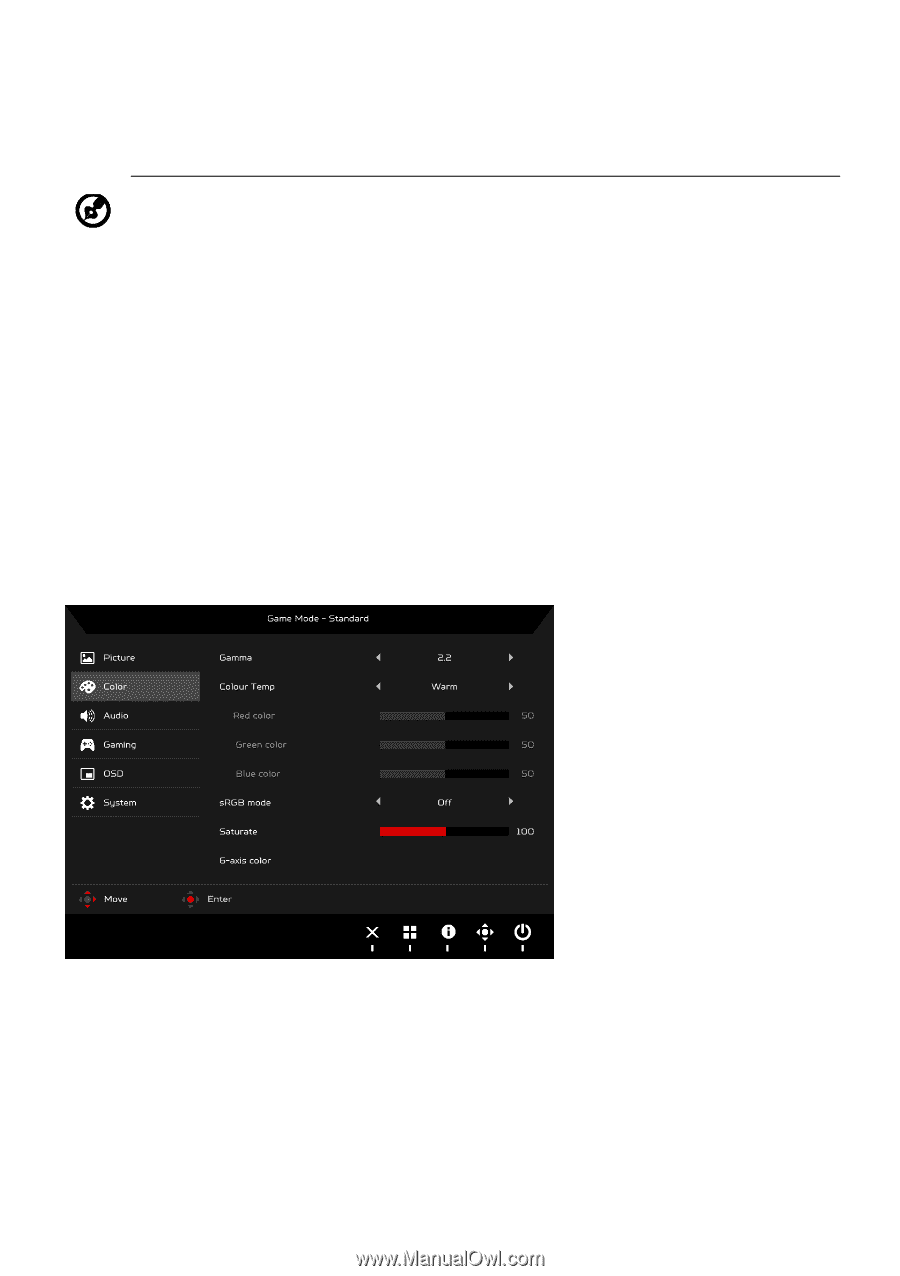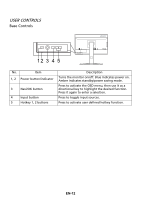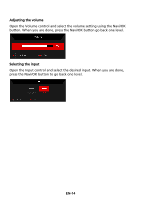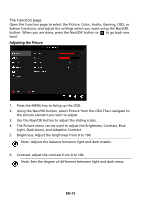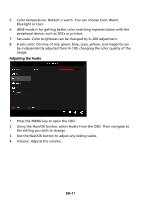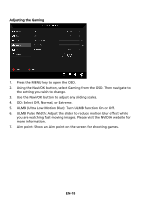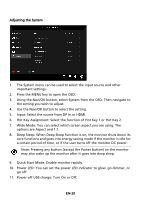Acer XB252Q User Manual - Page 25
Adjusting the Color
 |
View all Acer XB252Q manuals
Add to My Manuals
Save this manual to your list of manuals |
Page 25 highlights
7. Blue Light: filter out blue light by adjusting different Blue Light showing ratio - 80%, 70%, 60%, 50%. Note: Higher values allow more blue light through. For the best protection, select a lower value. 8. Dark boost: This boosts the amplitude of the dark color levels of the display- blacks will be less black. The higher the level, the higher the boost. 9. Adaptive Contrast: This method usually increases the global contrast of many images, especially when the usable data of the image is represented by close contrast values. This allows for areas of lower local contrast to gain a higher contrast. The method is useful in images with backgrounds and foregrounds that are both bright or both dark. In particular, the method can lead to better views of bone structure in x-ray images, and to better detail in photographs that are over or underexposed. Adjusting the Color 1. Press the MENU key to open the OSD. 2. Using the Navi/OK button, select Color from the OSD. Then navigate to the picture element you wish to adjust. 3. Use the Navi/OK button to select the setting. 4. Gamma mode allows you to adjust the luminance tone. The default value is 2.2 (standard value for Windows). EN-16