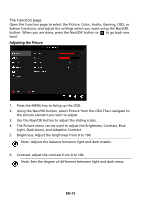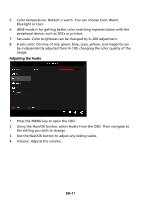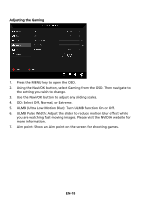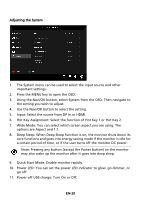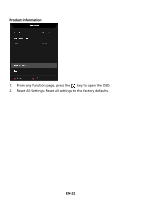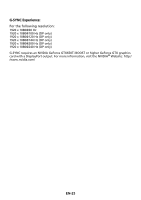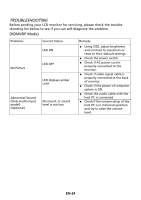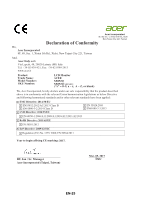Acer XB252Q User Manual - Page 29
Hot Key Assignment: Select the function of Hot Key 1 or Hot Key 2.
 |
View all Acer XB252Q manuals
Add to My Manuals
Save this manual to your list of manuals |
Page 29 highlights
Adjusting the System 1. The System menu can be used to select the input source and other important settings. 2. Press the MENU key to open the OSD. 3. Using the Navi/OK button, select System from the OSD. Then navigate to the setting you wish to adjust. 4. Use the Navi/OK button to select the setting. 5. Input: Select the source from DP In or HDMI. 6. Hot Key Assignment: Select the function of Hot Key 1 or Hot Key 2. 7. Wide Mode: You can select which screen aspect you are using. The options are Aspect and 1:1. 8. Deep Sleep: When Deep Sleep function is on, the monitor shuts down its core functions and goes into energy saving mode if the monitor is idle for a certain period of time, or if the user turns off the monitor DC power. Note: Pressing any button (except the Power button) on the monitor may also wake up the monitor after it goes into deep sleep. 9. Quick Start Mode: Enable monitor rapidly. 10. Power LED: You can set the power LED indicator to glow, go dimmer, or go off. 11. Power-off USB charge: Turn On or Off. EN-20