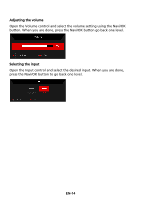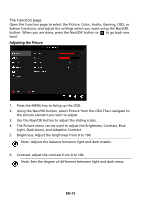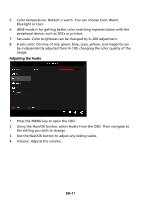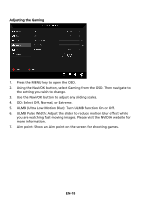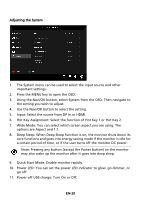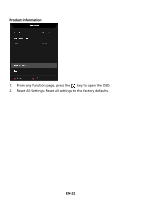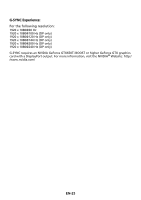Acer XB252Q User Manual - Page 27
ULMB Ultra Low Motion Blur: Turn ULMB function On or Off.
 |
View all Acer XB252Q manuals
Add to My Manuals
Save this manual to your list of manuals |
Page 27 highlights
Adjusting the Gaming 1. Press the MENU key to open the OSD. 2. Using the Navi/OK button, select Gaming from the OSD. Then navigate to the setting you wish to change. 3. Use the Navi/OK button to adjust any sliding scales. 4. OD: Select Off, Normal, or Extreme. 5. ULMB (Ultra Low Motion Blur): Turn ULMB function On or Off. 6. ULMB Pulse Width: Adjust the slider to reduce motion blur effect while you are watching fast-moving images. Please visit the NVIDIA website for more information. 7. Aim point: Show an Aim point on the screen for shooting games. EN-18
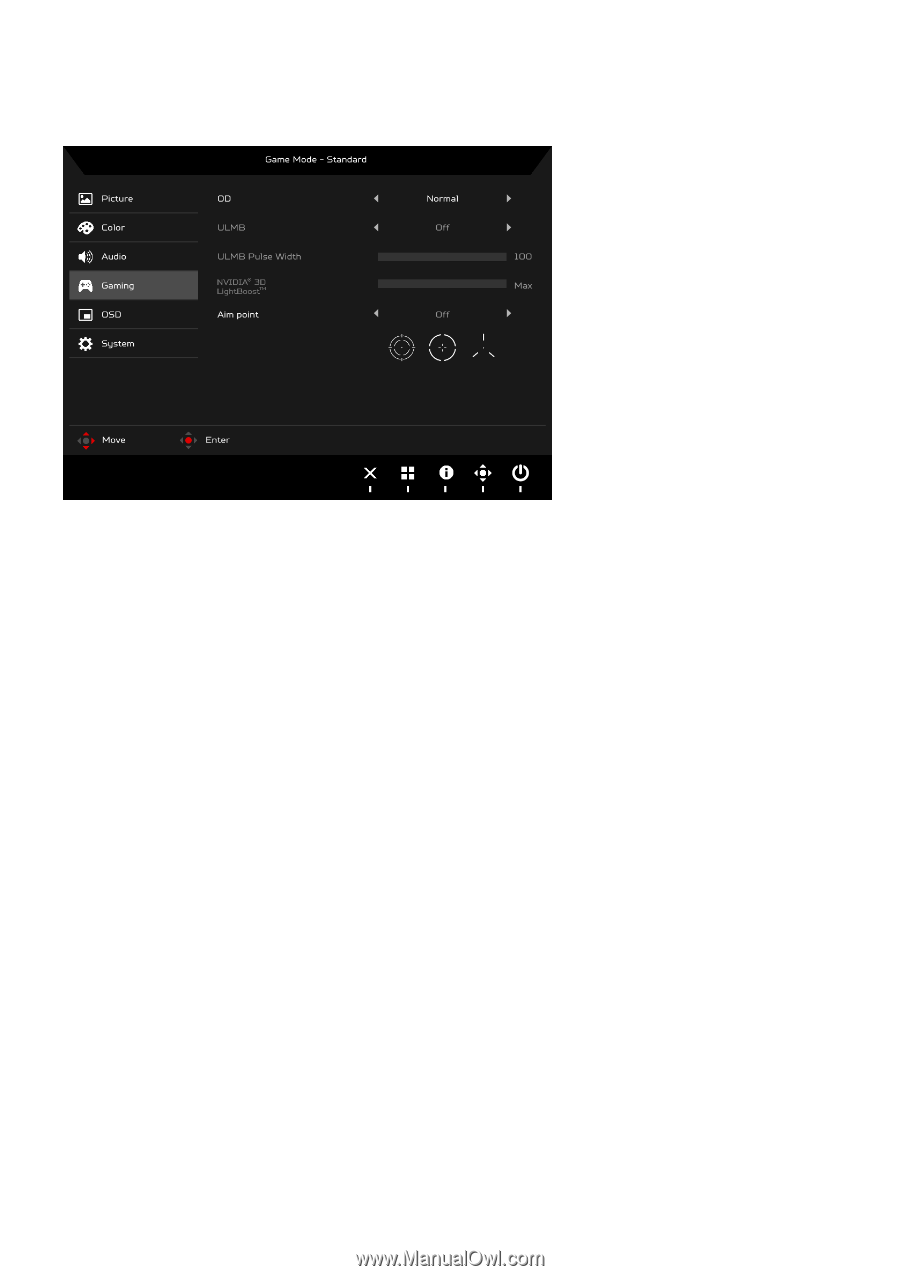
EN-18
Adjusting the Gaming
1.
Press the MENU key to open the OSD.
2.
Using the Navi/OK button, select Gaming from the OSD. Then navigate to
the setting you wish to change.
3.
Use the Navi/OK button to adjust any sliding scales.
4.
OD: Select Off, Normal, or Extreme.
5.
ULMB (Ultra Low Motion Blur): Turn ULMB function On or Off.
6.
ULMB Pulse Width: Adjust the slider to reduce motion blur effect while
you are watching fast-moving images. Please visit the NVIDIA website for
more information.
7.
Aim point: Show an Aim point on the screen for shooting games.