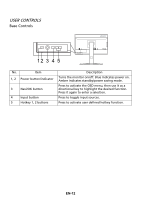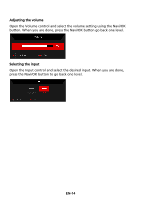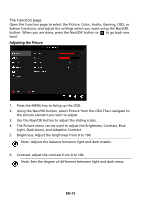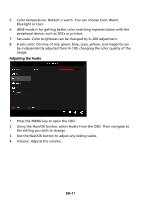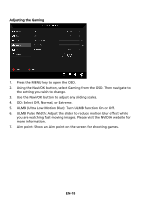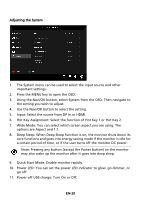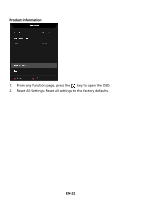Acer XB252Q User Manual - Page 26
Bluelight or User.
 |
View all Acer XB252Q manuals
Add to My Manuals
Save this manual to your list of manuals |
Page 26 highlights
5. Color temperature: Default is warm. You can choose Cool, Warm, Bluelight or User. 6. sRGB mode is for getting better color matching representation with the peripheral device, such as DSCs or printers. 7. Saturate: Color brightness can be changed by 0~200 adjustment. 8. 6-axis color: Chroma of red, green, blue, cyan, yellow, and magenta can be independently adjusted from 0~100, changing the color quality of the image. Adjusting the Audio 1. Press the MENU key to open the OSD. 2. Using the Navi/OK button, select Audio from the OSD. Then navigate to the setting you wish to change. 3. Use the Navi/OK button to adjust any sliding scales. 4. Volume: Adjusts the volume. EN-17
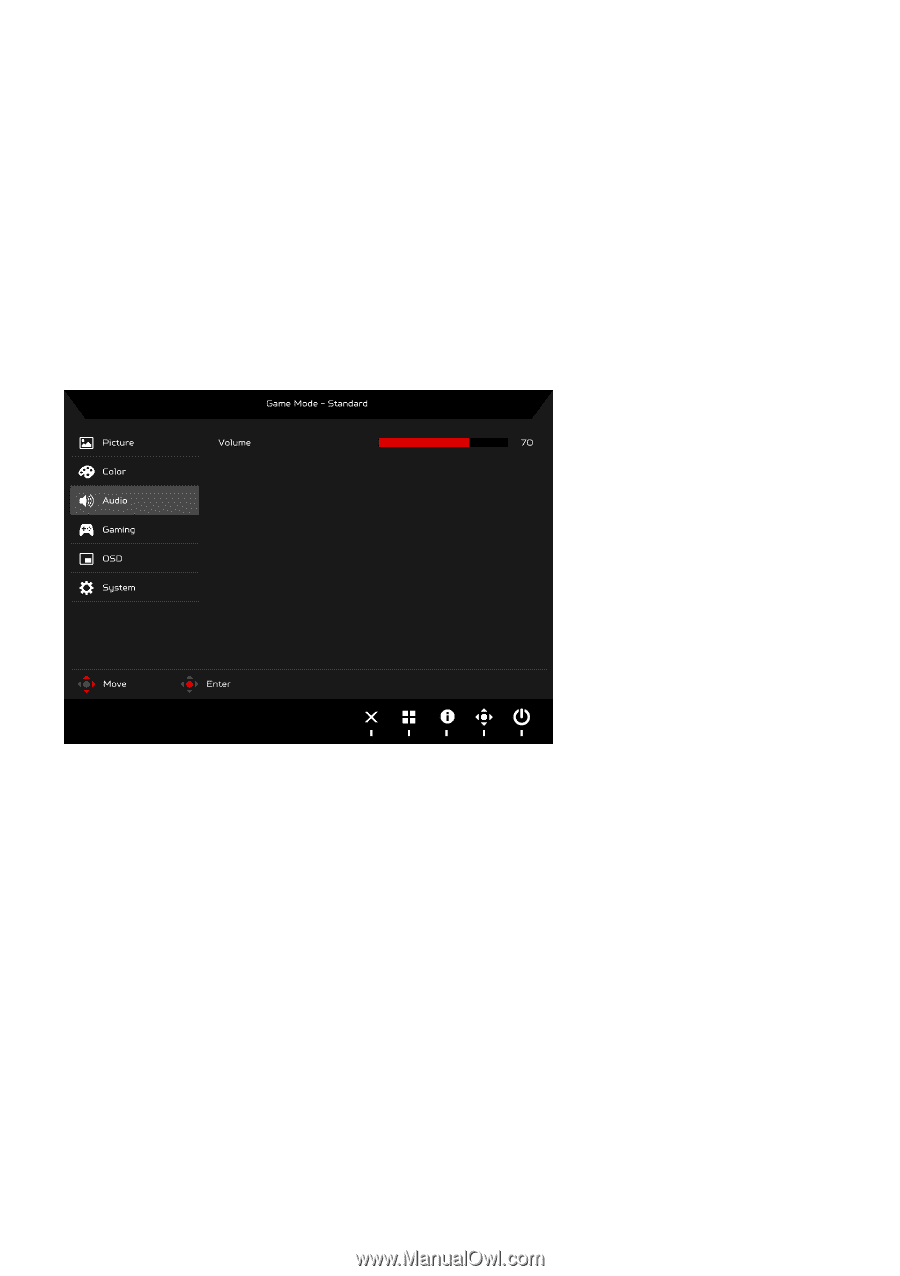
EN-17
5.
Color temperature: Default is warm. You can choose Cool, Warm,
Bluelight or User.
6.
sRGB mode is for getting better color matching representation with the
peripheral device, such as DSCs or printers.
7.
Saturate: Color brightness can be changed by 0~200 adjustment.
8.
6-axis color: Chroma of red, green, blue, cyan, yellow, and magenta can
be independently adjusted from 0~100, changing the color quality of the
image.
Adjusting the Audio
1.
Press the MENU key to open the OSD.
2.
Using the Navi/OK button, select Audio from the OSD. Then navigate to
the setting you wish to change.
3.
Use the Navi/OK button to adjust any sliding scales.
4.
Volume: Adjusts the volume.